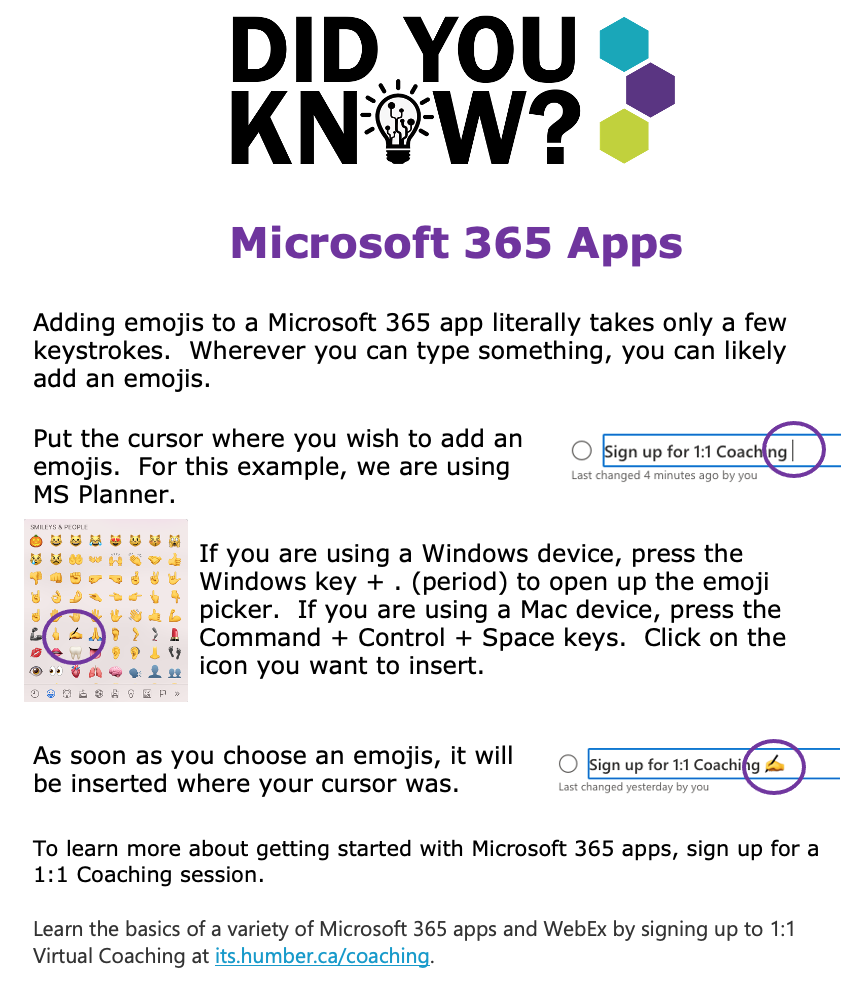Adding emojis to a Microsoft 365 app literally takes only a few keystrokes. Wherever you can type something, you can likely add an emojis.
Put the cursor where you wish to add an emojis. For this example, we are using MS Planner.
If you are using a Windows device, press the Windows key + . (period) to open up the emoji picker. If you are using a Mac device, press the Command + Control + Space keys. Click on the icon you want to insert.
As soon as you choose an emojis, it will be inserted where your cursor was.
To learn more about getting started with Microsoft 365 apps, sign up for a 1:1 coaching session.
Learn the basics of a variety of Microsoft 365 apps and WebEx by signing up to 1:1 Virtual Coaching at its.humber.ca/coaching.