Each examination is 3 hours in length and is open book. Each examination contains 70 multiple choice questions. Each multiple choice question contains a choice of four (4) possible answers, of which the candidate is to select the best answer. Each question carries equal weight. The pass mark is 70%.
Online examinations are offered in 2 formats:
- Online Examination at Your Home / Your Location
- Accessible from the Candidate's home, office, or location of choice
- Requirements for live virtual online proctoring:
- Desktop computer or laptop for the examination (no tablet, Chromebook, or cell phone)
- A working built-in or external webcam, speakers, and microphone
- Chrome browser
- Internet speed must be at least 2 Mbps download and 2 Mbps upload
- Hot spots are not recommended
- A Proctortrack application must be installed on your computer or laptop
- Detailed information on virtual proctoring can be found below in the Virtual Proctoring section below
- Online Examination at Test Centre
- Utilizing established Ontario College Test Centre locations throughout Ontario
See sample online examinations. (For demonstration only, questions not current.)
User name = test
Password = password123!
Note: In parts of northern Ontario where sufficient internet services are not yet available, paper examinations will be offered utilizing Ontario College satellite locations.
Virtual Proctoring
System Requirements
Prior to registering for an online virtually proctored examination, please ensure your system meets all the requirements listed below.
- Computer or laptop
- Tablets and Chromebooks cannot be used.
- A Proctortrack desktop application must be downloaded and installed during Onboarding for use during live virtual proctoring.
- Windows and MAC OS. Windows 7, 8, or higher. macOS High Sierra 10.13 or higher.
- 8 GB RAM or better.
- Javascript and third party cookies need to be enabled.
- Web cam. Resolution 800 x 600 px or better.
- Microphone and speakers. Headphones and ear buds are not allowed.
- Google Chrome browser. Version 25.0 or higher. Must be installed and ready to be used for your examination.
- High speed internet
- Cable modem, DSL or better (300 kbps download, 250 kbps upload).
- Hot spots are not recommended.
- Check your system at speedtest.net.
- Smart phone (optional)
- May be used to complete the room scan.
- Both Android and iOS mobile phones are supported.
- Minimum phone requirements are listed below:
- Android OS: version 10 and above.
- iOS (Apple): version 12 and above.
- Note: Harmony OS not supported at this time.
- Mobile phones must have a working camera and have the Proctortrack Mobile App downloaded and installed prior to your examination.
Important Note: Ensure that all connections to other devices, programs, systems, and/or hardware that are not required for the delivery of the examination are turned off and/or disconnected prior to the examination. This includes but is not limited to connections to any home automation, Bluetooth, or other connections to hardware, electronics, or any other computer equipment. Any other connections detected may result in the termination of your examination. It is the Candidate's responsibility to ensure that their system meets all requirements.
Proctortrack Onboarding Process
All first-time examination writers will receive an email from Proctortrack within 3 business days after registering for an examination. The email will provide an username for Candidates to set their password, sign into their Proctortrack account, and complete their onboarding profile. The onboarding profile must be completed and approved prior to the first scheduled examination date. The onboarding process creates a baseline profile for Candidates in the Proctortack system. This profile includes photo identification verification and a system check of the Candidate's devices. The system check will ensure the device (laptop/desktop) is compatible with the virtual proctoring software. Candidates will also complete a room scan during the onboarding process as part of the system verification. Rooms are not reviewed for approval during onboarding.
Candidates will go through a similar process on the day of their scheduled examination. The physical testing space and the electronic examination environments are reviewed for each actual examination attempt and must be approved by the proctor for the Candidate to continue with their scheduled examination.
Onboarding Rules
- All Candidates must have an approved onboarding profile at minimum 48 hours before the scheduled examination date.
- If not approved, Candidates MUST attempt the onboarding process again until it is approved.
- The onboarding process should NOT be attempted on the scheduled examination date.
-
Candidates can view their onboarding status on the dashboard of their Proctortrack account. Please note that submitting the Onboarding does not mean it has been approved. Approval will take 4 - 8 hours. Ensure you see the Passed Onboarding Status before examination date. Candidates will not be able to proceed with their examination if they have not passed Onboarding.
Image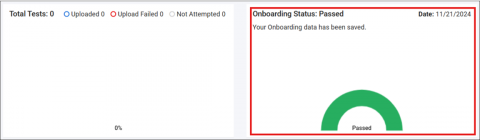
- The onboarding profile is valid for one year.
- Candidates who have already taken a virtual examination and have successfully passed the onboarding process do not need to complete it again until it expires.
- Your email is your unique username on your Proctortrack account. If you register again for an examination using a different email address, the onboarding must be completed again with the new account.
- Candidates must present a government issued photo ID for the onboarding process.
Tip: During onboarding, please hold your ID very close to the camera and ensure the submitted picture of your ID is legible. If the name and expiry dates on your ID are illegible, the onboarding will NOT be approved.
Candidates experiencing challenges with the technical security protocols are advised to schedule an in-person examination at one of our approved test centres. Please review our Examination Schedule for available locations and timeslots. Other test centres across the province may also be available for in-person OBC examinations. To explore these options, please let us know via email with your location of interest.
Exam Day Virtual Testing Environment
Candidates are required to ensure the testing environment is and will remain comfortable, quiet, and free of distractions during the scheduled examination. The following are required and will be confirmed by the proctor:
- An indoor, private, and quiet location.
- Candidates must be sitting at a desk. Examinations cannot be written sitting on a sofa or bed.
- Candidate must be alone in the room. No pets.
- Reading questions aloud is prohibited.
- No standing or moving around in the room. Candidates must stay within view of their web cam at all times.
- Tip: Please behave as if you were in a shared testing environment with other Candidates.
Important Note: Please be advised that the entire process of connecting with a live proctor, performing a system check, verifying your identification, and securing the testing environment may take approximately 30 to 45 minutes to complete. Ensure your environment meets all requirements for a smoother start to your scheduled examination.
Proctortrack Support
Communicate with the live proctor via chat at any time during your examination if you encounter any issues. If the proctor is unable to assist, you will be directed to contact the Proctortrack technical support line via live-chat, phone, or email.
- For live chat during your examination, use the chat box located on the bottom right corner of your screen.
- If you have not launched the app, click the green chat box located at the bottom of the screen or visit the support page to troubleshoot.
- Proctortrack technical support: 1 (844) 966-1155. (Mon - Fri, 8 am to 9 pm; Sat - Sun, 8 am to 7 pm)
- Email: support@verificient.com
- Proctortrack Student Manual