What is a Grade Column?
Blackboard automatically creates a Grade Column in the Gradebook for every item that you designate as graded, or that is graded automatically (e.g. test, assignment, discussion, etc.). However, you will need to manually create a Grade Column for assessments that aren’t graded online (e.g. labs, in-class assessment).
How can I manually create a Grade Column?
- Locate where you want to add an item by hovering your cursor on the lines in between your gradable items. Select the plus sign and then select Add Item from the drop-down menu. The new item panel will open.
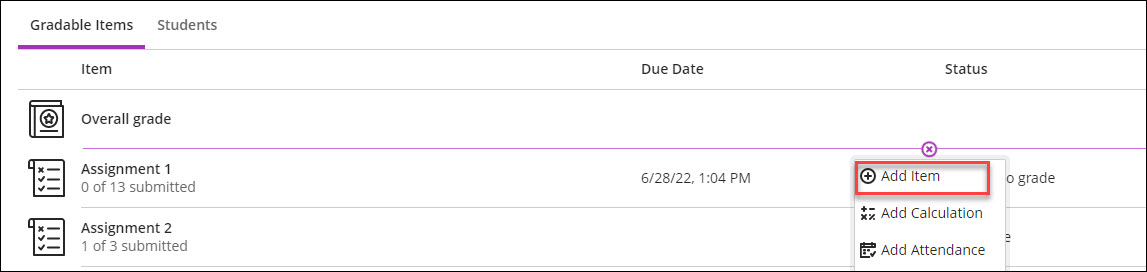
- In the new item panel, select the pencil icon to create a new title.
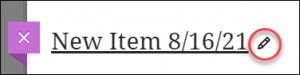
- To allow students to view the grade column, select the drop-down menu and select Visible to students.
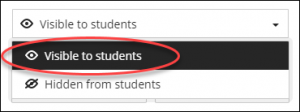
- Select the calendar and clock icon to add a due date.
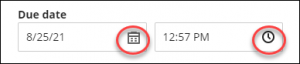
- Choose the grade unit, Points, Percentage, or Letter.
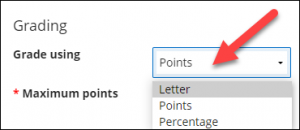
- Type in a number to specify the maximum points possible.

- Optionally, add a grade category and a description.
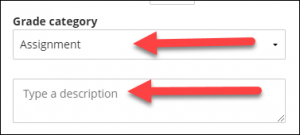
- After you’ve made all the desired changes, select Save!
Here is an additional resource that might be helpful!
Do you want to know how to create an offline submission and attach a rubric to it? For more information, please follow the steps in this guide!
Need support? Contact the Innovative Learning Support Centre. We are here to help!

