Here are the highlights of faculty questions from October. These are not necessarily the most frequently asked questions, but helpful for all faculty members to know!
Question: How do I enable SafeAssign for my Assessment?
Answer:
Remember to enable SafeAssign before students have access to your assessment!
- Locate the test or assignment you want to enable SafeAssign for.
- Click Enable SafeAssign from the bottom of Assignment Settings panel on the right side of the editing view.
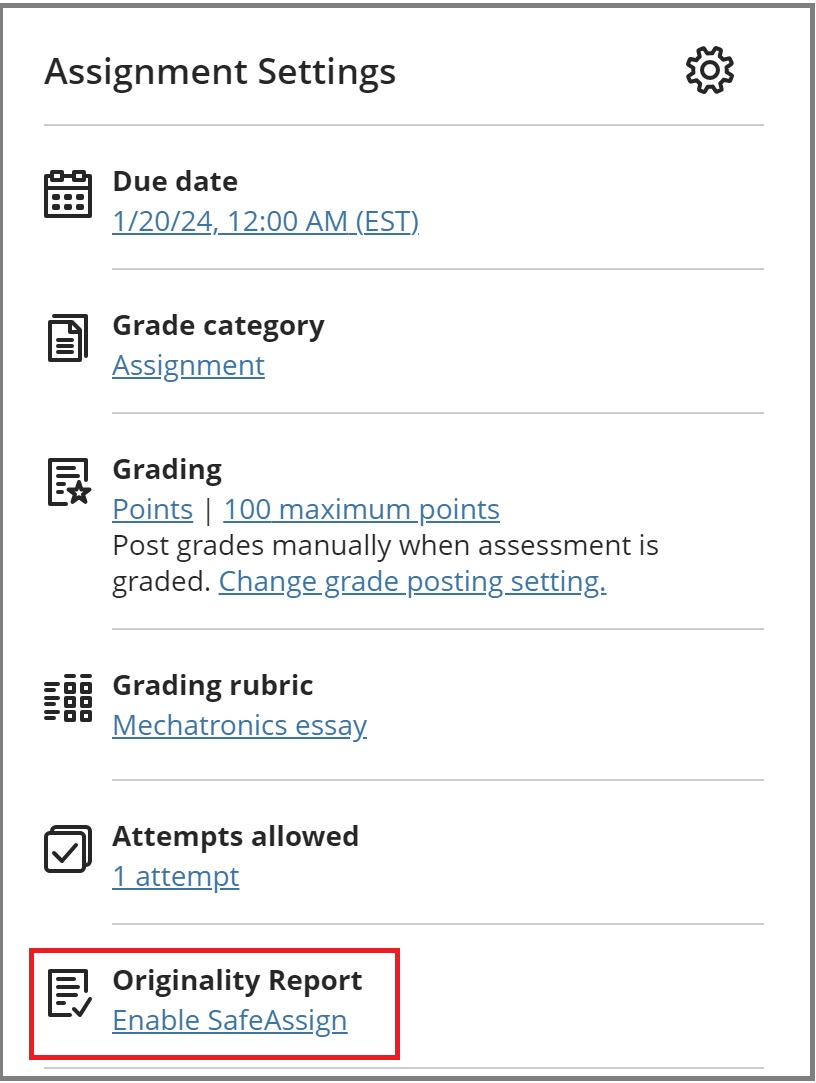
- Using the toggle switch, turn on SafeAssign.
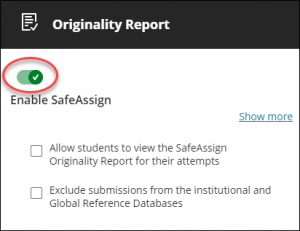
- Allow students to view the SafeAssign Report for their attempts: Select this checkbox if you want your students to view the SafeAssign Report.
- Exclude submissions from the institutional and Global Reference Databases: Select this checkbox if you want to exclude submissions.
- Select Save once you’re done!
Learn more about SafeAssign at the Faculty Blackboard Help page linked here.
Question: How do I grade my Midterms using the Gradebook in Blackboard?
Answer:
There are 3 main methods to use the Gradebook for your midterms is:
- Method 1: Using the overall grade column as your midterm grade. This should only be used when you’ve already created all course assessments. To do this, please complete the following:
- Set up the Overall Grade as a weighted total.
- Ensure that you only grade items that contribute to the midterm grade.
- The grade displayed is the midterm grade. You can enter that grade into Banner. As you continue to grade items throughout the semester, the Overall Grade will update to reflect the students’ current grade.
- Method 2: Creating a manual calculation column within Ultra to calculate midterm grades.
- Learn how to add a manual grade column here!
- Choose either “Add Calculation” or “Add Total Calculation“. The Total Calculation column mirrors the Overall Grade column, enabling the easy calculation of the lowest/highest grades.
- Once you name the column, you can set the calculation to add or multiply grades or set a value for the midterm, which you can learn more about here.
- Method 3: Downloading a copy of the Gradebook into Excel and calculating the grades from there.
- Please see this resource which demonstrates how to download your gradebook into Excel!
Question: How do I override or change the mark on an individual question in an assignment or test?
Answer:
- Access the test and the student’s submission you would like to grade.
- Change the auto-graded score by directly editing the grade pill.
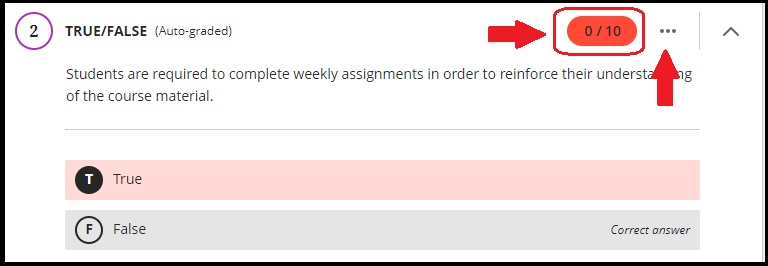
You can change the final grade on an assessment or the overall grade by following the instructions at this Faculty Blackboard Help page!
Question: What’s the difference between an Accommodation, an Exception and an Exemption? How do I add an Exception?
Answer:
- An Accommodation is course-wide and applies to due dates and time limits for all assessments in your course for a specific student.
- An Exception applies to a specific assessment for a specific student, where you can change the visibility dates and number of attempts for that student. (If the student already has the Accommodation that covers the Exception you want to apply, you do not need to set it again.)
- An Exemption applies to a specific student to be exempted from a specific assessment.
This is how you can add an exception in your course:
- Go to the Gradebook and select the assessment a student needs an exception in.
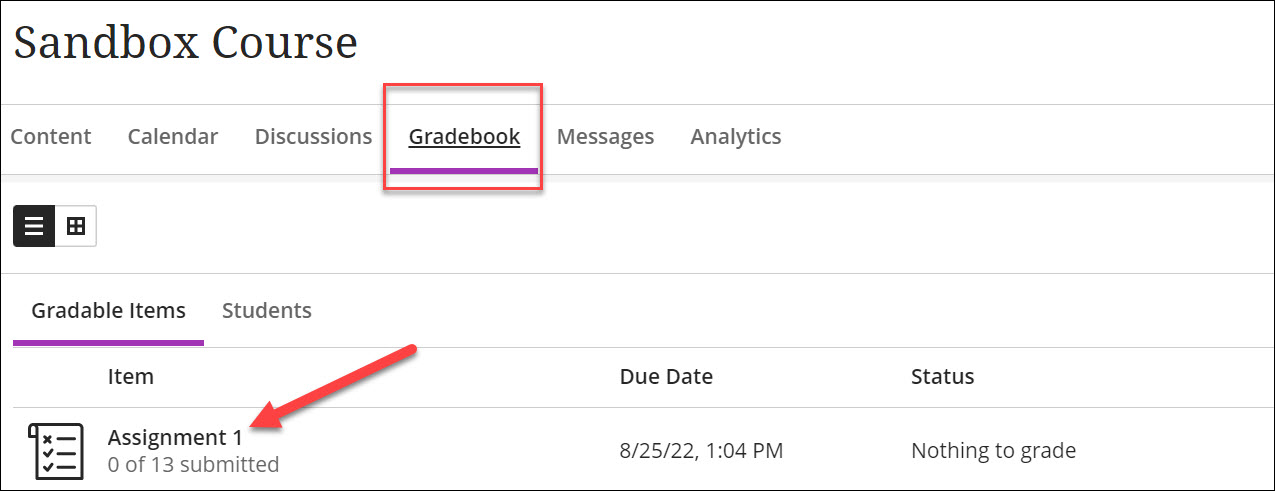
- Locate the student and select the three dots at the end of their row. Next, select “Add or edit exceptions”.
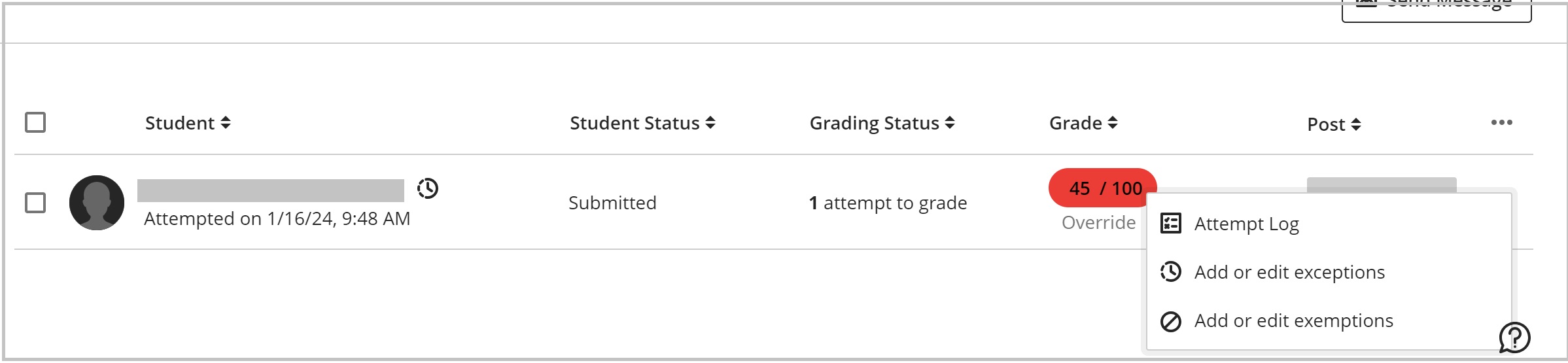
- A panel should open up. On this panel, you are able to adjust the due date for the student. You can also provide them an alternate window in which to write the assessment and/or extra attempts.
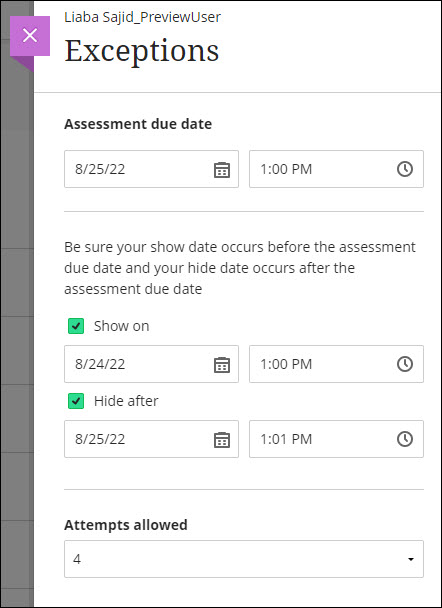
- Select Save. After an exception is added, an icon appears next to the student’s name.
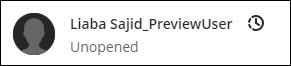
Need support? The Innovative Learning Support Centre is here to help!