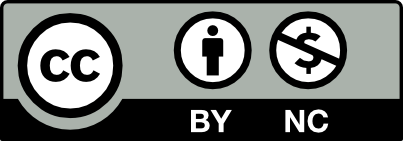Accessible
Digital Design
Documents and Presentations
Adobe In-Design Tool
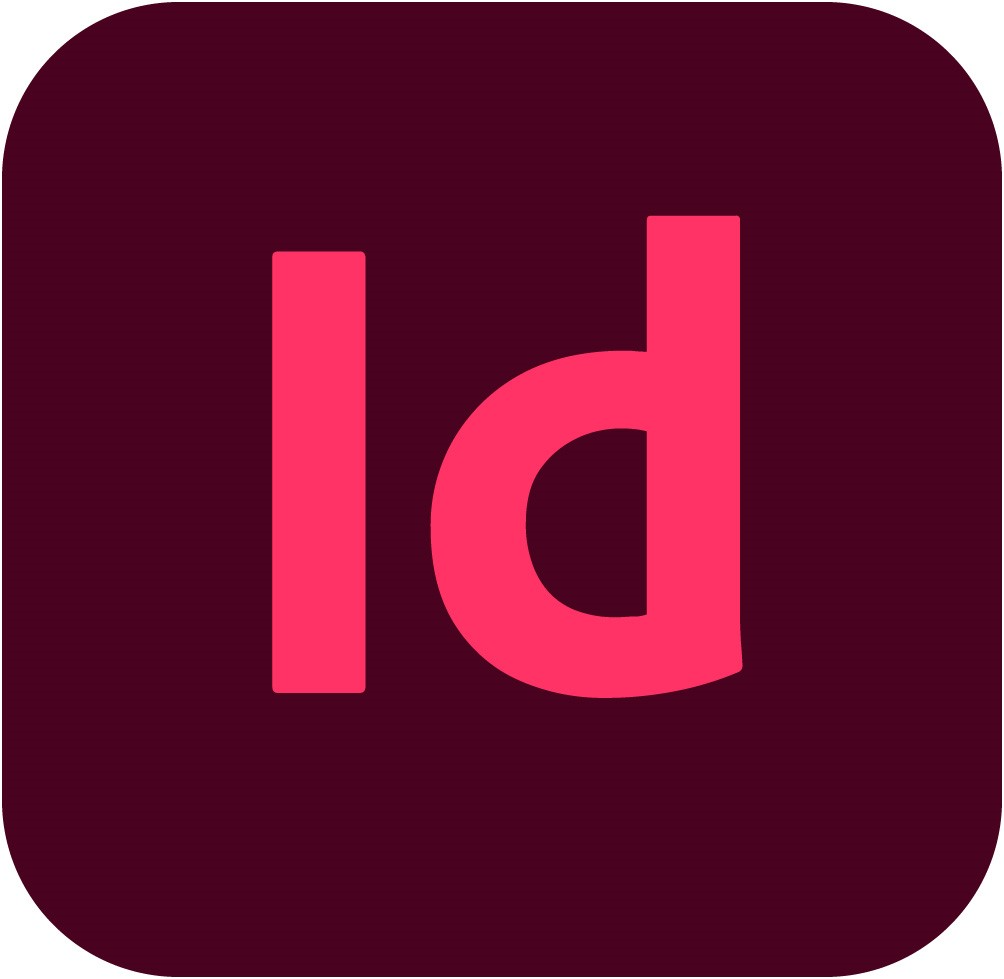
Overview
All media communications must consider accessibility. When designing posters, flyers, or any other digital design materials using Adobe design tools, accessibility should be considered throughout the process.
This section will focus on Adobe InDesign and the role it plays in creating accessible communications.
Developing an Understanding
As an authoring tool, Adobe InDesign provides the most tools to create a structured PDF export which supports accessibility. Users can add tags and alternative text attributes to InDesign documents that support the production of accessible content in these exported formats. Tight integration with Acrobat and Dreamweaver helps you get your content distributed in a variety of media, including print, web, video, and mobile (Adobe.com, 2021).
1. Document Structure
In order for assistive technologies such as screen readers to be able to present your document accurately, your document must have the information organized in a logical manner.
Using the tools provided in the software, identify the different parts of your content such as titles, headings, lists, columns, etc.
Tips:
- Add Meta Data to your file by going to File—File Info to add a title and description.
- Use the Paragraph Styles to structure your text (Heading 1, footer, etc..) then style accordingly.
- Use the provided structuring elements for Tables, Lists and Columns so that they can be identified accurately.
2. Images & Graphs
All photos, illustrations, infographics and charts in your document do not translate naturally to text.
Avoid relying solely on visuals to convey your idea.
Tips:
- Add alternative text to all images Object Object Export Options
- All meaningful text in your image must be replicated in the image description.
3. Use of Colour
Keep in mind that some readers may have difficulty distinguishing colours.
Avoid relying only on colour to convey your message.
When making changes to a document use the Track Changes tool rather than just colour coding.
Tips:
- Text should have a contrast ratio of at least 4.5:1. For example, black text on a white background has a ratio of 21:1