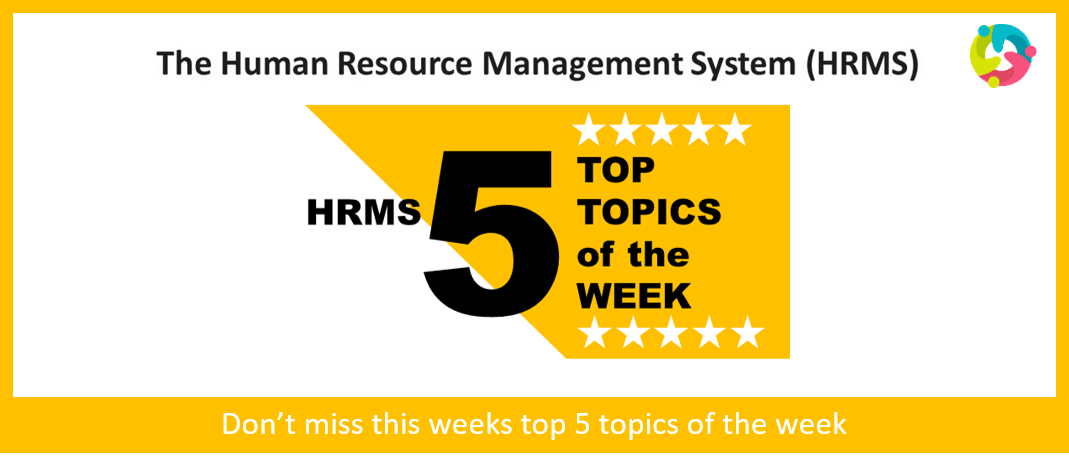#1 - REPORTED VS. CALCULATED TIME – TIME APPROVAL & PAY IMPLICATIONS
If you enter time or if you are someone who approves time cards for their team, then this is an important message for you!
When an employee creates a time card and enters the number of hours they have worked in the Human Resource Management System (HRMS), the entered hours are recorded as Reported time. These hours do not take into account meal break deductions, that the employee’s regular hours are subject to.
To view the number of regular hours that are captured in the system after meal deductions, the employee must look at their Calculated time within HRMS by clicking on the glasses icon next to their submitted time card.
For anyone who approves time cards for their team, it is important to review the Calculated time for an employee’s time card by clicking on the glasses icon next to their time card submission. Calculated time is time element that is used for approval and payroll calculations.
#2 - TIME ENTRY USING MANAGE TIME CARDS OPTION & TIME APPROVAL
The HRMS team recommends carefully following the instructions found on the HRMS Knowledge Base (KB) on how-to Create a Time Card (Using Manage Time Cards) option to submit your time cards, in order to ensure accurate submission and timely approval.
Employees: Be sure to SUBMIT your time cards through the HRMS once you have completed your time entries for the week. Good practice is to do this every Friday, however, these submissions are due every second Friday by 2 p.m. (see payroll calendar for deadlines)
Note - Any time card left in an Entered or Saved status will not be available to managers for approvals. To check the status of your time cards, follow the instructions found on the Search Time Card HRMS KB article.
Managers: Be sure to review and select APPROVE for employee’s time cards through the HRMS every second Tuesday by 5 p.m. (see payroll calendar for deadlines)
Link for the payroll calendar can be found on the hrs.humber.ca website.
#3 - CREATE TIME CARD – PAYROLL TIME TYPE
If you do not see Regular Hourly option under the Payroll Time Type drop-down menu when creating a time card, then please contact Nina Simons by sending an email to nina.simons@humber.ca as your time card will need to be refreshed by HR.
#4 - MY BENEFITS ENROLLMENT FORM
If you are a new employee and in the process of electing your Benefits Enrollment, please note that you must complete two tasks to ensure your benefits elections are complete and submitted before the benefits enrollment deadline:
- The first task you must complete is to complete your Benefits Enrollment within the HRMS by following the instructions outlined on the HRMS KB. Click here to view the KB lessons on Benefits Enrollments.
- The second task you must complete is to fill out and submit the My Benefits Enrollment Form, that can be found on the Home page of the HRMS.
#5 - HOW TO CORRECTLY PERFORM ACTION WITHIN THE HRMS
The HRMS Knowledge Base (KB) is constantly being updated to ensure we provide you with up-to-date information. Not only does the KB contain steps on how-to perform an action within the HRMS, but it also has helpful tips and resources to ensure your success. Please continue to visit the KB for up-to-date information.
Did you know?
- The knowledge base articles for Time Management managers and delegates were recently updated. Access the KB to view the updated articles today! Link for the HRMS KB can be found on the hrs.humber.ca website.
- Short overview videos for Managers and Employees are available for select KB articles on the HRMS KB. These videos provide you with step-by-step overview on how to perform an action within the HRMS.
- Oracle Guided Learning flows also are available directly within the HRMS, which will provide you with guidance via pop-up instructions and explanations as you perform an action within the HRMS.