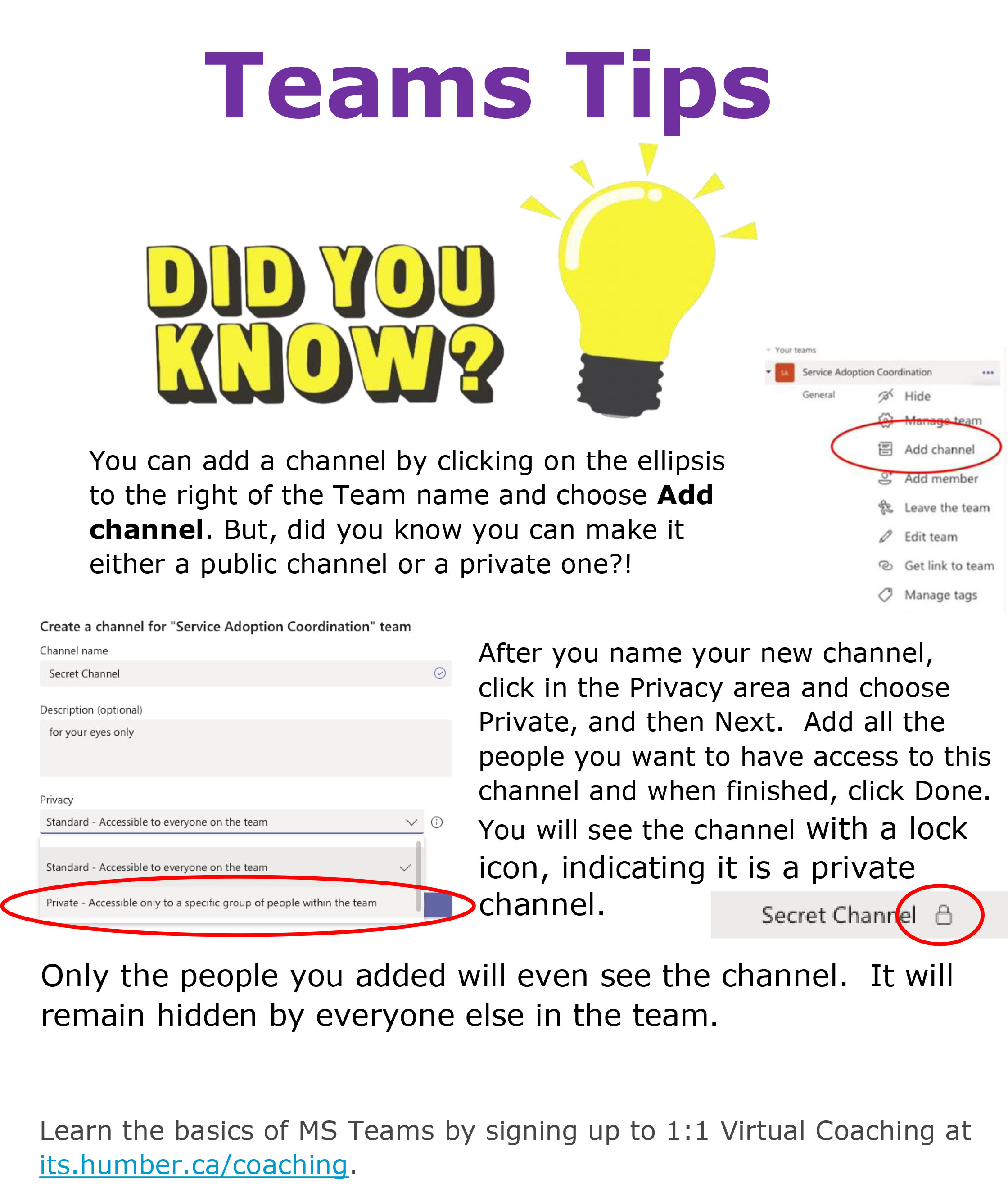Did you know you can create a new channel in your Team, but set it Private, so only certain people can see it?
You can add a channel by clicking on the ellipsis to the right of the Team name and choose Add channel. But, did you know you can make it either a public channel or a private one?!
After you name your new channel, click in the Privacy area, and choose Private, and then Next. Add all the people you want to have access to this channel and when finished, click Done. You will see the channel with a lock icon, indicating it is a private channel.
Only the people you added will even see the channel. It will remain hidden by everyone else in the team.
Learn the basics of MS TEams by signing up to 1:1 Virtual Coaching at its.humber.ca/coaching.