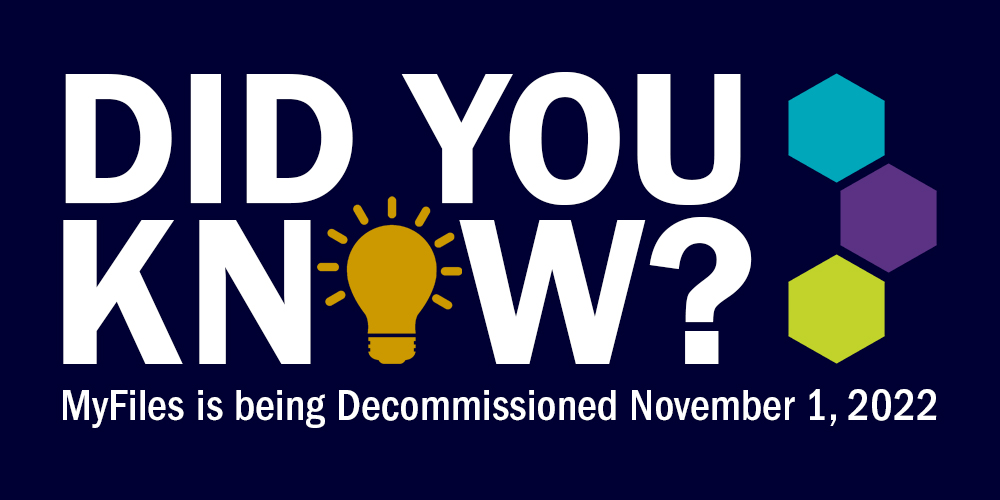Humber ITS (Information Technology Services) will be decommissioning myfiles.humber.ca on November 1st, 2022. Clients can continue to access the I-Drive by connecting remotely to Humber’s network (VPN – Virtual Private Network), through the Remote Access Portal.
Step 1: Connecting to VPN and Remote Access:
- Launch an instance of your browser
- Navigate to the address: myremoteaccess.humber.ca
- Log in using your Humber username and password
- Under Network Connectivity, click on Intranet (VPN)
If you are unfamiliar with or have never installed VPN, you can use the Quick Reference Guide to get set up.
Step 2: Mapping your I-Drive
Once you have connected to Humber’s network remotely via VPN, you can access your I-Drive by mapping your network drive from either Mac or Windows devices.
For more information about accessing your I-Drive please refer to the Mapping Your I-Drive Quick Reference Guide.
Need additional help? Contact the I.T. Support Centre 416.675.6622 x8888 or humber.ca/techtalk.