How to Access Humber Lakeshore Athletics Facilities
Humber Students, Staff, and Faculty
Humber Polytechnic and GH Students, Staff, and Faculty can access the Fitness Centre and Main Gymnasium using Avro Mobile and a completed digital waiver.
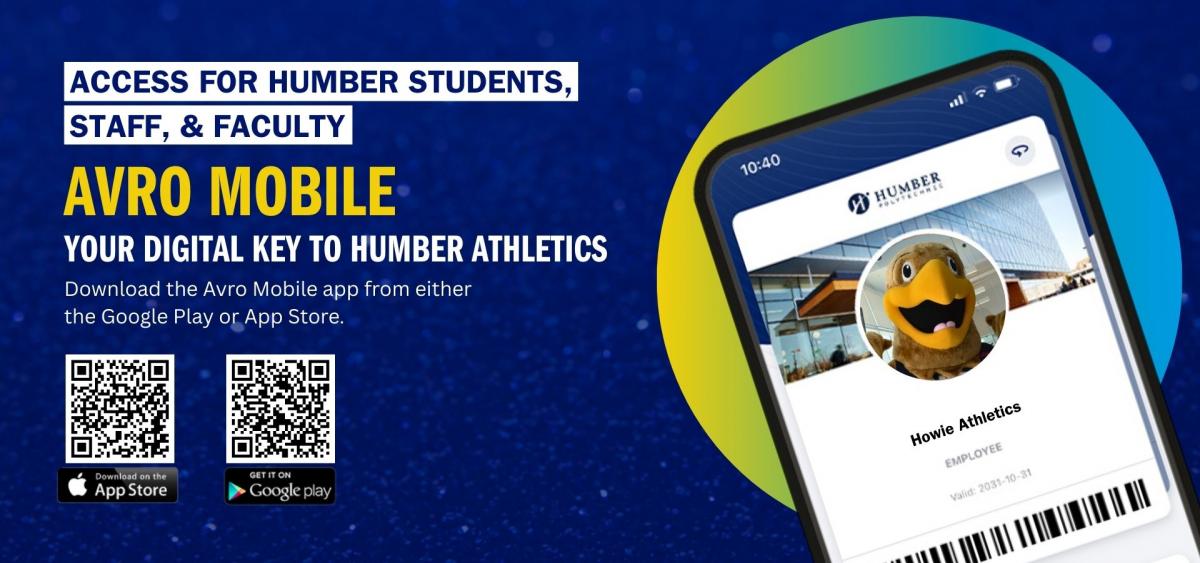
Avro Mobile is required for entry.
Get set up
Avro Mobile setup for Humber students, staff, and faculty
- Download Avro Mobile
Download on the App Store | Get it on Google Play
Need help? See Avro setup steps. - Upload your OneCard photo
Go to myphoto.humber.ca and sign in. Upload a government ID and a self-portrait photo.
Having trouble uploading your photo? You may contact Humber IT Support Centre chat support, 416-822-8888 or visit the IT Techzone at the following locations. - Complete your digital waiver
Visit getactive.humber.ca, select Sign In using Humber SSO, and log in with username@humber.ca. - Sign the waiver
Tap the waiver notification, read it, then select Save and Sign Now. - Add your Emergency Contact
Open your profile (top-right), scroll down, and add emergency contact details.
After you’re set up (Students, Staff & Faculty)
Once you’ve completed the steps above, you may use your Avro Mobile barcode to access the Fitness Centre and Main Gymnasium at Lakeshore.
Annual waiver renewal: Students, staff, and faculty must complete the recreation waiver once every academic year to maintain facility access.
Community & Alumni Members
Community and alumni members use the Humber Athletics & Rec app for account setup and waiver completion.
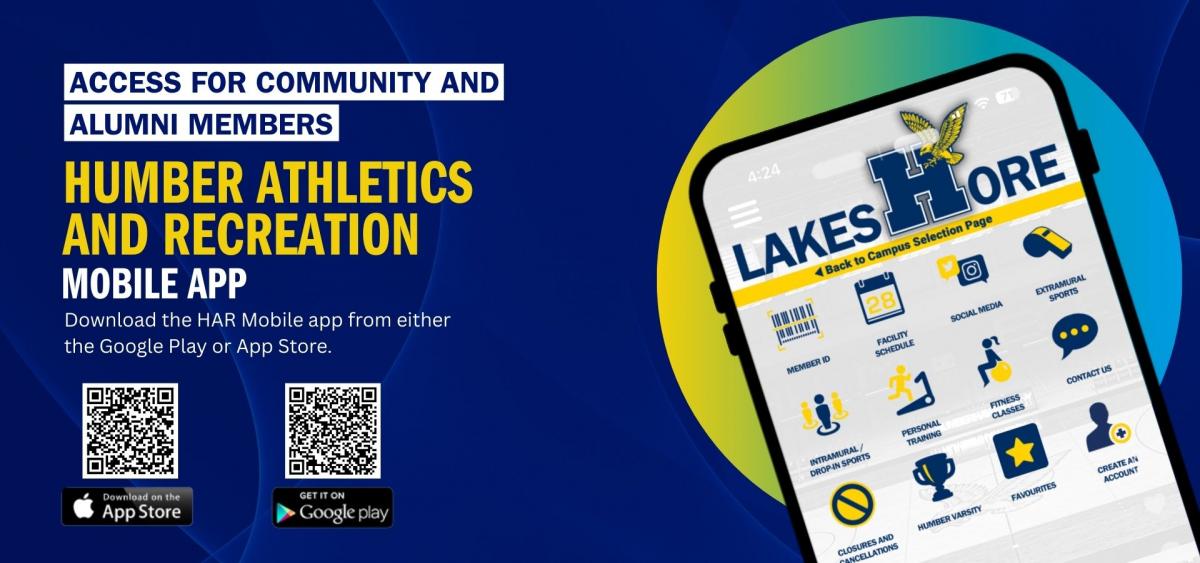
Community and alumni access via Humber Athletics & Rec app.
Get set up
- Download the Humber Athletics & Rec app
App Store | Google Play - Select your campus: choose Lakeshore.
- Create an account: tap Sign Up and complete your details.
- Complete and sign the waiver
Open the waiver notification, read it, then select Save and Sign Now. - Add your Emergency Contact in your profile (top-right).
After you’re set up (Community & Alumni)
- Use the in-app barcode for entry at access gates.
- Check your membership expiry in the app:
- Open the app and tap your Profile (top-right avatar).
- Choose Memberships.
- View the Expiry Date listed under My Memberships.
- We will still print your physical card; you can also use this card for access.
Why this is required
In accordance with the Photo Identification Policy, individuals may be required by a duly authorized Humber or Guelph-Humber official to present photo identification via ONECard at any time, including:
“to access campus or enter a secure/controlled campus area”
(Photo Identification Policy, Section 2 – Use)
https://humber.ca/legal-and-risk-management/policies/general-administration/photo-identification-policy.html
Athletics facilities meet this criteria due to:
- Controlled entry via access gates
- High volume of student, staff, and community use
- Supervised physical activity with elevated risk levels
In emergency situations (e.g., medical events), having a verified photo on file supports our Emergency Action Plan (EAP) by enabling quick, accurate identification and coordination with public safety and health personnel.
Troubleshooting & Support
- Photo upload issues: contact IT chat support, 416-822-8888 or visit the IT Techzone locations.