Here are five Gradebook Setup Tips from your team in Innovative Learning:
“How do I set up Overall Grades?”
Tip #1: It's important to use the weighted grading calculation to show students the running total of their overall grade. Assign the weighted percentage values to each gradable item according to the assessment plan or structure of your published course outline.
“Why can’t my students see their grades?”
Tip #2: Have you posted students’ grades? Unless your assessment is configured to Post assessment grades automatically, students won’t be able to view their grades on the Gradebook until you post grades. Make sure to post grades when you finish grading. It will show “posted” underneath the students’ grades.
To configure the assessment grade posting scheme, go to Assignment or Test Settings. Scroll down to find "Assessment grade". If this option is unchecked, grades will not be posted automatically.
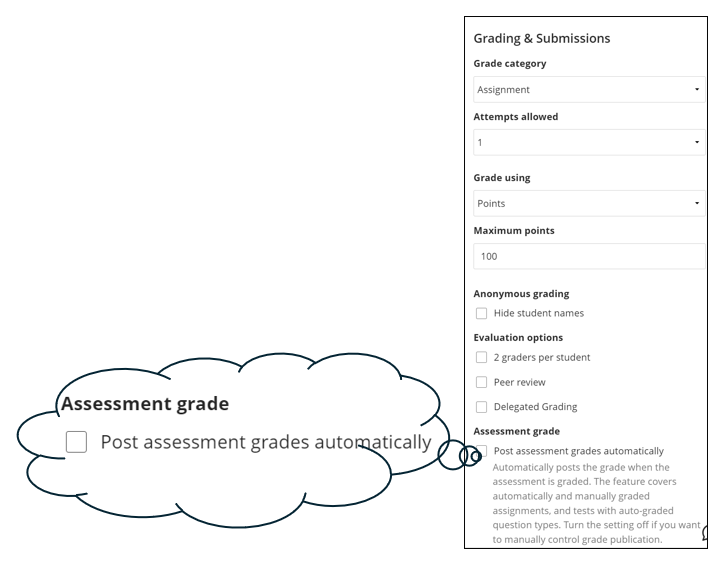
To post grades manually, do the following. When all submissions for the assessment are graded and ready to be posted, go to the Gradebook, then click the assessment. This opens up a pop-up menu. Clicking “Post” will post all students’ grades for the assessment.
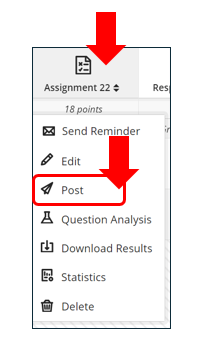
“How do I post Midterm Grades?”
Tip #3: Check the box “Base calculation on points earned out of total graded points” so students see their grade earned to date. If left unchecked, the overall grade would factor in all other assessments not yet administered or graded, and therefore would show skewed student grades.
To ensure the correct Midterm Grades are shown to students in the Overall Grade, do the following:
- Set up Overall Grades correctly and make them visible to students;
- Grade and post all assessments to date;
- Check the checkbox mentioned in Tip #3.
“Why can’t my students see the assessment feedback?”
Tip #4: In the content page, assessment item(s) and the content folder in which they are located must not be "hidden from students". While grades and overall comments are visible if assessment items are hidden by release conditions, students can't view inline comments on assignments and feedback on question items on tests.
“Why some students’ Overall Grade doesn’t calculate correctly?”
Tip #5: Does the Overall Grade pill show as grey? If so, you may have accidentally overridden the student's Overall Grade. When you override this, it stops updating. Simply click the grey pill, then select "Undo Override".
Need additional support? The ILSupport Centre (ILSC) is here to help.
This article is also posted on BBHub.
