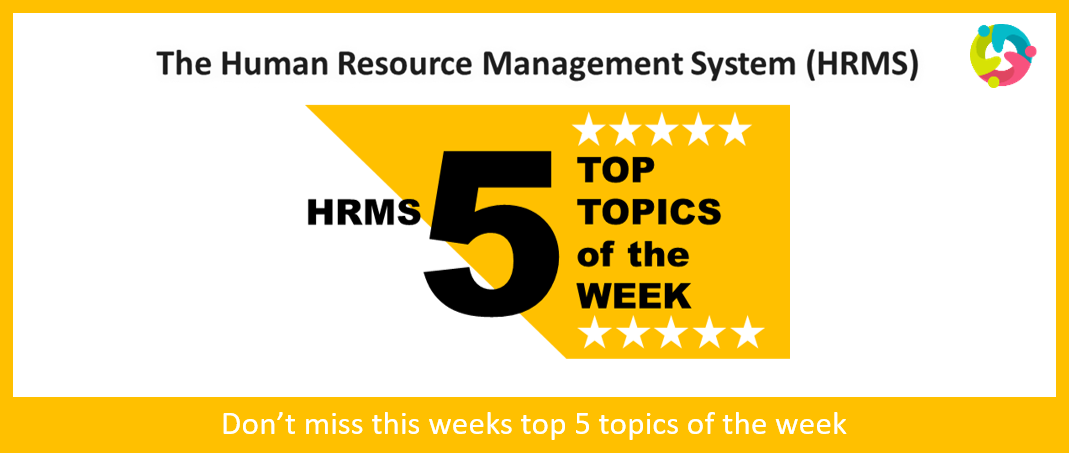#1 - MISSING OR INCORRECT BANKING INFORMATION
If you haven’t received a payment through the Human Resource Management System (HRMS) in the past, then this message is for you!
In order to receive your salary deposit into your account at your financial institution, you must ensure your banking information is on the HRMS and is correct. Many employees are not entering their banking information correctly, so it is critically important that you follow the steps detailed below.
Login to the HRMS - Employee Direct Access (EDA) using your single sign-on ID and password. Link for HRMS Login can be found on the hrs.humber.ca website. Access your pay area by selecting the “pay” icon and then “payment methods”. Watch the embedded video “Add or Update Banking Information or Personal Payment Method” and follow the steps exactly as shown in the video to ensure accuracy.
#2 - TIME ENTRY USING MANAGE TIME CARDS OPTION & TIME APPROVAL
The HRMS team recommends carefully following the instructions found on the HRMS Knowledge Base (KB) on how-to Create a Time Card (Using Manage Time Cards) option to submit your time cards, in order to ensure accurate submission and timely approval.
Employees: Be sure to SUBMIT your time cards through the HRMS once you have completed your time entries for the week. Good practice is to do this every Friday, however, these submissions are due every second Friday by 2 p.m. (see payroll calendar for deadlines)
Note - Any time card left in an Entered or Saved status will not be available to managers for approvals. To check the status of your time cards, follow the instructions found on the Search Time Card HRMS KB article.
Managers: Be sure to review and select APPROVE for employee’s time cards through the HRMS every second Tuesday by 5 p.m. (see payroll calendar for deadlines)
Link for the payroll calendar can be found on the hrs.humber.ca website.
#3 - CREATE TIME CARD – PAYROLL TIME TYPE
If you do not see Regular Hourly option under the Payroll Time Type drop-down menu when creating a time card, then please contact Nina Simons by sending an email to nina.simons@humber.ca as your time card will need to be refreshed by HR.
#4 - INTERNAL CAREER PORTAL
If you are a current Humber employee, you must apply for jobs within Humber College or within the University of Guelph-Humber through the internal career portal link available through HRMS’s Employee Direct Access (EDA).
Refer to Apply for a Job Using the Internal Career Portal HRMS KB article for more information.
#5 - HOW TO CORRECTLY PERFORM ACTION WITHIN THE HRMS
The HRMS Knowledge Base (KB) is constantly being updated to ensure we provide you with up-to-date information. Not only does the KB contain steps on how-to perform an action within the HRMS, but it also has helpful tips and resources to ensure your success. Please continue to visit the KB for up-to-date information.
Did you know?
- The knowledge base articles for Time Management managers and delegates were recently updated. Access the KB to view the updated articles today! Link for the HRMS KB can be found on the hrs.humber.ca website.
- Short overview videos for Managers and Employees are available for select KB articles on the HRMS KB. These videos provide you with step-by-step overview on how to perform an action within the HRMS.
- Oracle Guided Learning flows also are available directly within the HRMS, which will provide you with guidance via pop-up instructions and explanations as you perform an action within the HRMS.