Cancel a Termination
Learn how to perform this action in the HRMS.
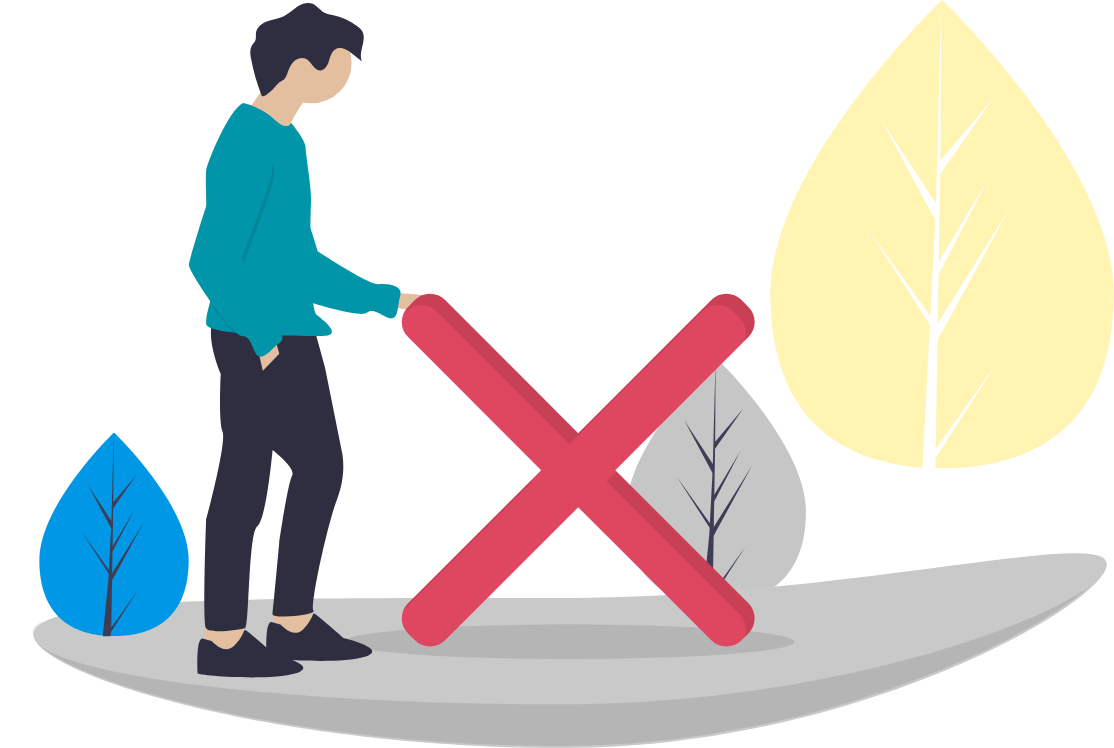
Steps
This knowledge article will show you how to cancel a termination.
1. Sign into HRMS using your single sign-on ID and password.
2. Click on ‘My Client Groups’ tab.
3. Click on ‘Person Management’ icon.
4. Enter ‘Effective Date’ (pulls automatically, can change by selecting a date from the calendar).
5. Enter ‘Name’ or ‘Person ID’.
6. Check the box ‘Include terminated work relationships’.
7. Click ‘Search’.
8. Highlight the name of the person by clicking on the person’s name (who was terminated).
9. Click on orange ‘Actions’ tab.
10. Select ‘Person and employment’ from the list.
11. Select ‘Manage Work Relationship‘ from the list.
12. Select ‘View Terminations’ from the Actions dropdown.
13. Click on ‘Reverse Termination’ tab.
14. Click on ‘Yes’ in response to the warning message.
15. Click on ‘OK’ in response to the warning message.
16. Click on ‘Done’.
