Add Dependents for Benefit Enrollments
Learn how to perform this action in the HRMS.
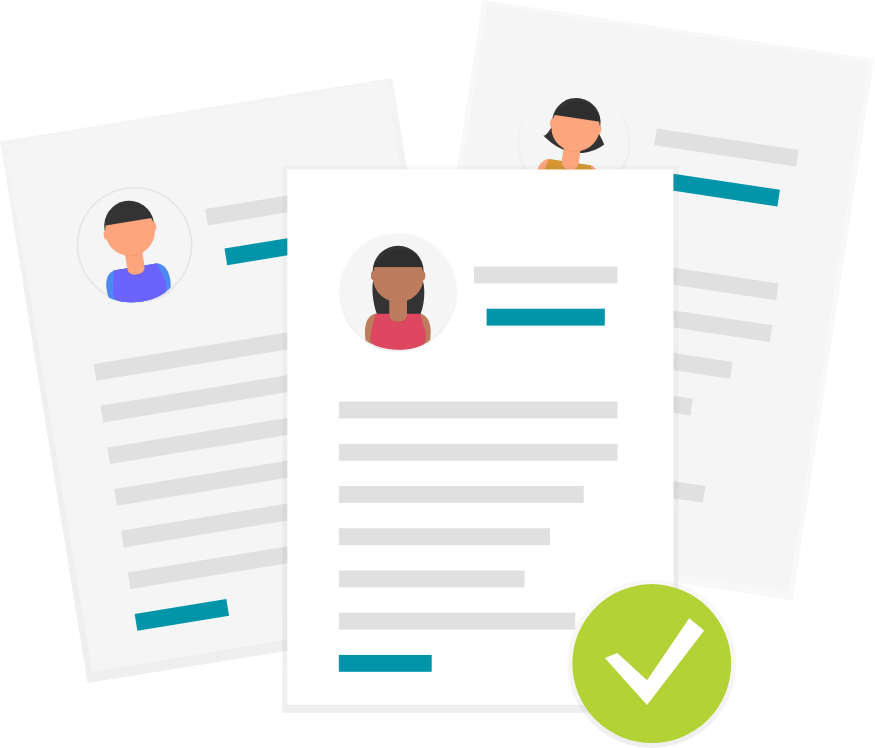
Steps
This knowledge article will show you how to add dependents for benefit enrollments.
1. Sign in to the HRMS using your single sign-on ID and password.
2. Click ‘Benefits’.
3. Click ‘People to Cover’.
4. Click ‘Add’.
5. Complete New Contact details, then click ‘Submit’. Mandatory fields that must be filled in are the following:
Relationship (choose one of the following options: Child, Spouse, Ex Spouse)
Relationship Start Date
Last Name
First Name
Gender
Date of Birth
Tobacco Use (choose Any if dependent is a smoker, choose None if dependent is a non-smoker)
Note: Tobacco Use to be entered only when adding spouse as a dependent.
6. Contact will display under ‘Family Member’.
