Add or Update Contact and Address Information
Learn how to perform this action in the HRMS.
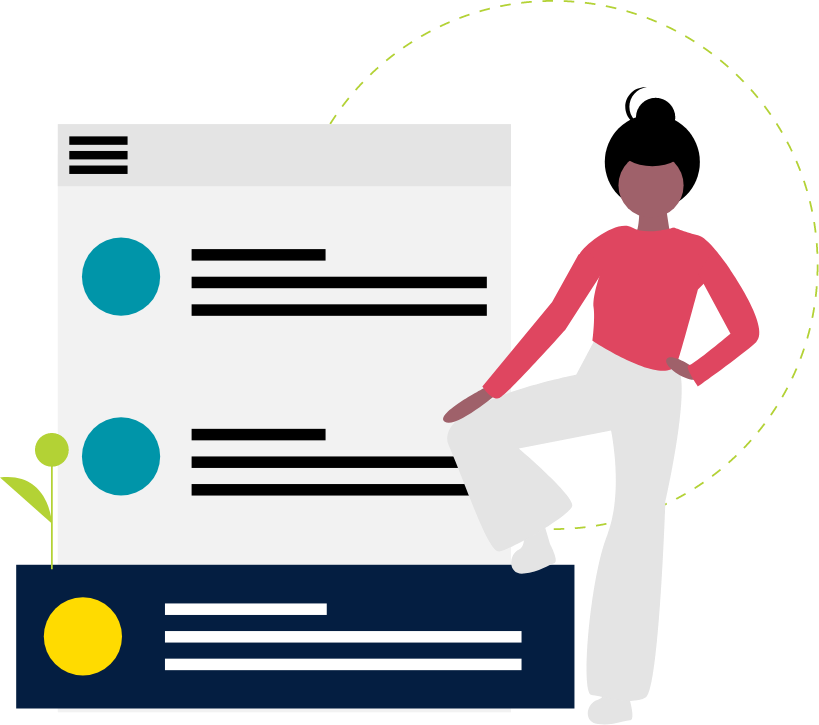
Steps
This knowledge article will show you how to update contact and address information.
1. Sign in to the HRMS using your single sign-on ID and password.
2. Click ‘Me’.
3. Click ‘Personal Information’.
4. Click ‘Contact Info’.
Communication
5. Click ‘Add’ in Communication to enter new phone, e-mail, or other communication details.
6. Complete all the mandatory fields marked by an asterisk (*).
7. Click ‘Submit’.
8. To edit/update, click on the pencil icon next to the Phone/Email.
9. Complete all the mandatory fields marked by an asterisk (*).
10. Click ‘Submit’.
Address
11. Click ‘Add’ in Address to enter new address details.
12. Select ‘Primary Address’ from the ‘Type’ drop-down field, if applicable.
13. Complete all the mandatory fields marked by an asterisk (*).
14. Click ‘Submit’.
15. To edit/update, click on the pencil icon next to the Address.
16. Complete all the mandatory fields marked by an asterisk (*).
17. Click ‘Submit’.
Note: Updated address details should also be sent to Sunlife Benefits.
What employee information can managers view on HRMS?
Managers will see all information related to their employees such as – assignment details, salary or contract dates, and contact information. Employees will see their own personal information, such as their address, emergency contacts, and employment history.
