Directory Advanced Search
Learn how to perform this action in the HRMS.
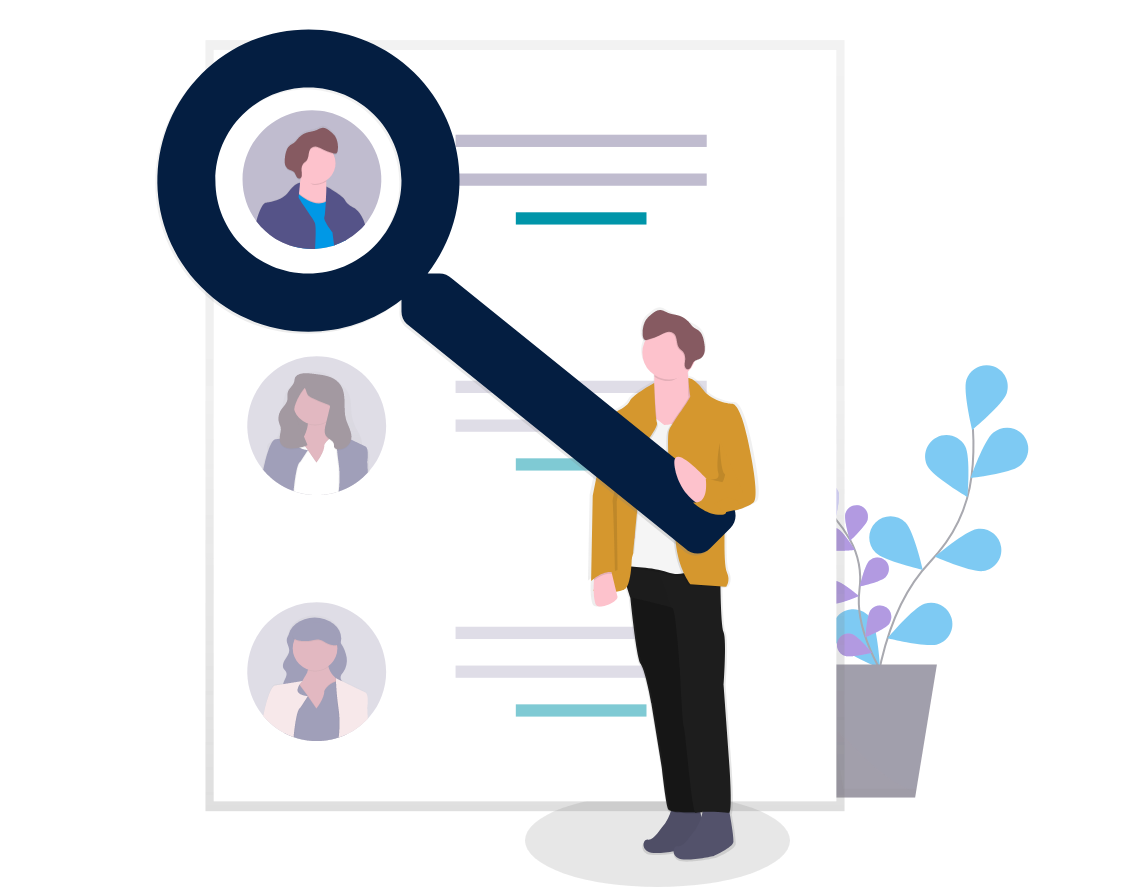
Steps
This knowledge article will show you how to use the directory advanced search.
1. Sign in to the HRMS using your single sign-on ID and password.
2. Click ‘Directory’.
3. Click ‘Advanced Search’ from dropdown.
Note: Leave the Search field blank.
4. Click ‘Show Filters’.
Note: The Advanced Search Fields are now displayed.
5. Choose filter(s).
6. Click ‘Search’.
7. Search results are displayed. You can sort the results with the ‘Sort By’ button.
8. Click the Employee name hyperlink to navigate to the person’s Contact Information card.
9. Click the View in Organization Chart icon to see the selected employee in the organization chart.
10. The Organizational Chart is displayed with the selected person’s contact card highlighted.
11. The Reporting Hierarchy is displayed.
