Document Records:
Add/update SIN or Work Status
Learn how to perform this action in the HRMS.
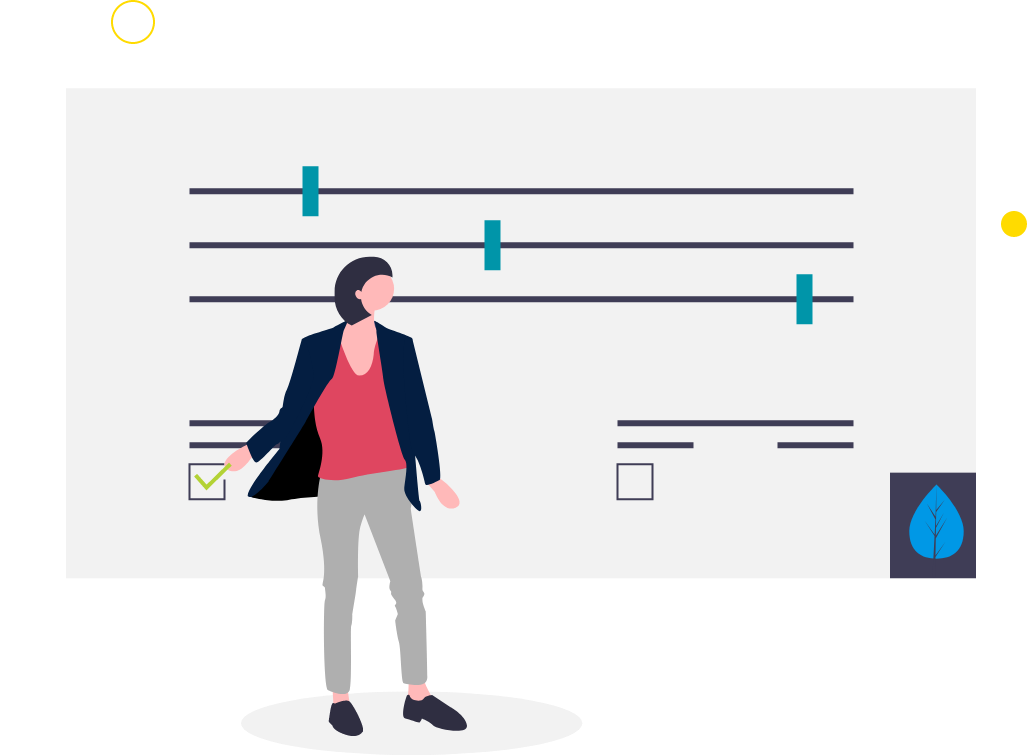
Steps
1. Sign in to the HRMS using your single sign-on ID and password.
2. On the left side panel under the ‘Quick Actions’ menu, click on ‘Document Records’.
3. Click on ‘+Add’ on the top right of the page.
4. In the search bar type in ‘Update Work Status or SIN’ and select the document type
5. In the ‘Name’ field, enter the description of the attachment (For example: Temporary SIN Extension, Work Permit Application for Implied Status, and/or Permanent SIN).
6. In the ‘Number’ field, enter the Temporary SIN Number or work status document number.
7. Select the ‘From Date’ that is listed on the document (if applicable).
8. Select the ‘To Date’ that is listed on the document (if applicable).
9. Select the ‘Issued On’ date, if different from the ‘From Date’
10. Enter any comments/additional information in the ‘Issuing Comments’ field.
11. Under the ‘Attachments’ section, to upload a copy/copies of relevant documentation ( For example, Temporary SIN Extension, Work Permit Application for Implied Status, and/or Permanent SIN ), drag and drop the file in the attachment area or click the arrow and select ‘Add File’ from your device.
Note: You must submit an attachment to process the request. Failure to upload a document will result in an incomplete submission request.
12. Click ‘Submit’ on the top right hand corner, to submit and review the request for processing.
Note: Should additional information be required, a member from the Human Resources & Organizational Effectiveness (HROE) will contact you.
