Document Records: Uploading Documents
Learn how to perform this action in the HRMS.
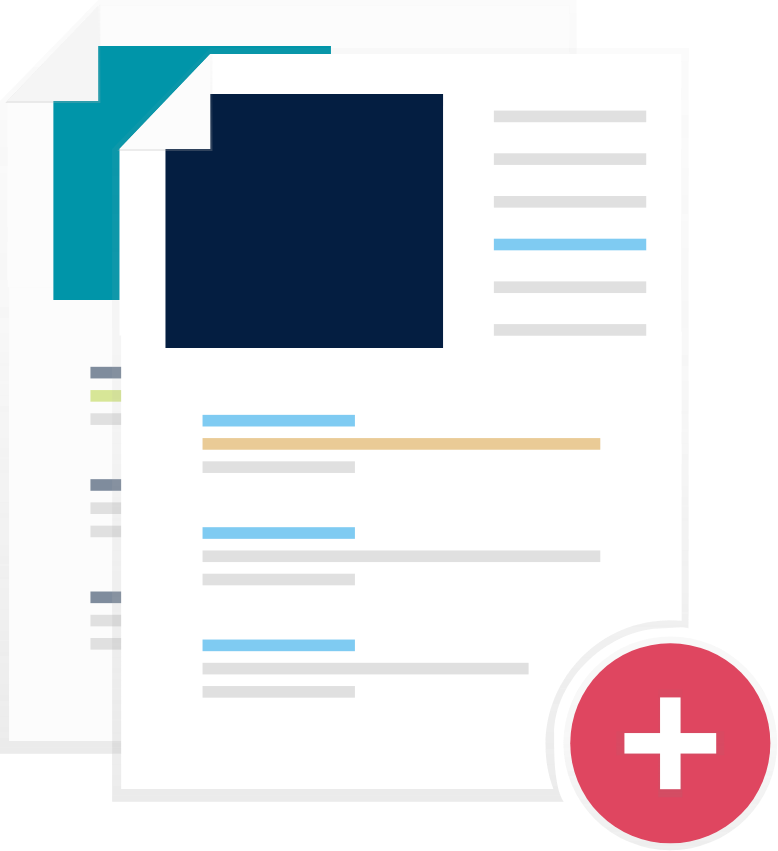
Steps
1. Sign into the HRMS using your single sign-on ID and password.
2. Click on ‘Personal Information’.
3. Click on ‘Document Records’.
4. Click on Add (+) and select relevant Document type from the drop-down box.
Note: some fields on the document will be auto-populated.
5. Complete all the mandatory fields marked by an asterisk (*) and all the relevant details.
6. At the bottom of the screen, add attachment by clicking ‘Drag files here or click to add attachment’.
7. Click on ‘Submit’.
