View and Update Personal Information
Learn how to perform this action in the HRMS.
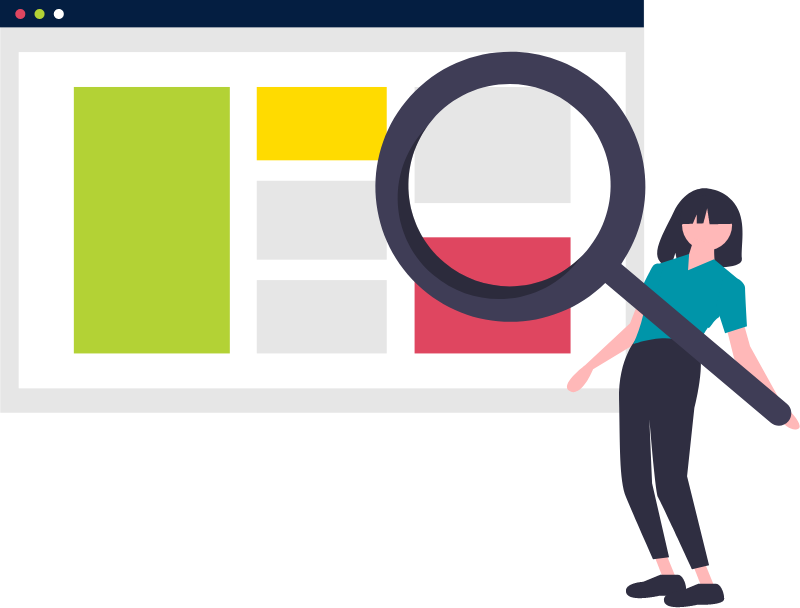
Steps
The purpose of this knowledge article is to take you through the steps of updating your personal details.
1. Sign in to the HRMS using your single sign-on ID and password.
Name
2. Click on ‘Personal Information’.
3. Click on ‘Personal Details’.
4. Click on ‘Name’.
5. Click on ‘Expand’ to view existing data. click on Pencil icon to edit the data
Note: Updates can be made to first, last and middle names. To change your Legal name, please contact the HR Support Centre.
6. Complete all the mandatory fields marked by an asterisk (*).
7. Click on ‘Submit’.
Demographic Information
8. Click on ‘Expand’ in ‘Marital Status’ to view existing data.
Note: All marital status changes should be completed through ‘Document Records’ section under ‘Personal Information’, in order to trigger benefits enrolments.
9. Click on ‘Submit’.
Biographical Information
10. To update your Date of Birth, please contact the HR Support Centre.
11. Complete your ‘Employment Equity Questionnaire’ below by entering relevant information.
Note: The Employment Equity Questionnaire is voluntary. Learn more about the Employment Equity Questionnaire.
12. Click on ‘Submit’.
13. To Edit/Update/Delete, click on the pencil icon.
