Editing, Reviewing, or Withdrawing an Absence Request
Learn how to perform this action in the HRMS.
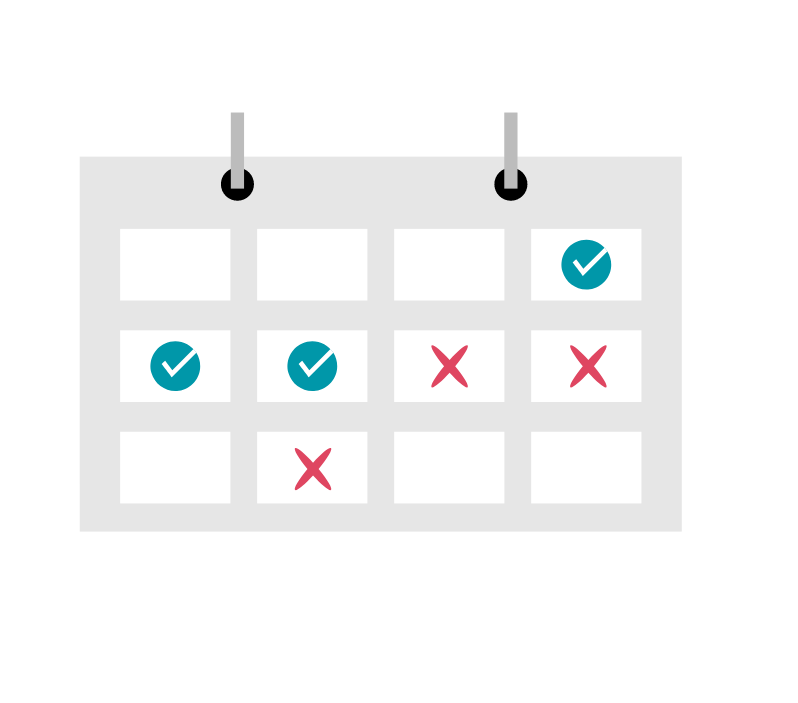
Steps
The purpose of this knowledge article is to show you how to edit or delete a submitted absence request.
1. Sign in to the HRMS using your single sign-on ID and password.
2. Click ‘Time and Absence’.
3. Click ‘Existing Absences’.
4. Locate the absence and click on the pencil icon.
Note: Absences within the last 6 months are shown by default. Click the dropdown menu to choose another date range.
5. Modify absence request as needed (e.g. Absence Type, Start and End Date, Duration etc. can all be modified).
6. Absence requests awaiting Manager review will be displayed on the screen as “Awaiting Approval”. Click on the ‘Bell’ icon on the top-right corner of the screen to review any pending notifications about your absence request(s).
Note: Numbers on the bell icon show how many unread notifications you have. Please review the notification(s) and ensure that pop-ups are enabled.
7. Click ‘Cancel’ to back out of your changes, ‘Submit’ to submit your changes, or ‘Withdraw’ to withdraw the absence request.”
