Upload a Supplementary Document for an Absence
Learn how to perform this action in the HRMS.
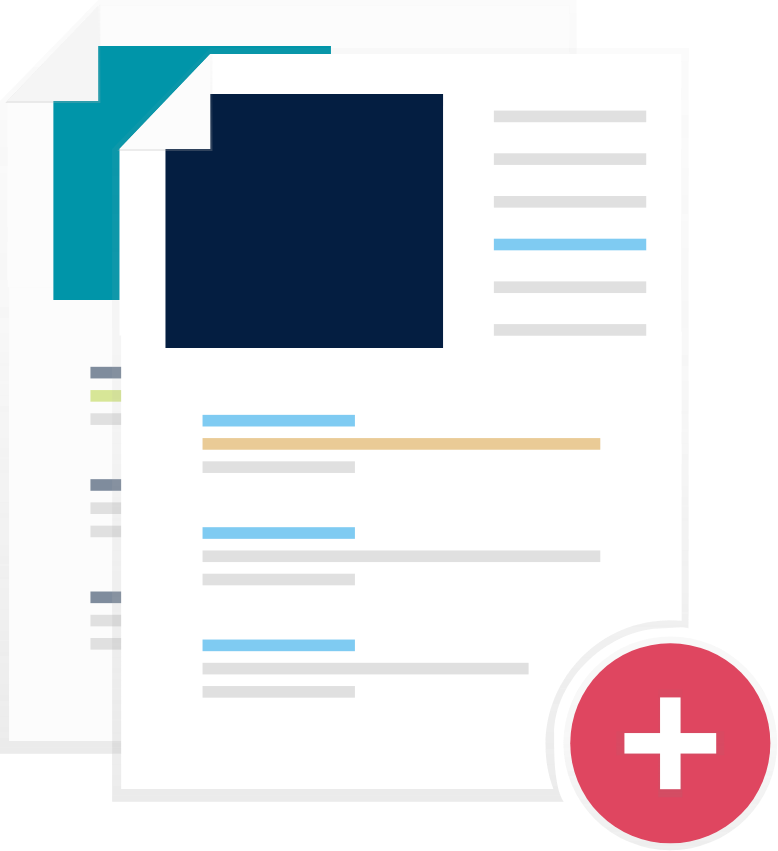
Steps
This knowledge article will walk you through the steps to attach and upload a document to an absence record.
1. Sign in to the HRMS using your single sign-on ID and password.
2. Click on ‘Time and Absence’ icon.
3. Click on ‘Absence Records’.
4. Click on the absence hyperlink.
5. Click the ‘+’ beside Add Attachment.
6. In the Attachments pop-up box, choose the ‘Type,’ ‘File,’ ‘Title’ and ‘Description’.
7. Choose the document you wish to upload and click ‘Open’.
8. Click ‘OK’.
9. Click ‘Submit’.
10. Click ‘OK’.
Note: The update will be sent to the manager for approval.
