View Employee’s Current Benefits Enrollments
Learn how to perform this action in the HRMS.
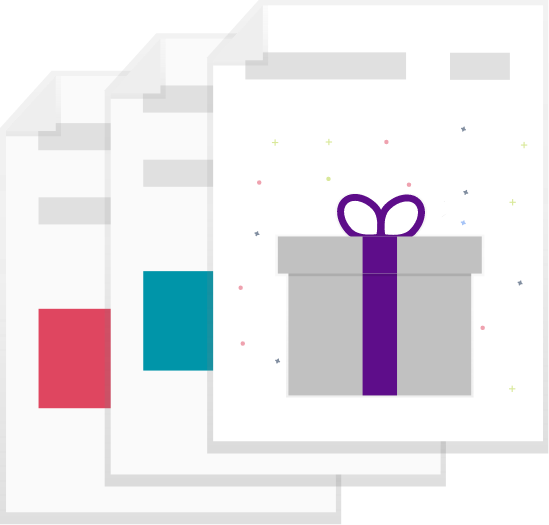
Steps
1. Sign into HRMS using your single sign-on ID and password.
2. Click on ‘Benefits Administration’ tab.
3. Click on the ‘Enrollment’ icon.
4. Enter ‘Name/Person’.
Note: Complete at least one field with a double asterisk (**).
5. Enter ‘Effective as of Date’.
Note: This can be the same as the date of the new hire.
6. Click on ‘Search’.
7. Under Search Results, click on ‘Name’ hyperlink of the employee.
8. Benefits Service Centre will display.
Note: You will see Participant Benefits Summary, Life Events Summary divided into Life Events and Potential Life Events. The Benefits Status Summary will appear at the bottom of the page.
9. Click on ‘Enrolled’ tab under the Benefits Status Summary.
Note: This task will be used to override plan rates, and coverage start and end dates.
10. Under Program, Plan, and Option, click the triangle beside the benefits program.
Note: All benefit plan enrollment details will be displayed. Click ‘Detach’ for a full-page view.
