Manage Enrollment Override
Learn how to perform this action in the HRMS.
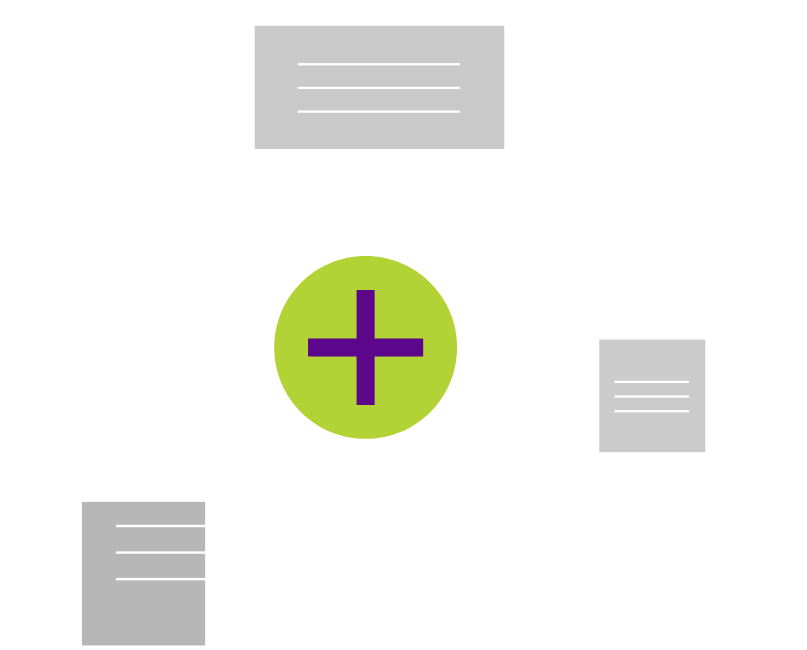
Steps
1. Sign onto HRMS using your single sign-on ID and password.
2. Click on ‘Benefits Administration’ tab.
3. Click on ‘Enrollment’.
4. Enter ‘Name/Person Number’.
5. Click on the Name of the Person (hyperlink).
6. Select Effective As-of Date.
7. Under Enrollments, click Plan name.
8. Click on ‘(…)’ and choose Override Enrollment for the appropriate plan for which the Enrollment Override needs to be done.
9. Enrollment Override Details Page will be displayed for that plan.
10. If making updates to the Coverage Start or Coverage End Dates, enter dates within the date fields as needed.
11. Click on the Pencil Icon to edit the Rate Start Date, Rate End Date, Defined Amount, Annual Amount, or Communicated Amount to either the employee or employer contribution of each plan.
12. Click ‘Save and Close’.
