Salary Change Event
Learn how to perform this action in the HRMS.
Steps
1. Sign onto HRMS using your single sign-on ID and password.
2. Click on ‘Benefits Administration’ tab.
3. Click on ‘Enrollment’ icon.
4. Enter ‘Name/Person number’
Note: Complete at least one field with double asterisk (**)
5. Enter ‘Effective As-of Date’.
Note: This should be the same as the date on which the life event occurred for an employee.
6. Click on ‘Search.’
7. Under Search Results, click on ‘Name’ hyperlink of the employee.
8. Benefits Service Centre will display.
Note: You will see Participant Benefits Summary, Life Events Summary divided into Life Events and Potential Life Events. The Salary Change life event will appear under Potential Life Events with status of Detected.
9. Click on ‘Tasks’ on right side, under the Benefits Enrollment task, and click on ‘Process Life Event.’
10. On the Process Life Event tab, click on ‘Evaluate Life Events’ on right side of the page.
11. Exit out of remaining tabs in order to go back to the Benefits Service Centre.
Note: Before you close the tab, you must first select the tab and then click on the Close(x) icon.
12. On the Benefits Service Centre tab, click ‘Refresh’ button.
Note: Under Life Events Summary, the Salary Change Life Event will appear as Processed.
13. Click on ‘Tasks’ on the right-hand side of the screen, and under the Benefits Enrollment Task, click on ‘Enrollment Results.’
14. Select and highlight the corresponding rate to validate that coverage amounts reflect salary changes made.
Note: Coverage amounts are associated with eligibility based on employee person type.
15. Select and highlight the corresponding rate to validate that premium rates reflect salary changes made.
Note: Both the employee and employer rates must be validated.
