Age Change Life Event
Learn how to perform this action in the HRMS.
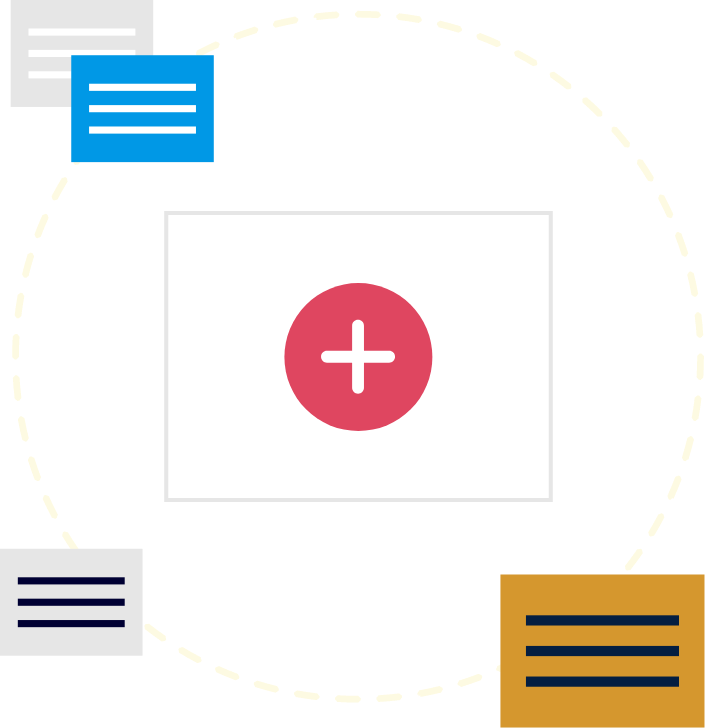
Steps
1. Sign onto HRMS using your single sign-on ID and password.
2. Click on ‘Benefits Administration’ tab.
3. Click on ‘Enrollment’.
4. Enter ‘Name/Person Number’.
Note: Complete at least one field with double asterisk (**).
5. Enter ‘Effective As-of Date’.
Note: This should be the same as the date that the life event occurred for the employee.
6. Click on ‘Search’.
7. Under Search Results, click on ‘Name’ hyperlink of the employee.
8. Benefits Service Centre will display.
Note: You will see Participant Benefits Summary, Life Events Summary divided into Life Events and Potential Life Events. The Age Change life event will appear under Potential Life Events with status of Detected.
9. Click on ‘Tasks’ on right side, under the Benefits Enrollment task, and click on ‘Process Life Event’.
10. On the Process Life Event tab, click on ‘Evaluate Life Events’ on right side of the page.
11. Exit out of remaining tabs in order to go back to the Benefits Service Centre.
Note: Before you close the tab, you must first select the tab and then click on the Close(x) icon.
12. On the Benefits Service Centre tab, click ‘Refresh’ button.
Note: Under Life Events Summary, the Age Change Life Event will appear as Processed
12-A. Click on ‘Tasks’ pane on the right.
1. Select ‘Enrollments’ from the Benefits Enrollments list.
2. Click on ‘Manage Enrollment Activities’ button.
3. When prompted to save, click ‘Yes.’
4. Click on ‘Certifications’ tab under Enrollment Activities.
5. Click on ‘View’ select ‘Expand All’ and ‘Detach’.
Note: This will reflect what certifications, as well as received dates that are required.
6. Select ‘Received Date’ from the calendar.
Note: Enter a document ‘Received Date’ based on plan eligibility. If benefit plan waived, choose a date later than the plan eligibility date
7. Exit out of the detached window by clicking on the ‘X’.
8. Click on ‘Save’.
9. Click ‘OK’ when notified that the enrollments have been saved.
Note: The employee status will reflect as currently enrolled.
13. In order to verify that the Age Change Life Event has been processed properly from one age band to another, go into Enrollment Results under the Benefits Enrollment task.
14. In the Enrollment Results tab, highlight the applicable benefit that is affected by the age change life event and scroll to the bottom of the page. Under the Rates section, verify the new rates under the Annual Amount, Defined Amount, and Communicated Amount for the age band change.
