Process an End of Contract Life Event (PL returning within 6 Months)
Learn how to perform this action in the HRMS.
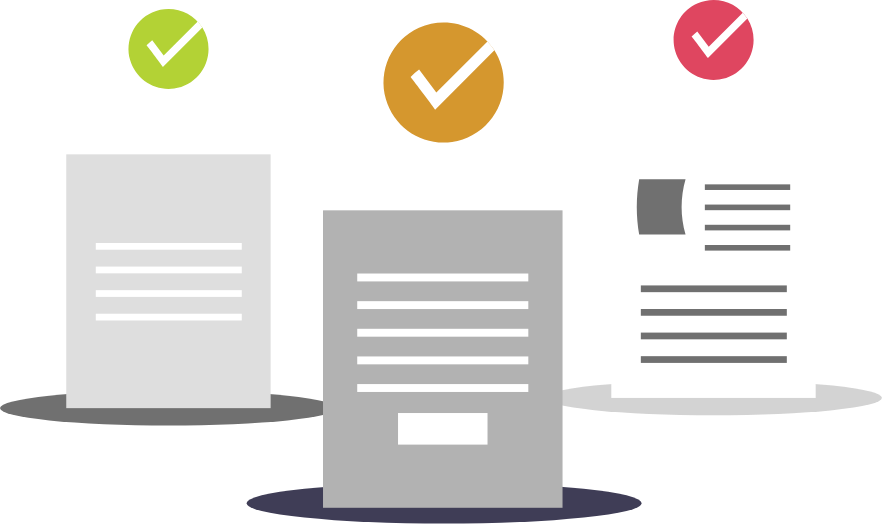
Steps
This knowledge article will show you how to Process an End of Contract Life Event (PL returning within 6 months).
1. Sign onto HRMS using your single sign-on ID and password.
2. Click on ‘Benefits Administration’ tab.
3. Click on ‘Enrollment’.
4. Enter ‘Name/Person Number’.
5. Click on the Name of the Person (hyperlink) from the search results.
6. Benefits Summary Page will display.
7. Enter ‘Effective as-of Date’ and click Enter.
8. Multiple End of Contract life events will be listed – one in Processed status and one in Detected status.
Note: If Employee is not having any Future Contracts, there will not be any Multiple End of Contracts.
Note: Check Enrollment Results to ensure any benefits from previous PL Contract are in a suspended status.
9. Click on Benefit Relationship. Ensure benefit relationship is in the Primary Assignment.
Note: There is a separate Job Aid for Manage Benefit Relationship.
10. Enter ‘Effective as-of Date’ as of the end date of the previous contract in the Benefit Summary Page.
11. Update certification dates to the start date of the new PL Contract for applicable plans. There is a separate Job Aid for Manage Certifications.
Note: Part-Time Pension Plan will be open when End of Contract is processed, i.e Plan will not be in Suspended Status. There is no need to enter Certification Date for Part-Time Pension Plan when employee gets a new assignment.
12. Under ‘Person Life Events’, void ‘New Hire’ Life Event and ‘Change in Person Type’ Life Event.
Note: There is a separate Job Aid for Voiding Life Event.
Note: This process puts their PL benefits in a suspended status and when the New Hire life event is processed for their consecutive PL contract (within 6 months), their benefit plan will automatically be reinstated.
13. Under Evaluated Life Events, Closeout previous ‘End of Contract’ Life Event – under ‘Evaluated Life Events’ by clicking ‘(…)’ and celect close.
14. Confirm enrollments by going to ‘Enrollments’, clicking on ‘View Enrollment Results’ and it should be displayed that all their benefits from the previous PL Contract are now re-enrolled, without serving a waiting period if applicable.
15. At the end of the current contract, ‘End of Contract’ Life Event will automatically Process and put all enrolled benefit plans in a suspended status.
