Voluntary Termination (Retirement)
Learn how to perform this action in the HRMS.
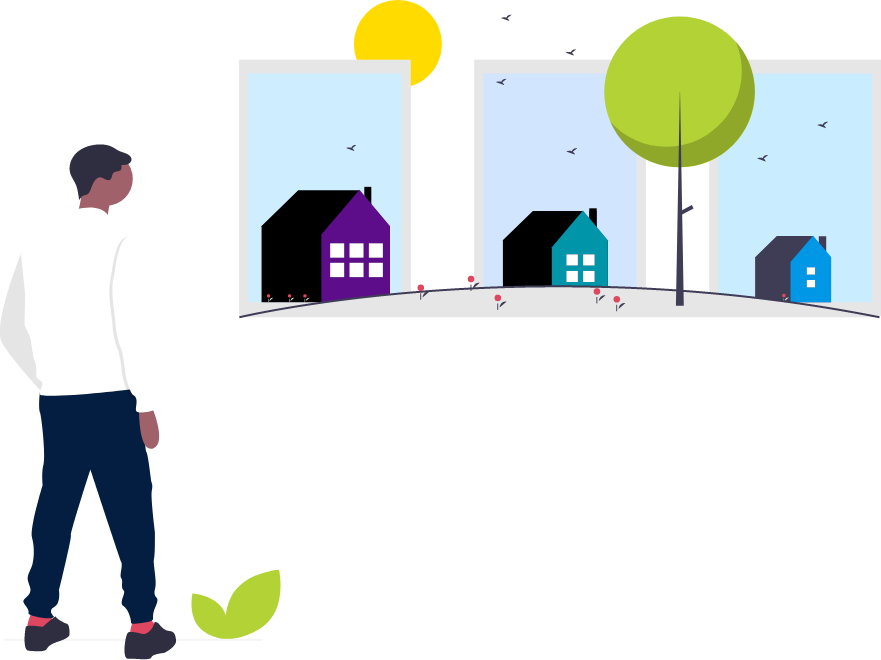
Steps
1. Sign onto HRMS using your single sign-on ID and password.
2. Click on ‘Bell’ notification in top right-hand corner of the screen.
3. You will see a notification regarding Voluntary Termination – Retirement.
Note: You may also see a similar notification if you scroll down to Things to Finish.
4. Make a note of the details of the termination notification from previous step.
Note: The name of employee, the employee person type and date of termination.
5. Click on ‘Benefits Administration’.
6. Click on ‘Enrollment’.
7. Enter ‘Name/Person number’.
Note: This should be the same Person in the termination notification given in the previous step 3.
8. Enter ‘Effective As-of Date’.
Note: This should be the same date in the termination notification given in the previous step 3.
9. Check the Include terminated work relationships box.
Note: Once an employee has been terminated, they will no longer appear under search criteria unless this box is checked or a date prior to their termination effective date is selected.
10. Click on ‘Search’ on the right.
11. Under Search Results, click on ‘Name’ hyperlink of the employee.
12. Benefits Service Centre will display.
Note: You will see Participant Benefits Summary, Life Events Summary divided into Life Events and Potential Life Events. The Termination life event will appear under Potential Life Events with status of Detected.
13. Click on ‘Tasks’ on right side, under the Benefits Enrollment task, and click on ‘Process Life Event’.
14. On the Process Life Event tab, click on ‘Evaluate Life Events’ on right side of the page.
15. Exit out of remaining tabs in order to go back to the Benefits Service Centre.
Note: Before you close the tab, you must first select the tab and then click on the Close(x) icon.
16. On the Benefits Service Centre tab, click ‘Refresh’ button.
Note: Under Life Events Summary, the Termination Life Event will appear as Processed.
17. Click on ‘Tasks’ on the right-hand side of the screen, and under the Benefits Enrollment Task, click on ‘Enrollment Results.’
18. You will notice that benefits have end dates based on the eligibility criteria of the person type of the employee.
Note: You can click on a benefit plan to view details of termination.
19. Once the employee decides to elect participation in the retiree benefit plan this will be managed outside the system through an excel spreadsheet titled “Benefits – <Month><Year>-22182”.
