Adjust Employee Vacation and Sick Balance
Learn how to perform this action in the HRMS.
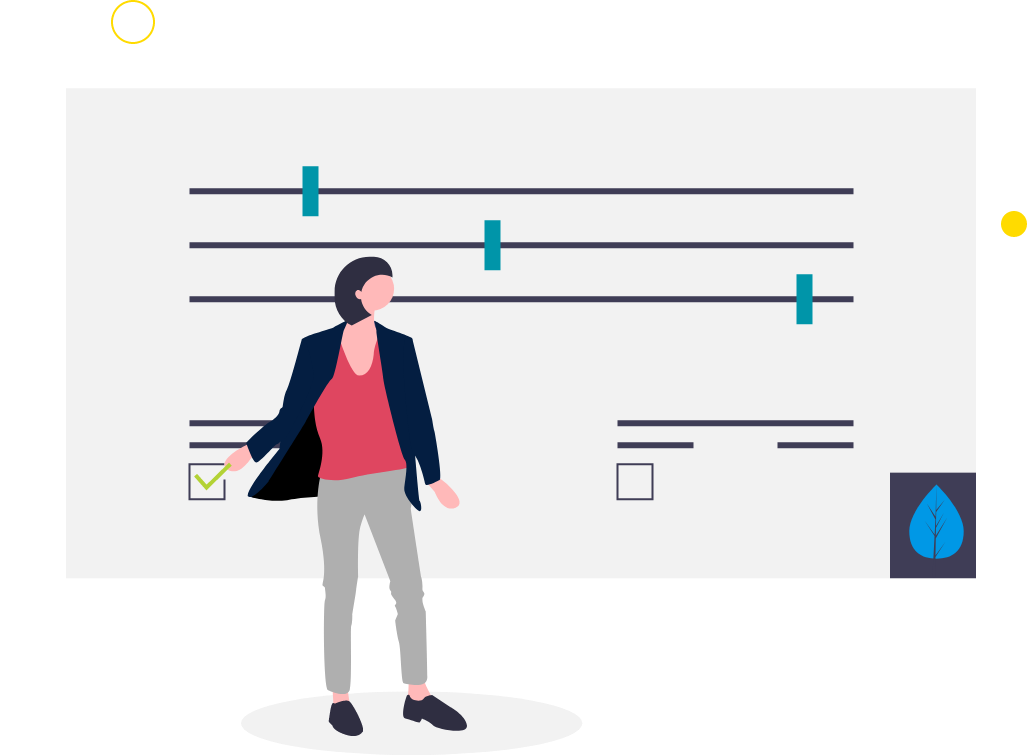
Steps
This knowledge article will show you how to adjust employee vacation and sick balance.
1. Sign into HRMS using your single sign-on ID and password.
2. Click ‘My Client Groups’.
3. Click ‘Person Management’.
4. Enter ‘Effective as of Date’ and the ‘Name’ of the person.
Note: Complete all the required fields marked by an asterisk (*) and at least one field by a double asterisk(**).
5. Click on ‘Search’.
6. Click on required name from the list.
7. Click on the ‘Actions’ menu (orange button) on the right-hand side.
8. From Absences, select ‘Absence Records’.
9. Go to the Plan Balances section and select the Plan (Sick/Vacation) to be adjusted.
10. Select the Enrollments and Adjustments tab.
11. In the drop-down menu, select Adjust Balance.
Select the Reason from the drop-down.
Enter the Adjustment Amount.
Note: Adjustment Amount can be incremented using + and decremented using –
Enter the Effective Date.
12. Click on ‘Submit’.
