Create Paid or Unpaid Leave with Reason
Learn how to perform this action in the HRMS.
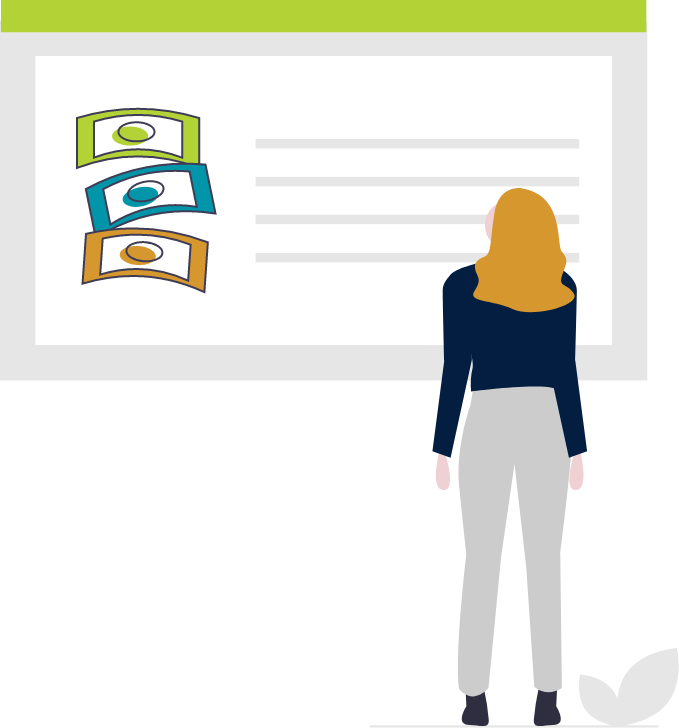
Steps
1. Sign into HRMS using your single sign-on ID and password.
2. Click ‘My Client Groups’.
3. Click ‘Person Management’.
4. Enter ‘Effective as of Date’ and the ‘Name’ of the person.
Note: Complete all the required fields marked by an asterisk (*) and at least one field by a double asterisk(**).
5. Click on ‘Search’.
6. Click on required name from the list.
7. Click on the ‘Actions’ menu (orange button) on the right-hand side.
8. From Absences, select ‘Absence Records’.
9. Click on ‘Add’ tab.
10. Click on ‘Absence Type’ and select ‘Paid Leave/Unpaid Leave’.
11. Enter the Start date and End date.
Note: Complete all the required fields marked by an asterisk (*). You can also use the advanced mode for more options.
12. Enter the Start duration and End duration.
Note: Complete all the required fields marked by an asterisk (*). You can also use the advanced mode for more options.
13. Choose ‘Reason’ (e.g. Jury Duty, Personal Emergency Leave).
14. Enter comments in the ‘Comments’ box if needed.
15. Click on ‘Submit’.
16. Click ‘OK’ in response to the Confirmation Message.
Note: The entry now shows in the Absence Record section.
17. Click on the arrow next to status field to update the status of this leave.
Note: The absence shows completed when the date has passed.
