Look Up Position and Job Data
Learn how to perform this action in the HRMS.
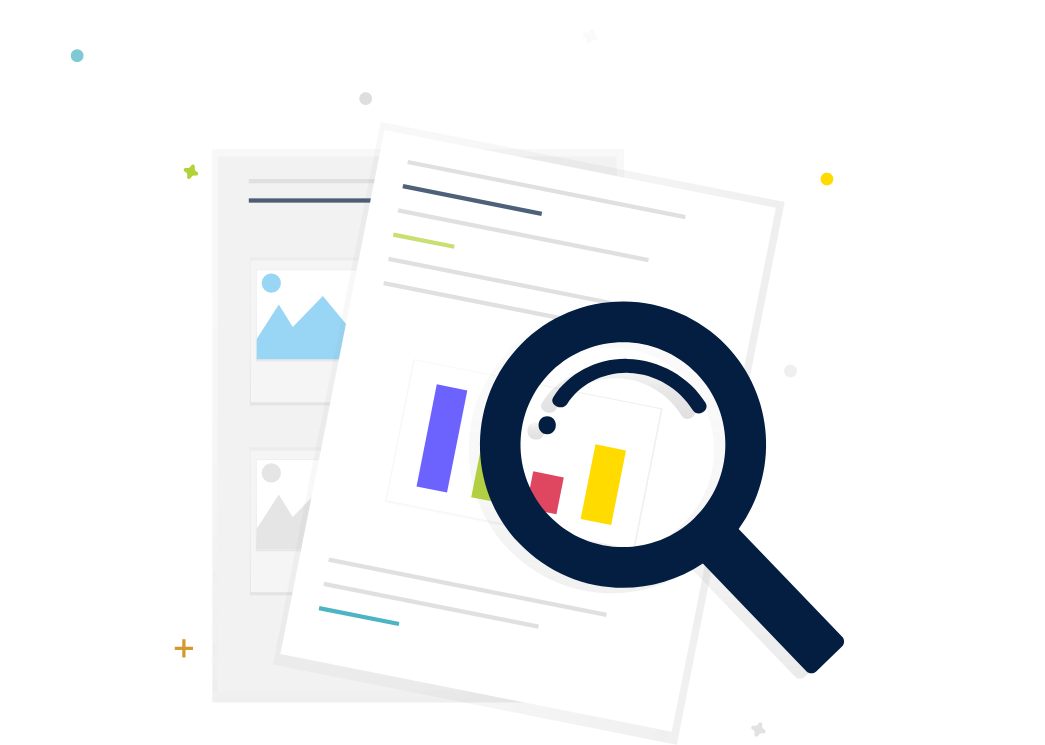
Steps
This knowledge article will show you how to look up position and job data.
1. Sign into HRMS using your single sign-on ID and password.
2. Click on ‘My Client Groups’ tab.
3. Scroll down to click on ‘Workforce Structure’ icon.
4. Click on ‘Manage Positions’ tab.
5. Under Search, enter Position title in ‘Name’.
6. Click on ‘Search’ icon at right side.
7. Under Search results, you will see the Position title, Code and Parent Position, etc.
Note: You may see the same Position Title with a different code. Department is driven by 4 digit org number.
8. Click on required Position Title under ‘Name’.
9. You will see the details of that Position such as: Current incumbent, Effective start date, and Parent Position, etc.
10. Click on ‘Manage Jobs’.
11. Under Search, in ‘Name’ enter the Job Title.
12. Under Search Results, you will see the Job Details.
13. Scroll down to see more details about the job.
14. Click ‘Done’.
