Make Changes to Absences While in Progress
Learn how to perform this action in the HRMS.
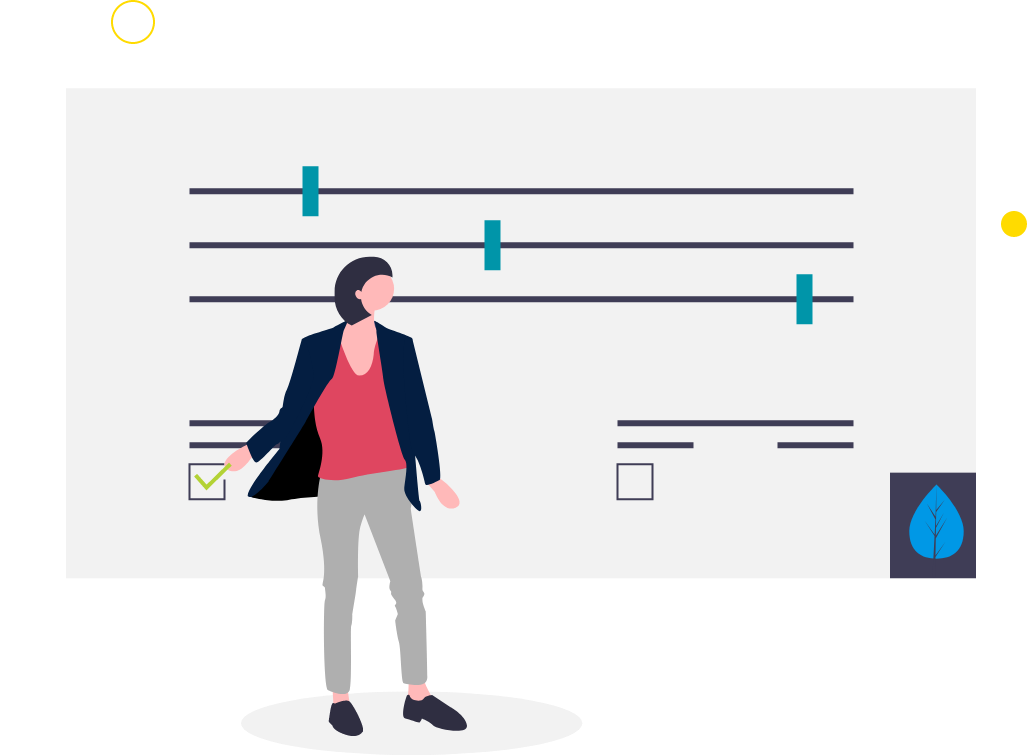
Steps
This knowledge article will show you how to make changes to absences while in progress (e.g. STD to LTD).
1. Sign into HRMS using your single sign-on ID and password.
2. Click ‘My Client Groups’.
3. Click ‘Person Management’.
4. Enter ‘Effective as of Date’ and the ‘Name’ of the person.
* Complete all the required fields marked by an asterisk (*) and at least one field by a double asterisk(**).
5. Click on ‘Search’.
6. Click on the required name from the list.
7. Click on the ‘Actions menu’ (orange button) on the right-hand side.
8. From Absences, select ‘Manage Absence Records’.
9. Click on the Absence Record under ‘Existing Absences’ to be updated.
* Note: You will only be able to update if there is an absence recorded.
10. Update any mandatory and optional fields, as required. (e.g changing absence type from STD to LTD)
* Note: Mandatory fields are denoted by an asterisk.
11. Enter Comments/Reason for the update.
12. Add Attachment if required.
13. Click on ‘Submit.
14. Click on ‘OK’.
* The updated absence shows in the Absence record section.
15. Click on the arrow next to the status field to update the status of this leave if needed.
* The absence shows completed when the date has passed.
