Run Absence and Assignment Reconciliation Report
Learn how to perform this action in the HRMS.
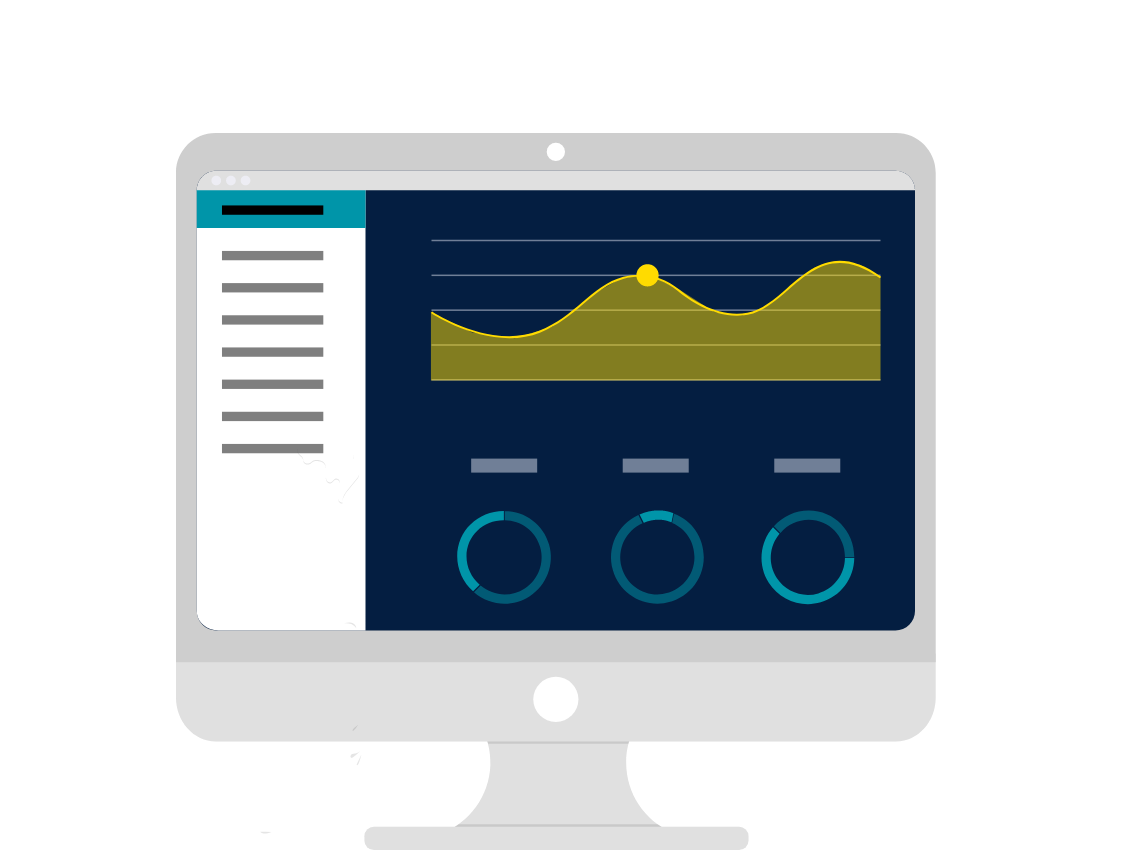
Steps
This knowledge article will show you how to run absence and assignment reconciliation reports.
1. Sign into HRMS using your single sign-on ID and password.
2. Click ‘My Client Groups’.
3. Click ‘Reports and Analytics’.
4. Click ‘Browse Catalog’ in the top-right corner.
5. In the folders window, on the left side, navigate to the following folder > /Shared Folders/Custom Clean/HR Reports/Compensation.
6. Select RPT001 – HBR_Absence_and_Assignment_Reconciliation. Click ‘Open’.
7. In the following screen, Select Person Type, Absence Type, Pay Period Start Date (MM-DD-YYYY) and Pay Period End Date (MM-DD-YYYY), Person Type, and click ‘Apply’.
8. Click on ‘Refresh’ at any time to update report with current data.
