Run Elimination Report
Learn how to perform this action in the HRMS.
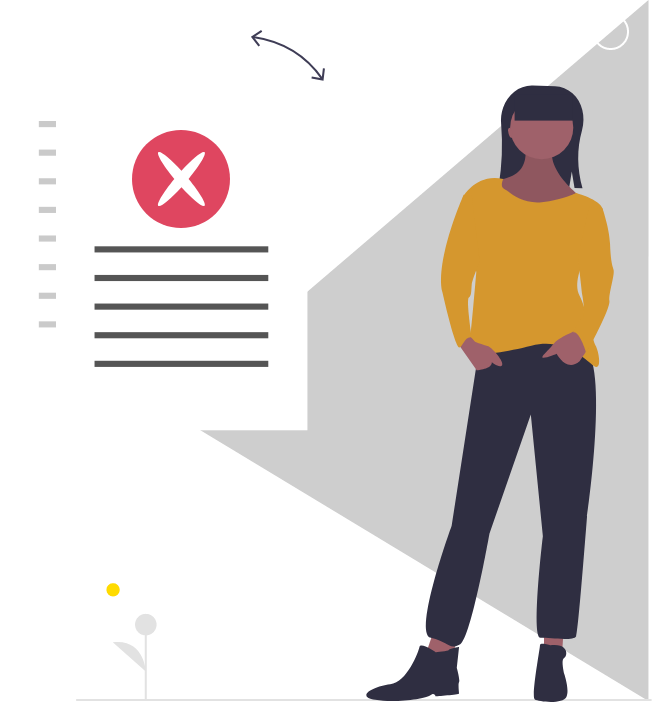
Steps
This knowledge article will show you how to run elimination reports.
1. Sign into HRMS using your single sign-on ID and password.
2. Click ‘My Client Groups’.
3. Click ‘Reports and Analytics’.
4. Click ‘Browse Catalog’ in the top-right corner.
5. Click ‘Shared Folders’.
6. Click ‘Custom’ folder.
7. Click ‘HR’ folder.
8. Click on ‘Compensation’ folder.
9. Click on ‘Elimination Period Report’ folder.
10. Click on ‘HBR Elimination Report Dashboard’.
11. Narrow your search by using the filters as dates, person number, absence plan type etc.
12. Click ‘Apply’.
13. Click ‘Done’.
14. Scroll down and click on ‘Export’ to open the report in Excel.
