Create a Job
Learn how to perform this action in the HRMS.
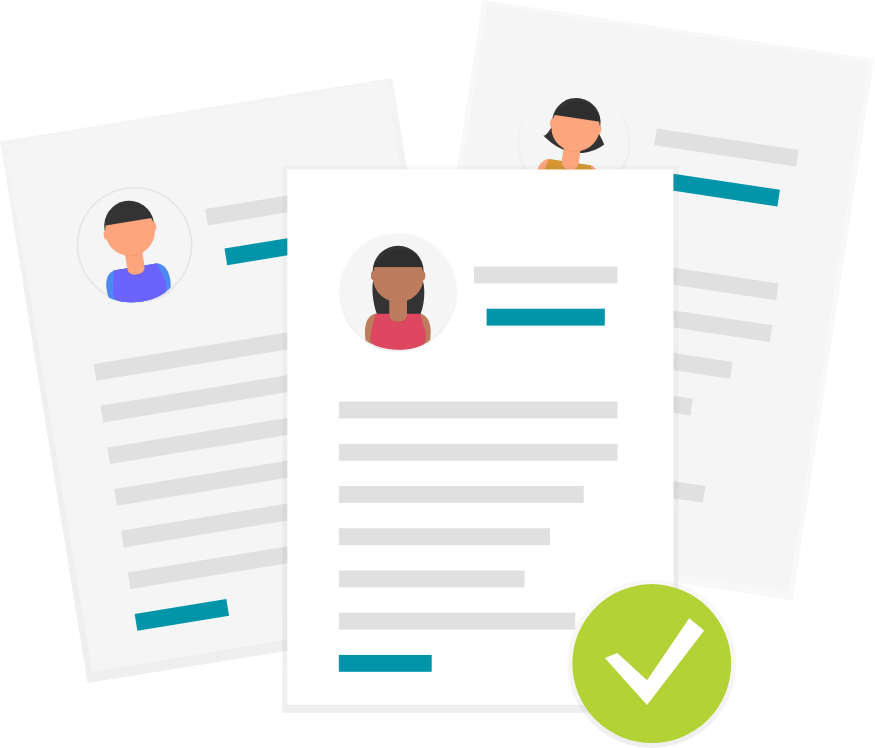
Steps
This knowledge article will show you how to create a job.
1. Sign into HRMS using your single sign-on ID and password.
2. Click on ‘My Client Groups’ tab.
3. Click on ‘Work Structures’.
Note: single asterisk(*) indicates mandatory field.
4. Under ‘Manage Jobs’, click on ‘+’ Create.
5. Enter ‘Effective Start Date’ by clicking on ‘Calendar’ icon.
6. Enter Job set by selecting ‘Common Set’ from Jobset dropdown list.
7. Enter ‘Name’.
8. Enter ‘Code’.
9. Enter ‘Action Reason’, by selecting a value from dropdown list (non-mandatory field).
10. Click on ‘Next’.
11. Under Job description, enter all required fields.
12. Click on ‘Next’.
13. Under Evaluation Criteria, select ‘Humber College’ from Evaluation System dropdown.
14. Enter Evaluation Date.
15. Select ‘Points’ from Measurement Unit dropdown.
16. Select Evaluation Type from dropdown.
17. Enter Points for different criteria (for example, Education, Experience etc.), if required.
18. Click on ‘Review’ and review your details.
19. Click on ‘Submit’.
20. Click ‘Yes’.
21. Click ‘OK’.
22. Under Review, ensure all entered values are correct.
23. Click on ‘Submit’.
24. Click ‘Yes’.
25. Click ‘OK’.
