Ending Regular Part-time Support Staff Secondment
Learn how to perform this action in the HRMS.
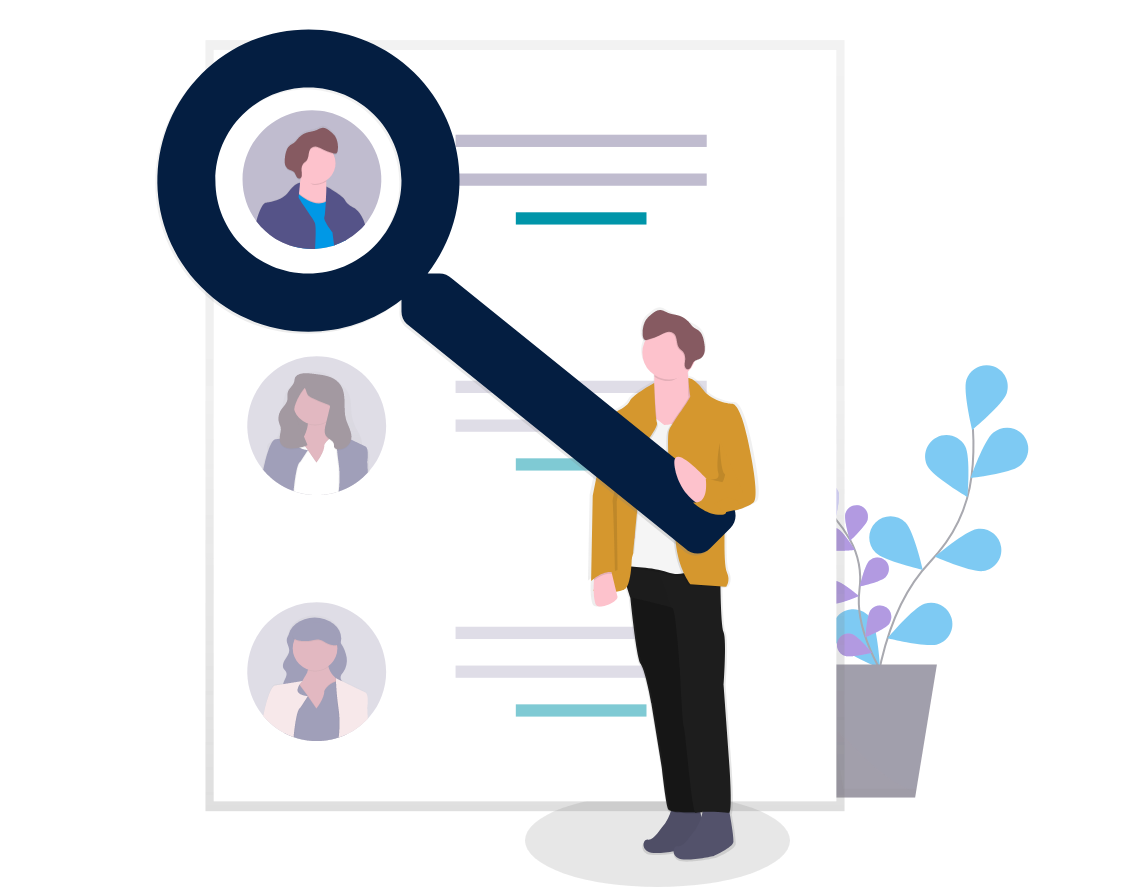
Before completing the steps below, please note these prerequisites:
- Taleo offer needs to be sent as revised contract to update previous RPT role details.
- Once a revised contract is sent through Taleo for ending the RPT Secondment, the Talent Acquisition Advisor needs to remove projected end date and remove/correct the probation period. These dates are not corrected as part of the revised contract process.
Steps
1. Sign into HRMS using your single sign-on ID and password.
2. Click on ‘My Client Groups’ tab.
3. Click on ‘Person Management’ icon.
4. Under Search, enter employee’s name in ‘Name’.
5. Click on Employee’s Name under Name.
6. You will see Manage Employment, which shows Employee’s relationship including Assignment with HUMBER.
7. Scroll down to ‘Probation and notice periods’.
Note: You will see the pre-populated probation period pertaining to the assignment with which the employee is associated.
8. Scroll up to Edit dropdown icon at the top-right side.
9. Select ‘Correct’ on Action Start Revised Contract.
10. Clear Projected End Date.
11. Correct or Remove Probation; enter number of Months in Probation Period.
Note: Probation end period will be automatically adjusted.
12. Scroll up to click on ‘Review’. You should see updated Probation period.
13. Click on ‘Submit’.
14. You will see a warning message: ‘Your request will be submitted’.
15. Click on ‘OK’.
16. Next on Confirmation screen, click on ‘OK’.
