Layoff an Employee
Learn how to layoff an employee in HRMS.
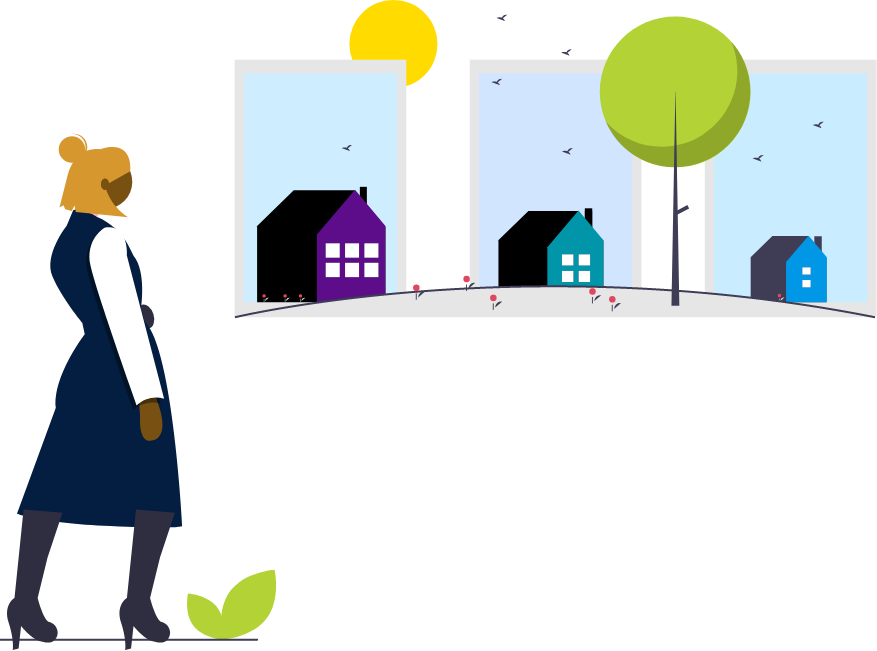
Steps
This knowledge article will show you how to layoff an employee.
1. Sign into HRMS using your single sign-on ID and password.
2. Click on ‘My Client Groups’ tab.
3. Click on ‘Person Management’ icon.
4. Enter ‘Effective Date’ (pulls automatically; you can change by selecting a date from the calendar).
5. Enter ‘Name’ or ‘Person ID’.
6. Click on ‘Search’.
7. Highlight the name of the person by clicking on the person’s name.
8. Click on orange ‘Actions’ tab.
9. Select ‘Person and Employment’ from the list.
10. Select ‘Manage Work Relationship‘ from the list.
11. Select ‘Terminate’ from the Actions dropdown.
12. In the Termination details section, select ‘Layoff’ from the ‘Action’ dropdown.
13. Enter ‘Notification Date’ or choose the date by clicking on the calendar.
14. Enter ‘Termination Date’ or choose the date by clicking on the calendar.
15. Enter comments if needed.
16. Click (+) to upload layoff letter.
17. Click ‘Review’.
18. Click ‘Submit’.
19. Choose option ‘Immediate’ and click ‘Yes’ in response to the message.
20. Click ‘OK’ in reponse to the confirmation message.
21. Click ‘Done’.
