Modify Seniority (Support and Academic)
Learn how to perform this action in the HRMS.
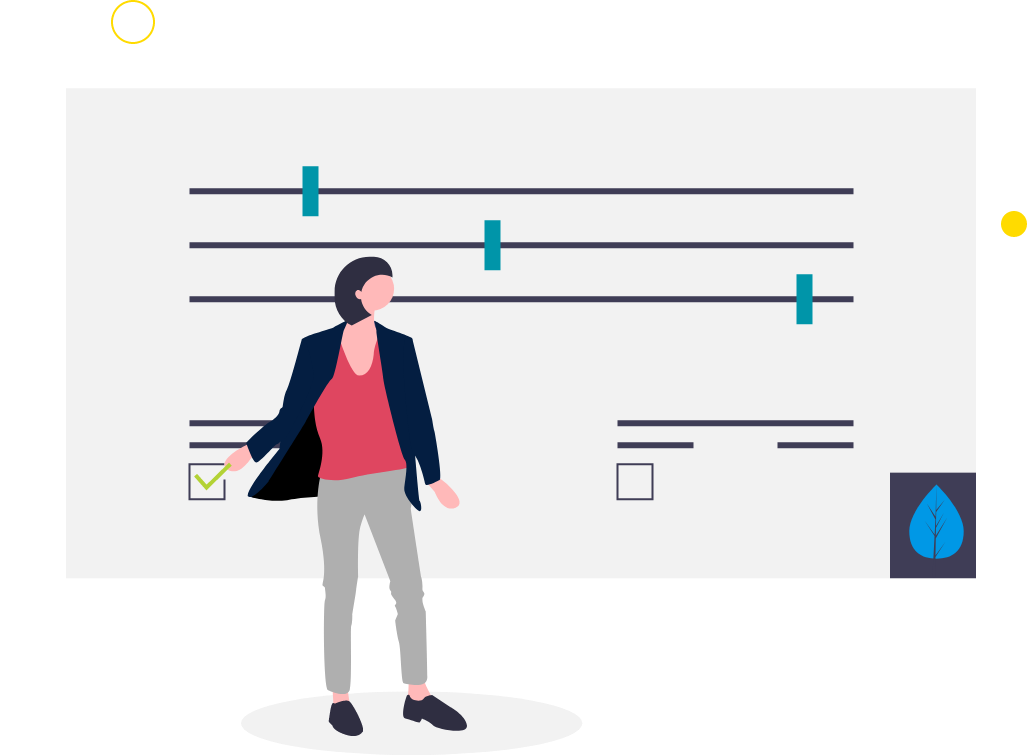
Steps
This knowledge article will show you how to modify seniority.
1. Sign into HRMS using your single sign-on ID and password.
2. Click on ‘My Client Groups’ tab.
3. Click on ‘Person Management’.
4. Under Search, enter employee’s name in ‘Name’ or ‘Person ID’.
5. Enter ‘Effective Date’ (pulls automatically, but you can change by selecting a date from the calendar).
6. Click ‘Search’.
7. Highlight the name of the person by clicking on the person’s name.
8. Click on orange ‘Actions’ button.
9. Select ‘Personal and Employment’ from Actions dropdown.
10. Click on ‘Manage Employment’.
11. Click on ‘Edit’ beside Assignment Details.
12. Click on ‘Update’.
13. Enter ‘Effective Start Date’ by clicking on Calendar icon.
14. Click on ‘Position Change’ under Action dropdown.
15. Click ‘OK’.
16. Enter details under Assignment Details.
17. Click on ‘Review’.
18. Click on ‘Submit’.
19. Click ‘Yes’.
20. Click ‘OK’ in response to confirmation message box.
21. Click ‘Done’.
22. Under Person Management: Search, Enter ‘Name’ or ‘Person ID’.
23. Enter ‘Effective Date’ (pulls automatically, can change by selecting a date from the calendar).
24. Click on ‘Search’.
25. Click on the person ‘Name’.
26. Click on ‘Tasks’, on right side.
27. Under ‘Personal and Employment’, click on ‘Manage Seniority dates’.
28. Choose the corresponding Work relationship, Assignment to view the details.
29. Validate the Legal Employer Seniority Date at Work Relationship level, Bargaining Unit Seniority Date at Assignment level, Collective Agreement Seniority Date at Assignment level.
30. Click ‘Done’.
