Initiate Onboarding for a New Employee
Lesson for full-time recruitment process
If required – follow the steps outlined below to initiate onboarding for a new employee.
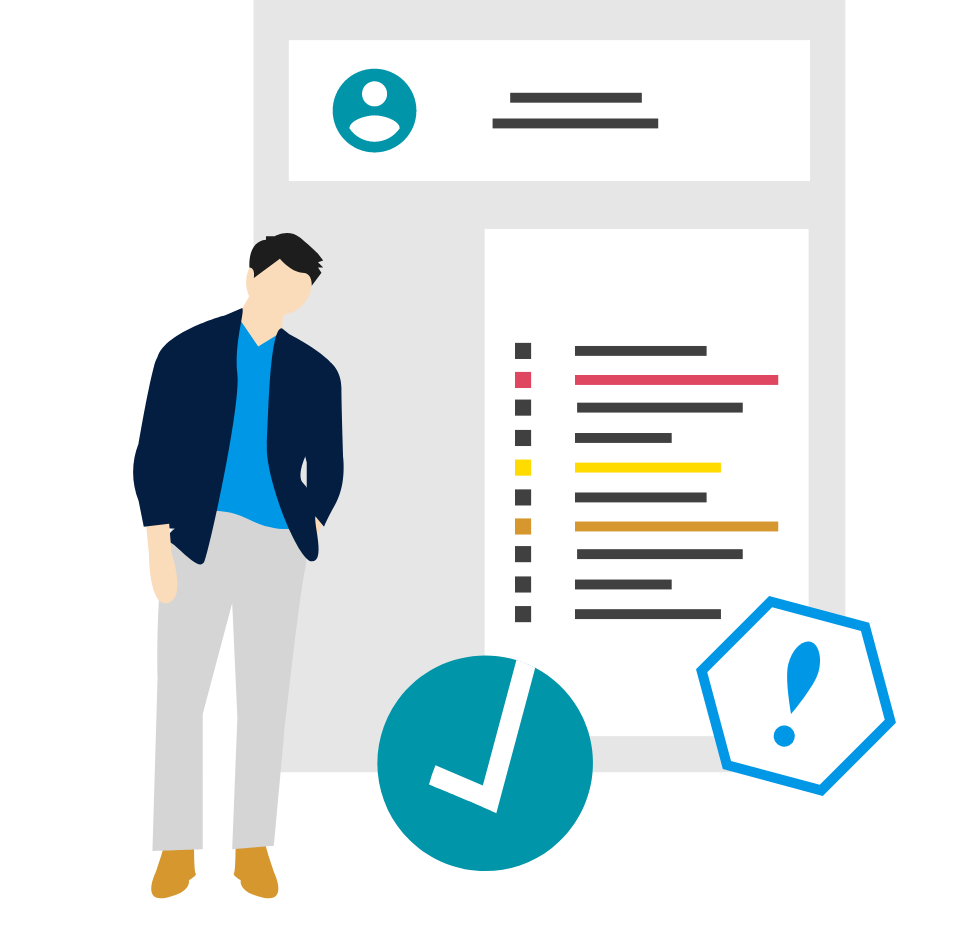
Steps
This knowledge article will show you how to initiate onboarding for a new employee.
1. Sign into HRMS using your single sign-on ID and password.
2. Click ‘Talent Acquisition’.
3. Click ‘Recruitment’.
4. Click ‘Recruiting’.
5. Click ‘Requisitions’ on the top menu.
6. Search the requisition using various filters available on the left-hand panel.
7. Click ‘Apply Filters’.
8. Click on the hyperlink title of the requisition.
9. Click on the number of Active Candidates on the left-hand side panel to display the list of applicants.
10. Click on the name of the candidate you are initiating onboarding for.
Note: Generally, onboarding should be initiated following changing the candidate’s step/status to ‘Hire/HRIS’.
11. Click the ‘More Actions’ drop-down.
12. Select ‘Start Onboarding (Transitions) New Hire Process’.
13. Under ‘Select a process’, select ‘Onboarding – Humber and Guelph-Humber’.
14. Click Done’.
Note: The new hire will now receive a ‘Welcome to Humber’ or ‘Welcome to the University of Guelph-Humber’ email which will provide them with an overview of their onboarding process and a link to access it. The hiring manager will also receive an email checklist of items they need to complete to onboard the new employee.
