Submit an Absence Record (on Behalf of a Part-Time Support Staff Employee on My Team)
Learn how to perform this action in the HRMS.
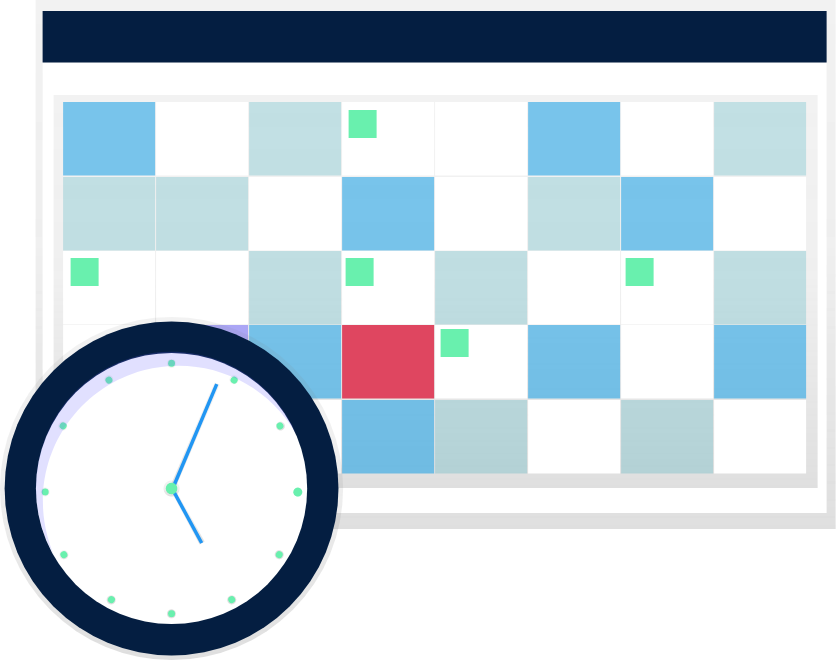
Steps
All Part-Time Support Staff who belong to the Part-Time Support Collective Agreement are eligible for Pregnancy, Parental and Parental Extended Unpaid Leave. This includes:
- Regular Part-Time Employee (RPT)
- Casual Part-Time Employee (CPT)
- Temporary Part-Time Employee (TPT)
- Student Employees (Student)
- Project of a Non-Recurring Kind Employee (PNRK)
- NFT Excluded
This knowledge article will show you how to submit an absence request through HRMS.
1. Sign in to the HRMS using your single sign-on ID and password.
2. Click on ‘My Team’ tab on the Springboard.
3. Click on ‘My Team’ icon.
4. Find the employee and click on ‘(…)’ on the right-hand side of the employee’s name.
5. Click ‘Add Absence’.
6. Select an absence ‘Type’ from the drop-down (e.g. Pregnancy Leave PT Sup, Parental Regular Leave PT Sup and Parental Extended Leave PT Sup).
Note: You will only see Absence Types for which employee are eligible. Absences can be past, present or future-dated.
7. Under the ‘When’ heading, enter ‘Expected Date of Childbirth’.
Note: Enter the expected planned dates if the dates change enter the actual dates, it will automatically override the planned dates.
8. Enter either ‘Planned Start Date’ or ‘Actual Start Date’.
9. Enter either ‘Planned End Date’ or ‘Actual End Date’.
Note: Regular Part-Time – Entering the expected Planned or Actual End Date. As a Regular Part-Time Employee you are entitled to Job Protection and are entitled to the full duration weeks of the absence leave.
For all other employees, ensure to adjust the duration of your absence reflecting the End Date of your assignment. Should the leave period be shorter than the end date of your assignment then enter the actual End Date.
10. Enter ‘Comments’.
11. Click the ‘Add Attachments’ hyperlink or dropdown arrow to attach the leave request notice.
12. In the Attachments pop-up box, choose the ‘File’.
13. Choose the document you wish to upload and click ‘Open’.
14. Click ‘Submit’.
If employee is taking Parental Leave following Pregnancy Leave, enter the absence by repeating steps 4 to 14.
Ensure to review Time Cards for employees expected to go on a Pregnancy/Parental Leave not to approve future dated time cards effective the start of absence.
