View Compensation History
Learn how to perform this action in the HRMS.
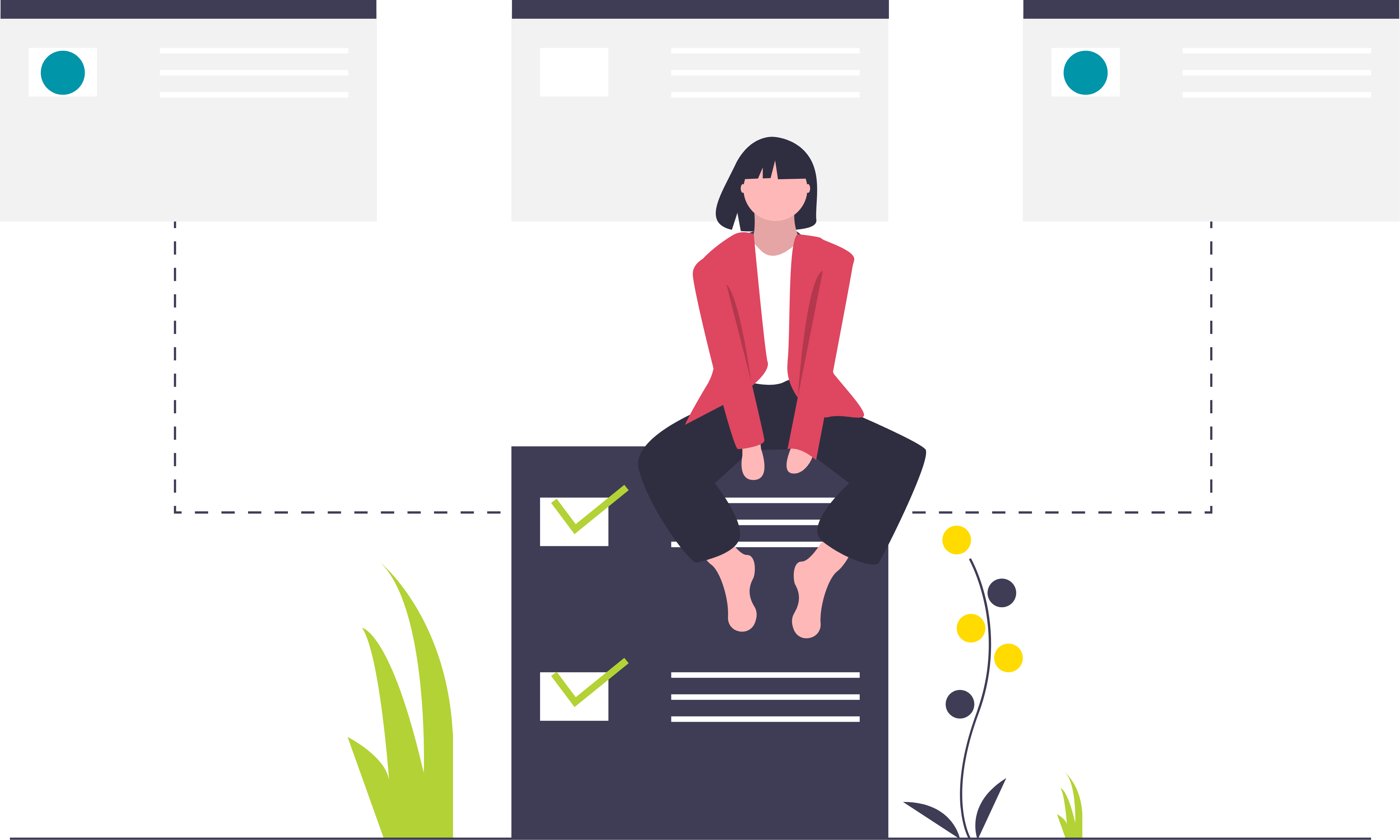
Steps
This knowledge article includes the steps to help you view your compensation history.
1. Sign in to the HRMS using your single sign-on ID and password.
2. Click ‘My Team’.
3. Click ‘My Team’ icon.
4. Click ‘Compensation’ on the left side pane.
5. Click Employee name to select Employee.
6. In the left-hand corner under the employee initials, click on the quick actions icon (three dots icon …).
7. Click on ‘View Compensation History’ from the dropdown window.
8. After viewing, click ‘Done’.
