View a Signed Offer
Lesson for non full-time recruitment process
If required – follow the steps outlined below to view a signed offer.
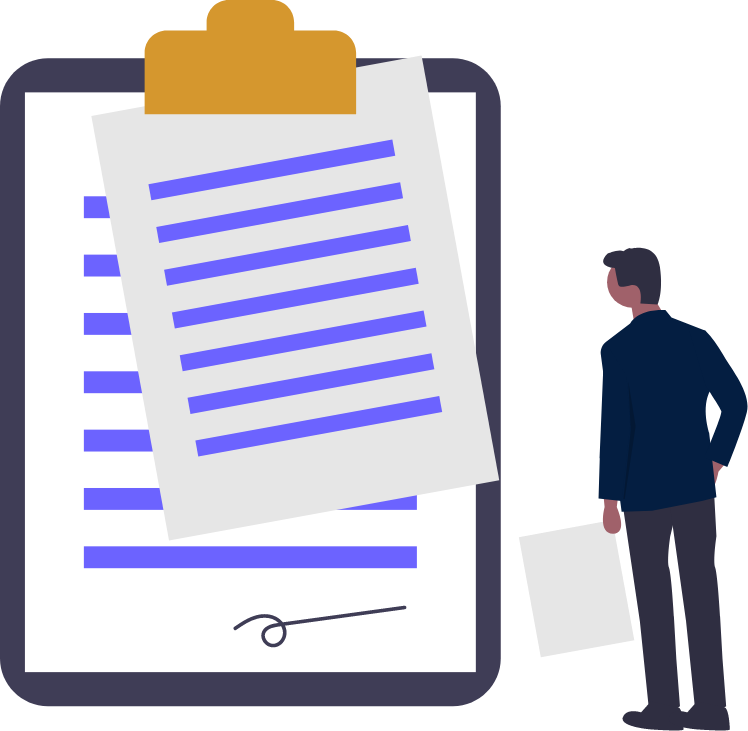
Steps
1. Sign in to the HRMS using your single sign-on ID and password.
2. Click ‘Talent Acquisition’.
3. Click ‘Recruitment’.
4. Click ‘Onboarding’
5. Under ‘Process Type’, select ‘E-Offer’.
6. Under ‘Refine by’, select ‘Keyword’.
7. Enter the employee’s name in the text box.
8. Click ‘Refresh’.
Note: You must click the refresh button. Clicking Enter on your keyboard will not refresh the page.
9. Click the blue hyperlinked name of the employee next to the Job Title you are looking for a signed offer for.
10. Under ‘System Documents’, click on the corresponding ‘Offer – PDF’ which is hyperlinked in blue.
11. The PDF document of the signed offer will open in a new window; you can save or print it.
Note: This PDF document is the offer letter/Non-FT contract the employee received when they accepted their offer. The document has their e-signature on it, as well as the date and time they signed the offer.
