Optional Step
Request Contribution on Requisition
Learn how to perform this action in the HRMS.
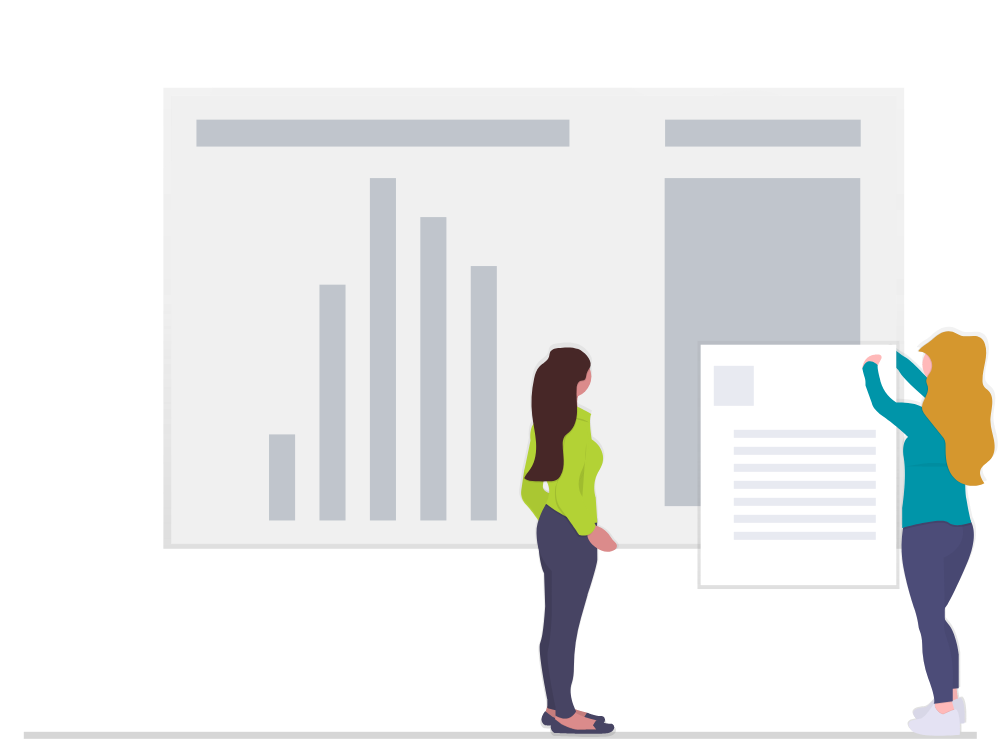
Steps
This knowledge article will show you how to request contribution on a requisition.
1. Sign in to the HRMS using your single sign-on ID and password.
2. Click ‘Talent Acquisition’.
3. Click ‘Recruitment’.
4. Click ‘Requisitions’.
5. Type in the name of the requisition in the ‘Requisition Title’ field.
6. Click the blue hyperlink title.
7. Click the ‘More Actions’ drop–down.
8. Click ‘Request for Contribution’.
9. Click the Selector to the right of the ‘Select a Contributor’ search box.
Note: Name and e-mail addresses of potential contributors will display.
10. Search the name of the ‘Contributor’ and click ‘Select’.
Note: You have the option to click to checkmark the box ‘Add this Contributor to the list of Collaborators defined for this requisition’
11. Enter your Comments in the ‘Comments’ box.
12. Click ‘Request Contribution’.
Note: The person you requested contribution from will receive an email requesting their input with the comments you entered.
