Checking Employment Information
(Multiple Assignments)
Learn how to perform this action in the HRMS.
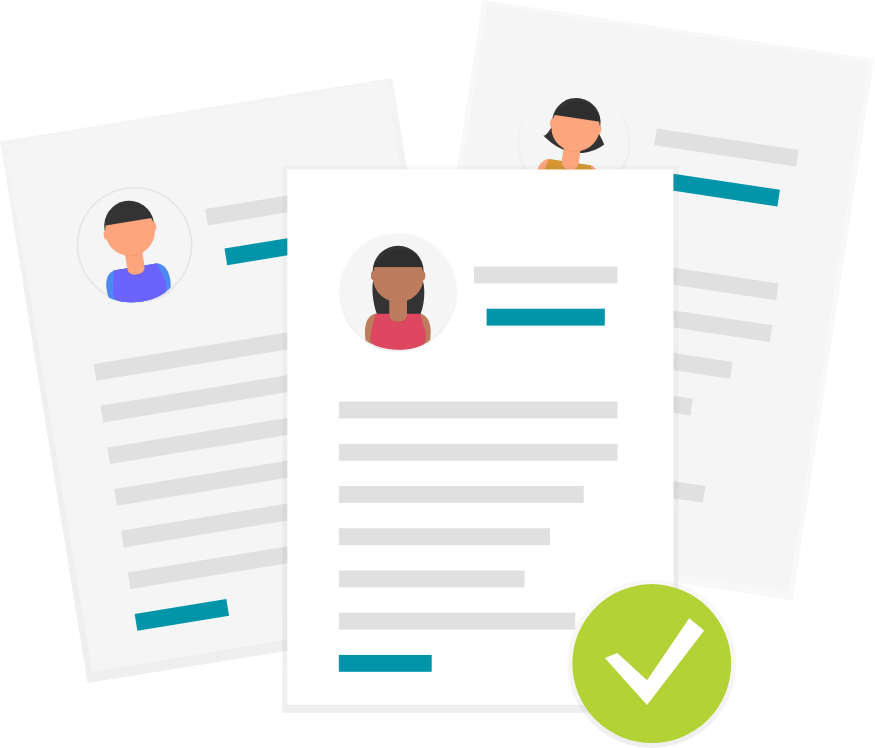
Steps
1. Sign in to the HRMS using your single sign-on ID and password.
2. Click ‘My Team’ tab.
3. Click ‘My Team’ icon.
4. Identify the employee whose Employment Information you would like to check.
5. Click on More Information (…) beside their name.
6. Click ‘Employment Info’.
7. On the Employment Info work area, you will be able to select different Business Titles associated with the Multiple Assignments assigned to the employee.
8. Note the Assignment Number and the corresponding Reporting Manager.
9. Click on the dropdown arrow under Business Titles.
10. All of the employee’s assignments will appear.
11. Select the next assignment to review its details.
12. Information related to the next Assignment will appear.
13. Note the different Assignment Number and the corresponding Reporting Manager.
14. Click on the Home icon to return to the Springboard.
