Edit Employee Time Cards
Learn how to perform this action in the HRMS.
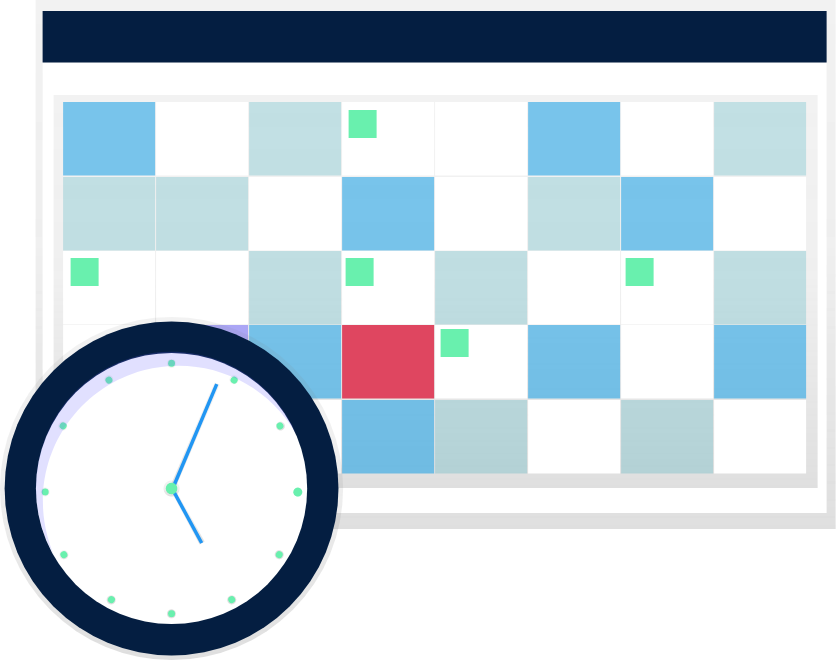
Steps
1. Sign into the HRMS using your single sign-on ID and password.
2. Click ‘My Team’.
3. Click ‘Manage Time Cards’.
4. Click ‘Team Time Cards’on the left side to create and edit time cards.
5. Enter the ‘Person Name’and/or ‘Person Number’ in the search field and click on their name.
Note: The Status section reflects the current status of the Time Card.
• ‘Entered’ status means the employee has created a time card but no details were saved/submitted.
• ‘Saved’ status means the employee has entered their hours but remains in draft mode.
• ‘Submitted’ status means the time card has been sent to the Manager for review/approval.
‘Approved’ status means the time card has been sent to Payroll for processing.
6. To edit the details of the time card for an employee in submitted or saved status, click on the ‘Period Start Date’ beside the employee’s name.
7. Adjust the time card by adding or removing time, as required.
Note: Comments can be recorded to inform the employee of any edits and/or if any additional information is required.
• To add a comment for a specific time entry, right click on the Start Time or Stop Time entry under the specific date, select ‘Add Comment’, input your comment in the text box, and then click Save.
• To add a general comment, right click on the time card period duration (located above the Assignment Number column), select ‘Add Comment’, input your comment in the text box, and then click Save.
8. Once you have reviewed the information, click on ‘Approve’ at the top of the screen.
Note: Depending on your screen size, you may need to click on the ‘…’ button at the top of the screen to locate the ‘Submit’ button.
Note: Employees receive a bell notification to indicate the modified time card has been approved.
Frequently Asked Questions
Is there a certain day of the week by which the approval should be done?
Tuesday is the last day to approve hours on time cards. Managers will receive a weekly email notification of ‘Unapproved Hours’, which must be approved by 5:00 pm.
Can I edit an employee's time card at any time?
You can edit a time card at any time as long as it has not been transmitted or processed by payroll. The time card payroll status can be confirmed on HRMS.
Will the system automatically approve a time card if you just click approve?
The recommendation is for managers to click on the hyperlinked employee time card, read and validate the recorded time before approvals.
