My Team Assignments Report
Learn how to view ‘My Team’ assignment details. This report includes assignment information on direct and indirect members of the Manager’s team.
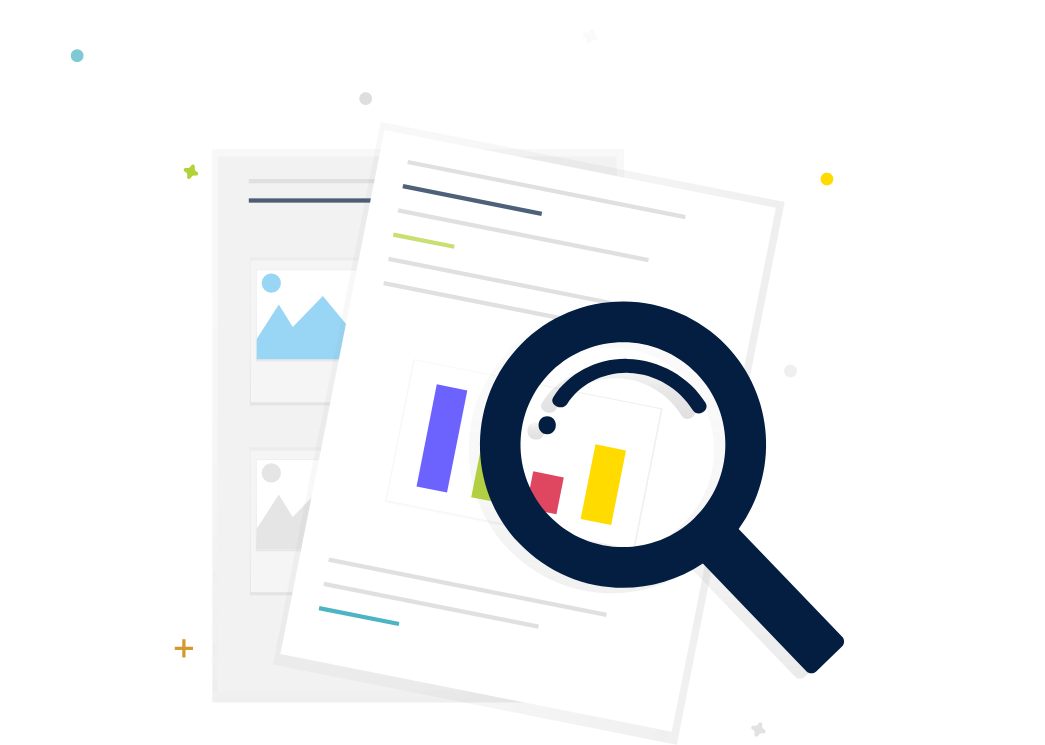
Steps
1. Sign in to the HRMS using your single sign-on ID and password.
2. Click on the ‘Reporting’ tab on the Springboard.
3. Click on ‘My Team Assignments Report’.
4. Choose the ‘Report Level’ parameter by selecting either ‘All’ or ‘Direct’.
Note: By default it will be set to ‘All’.
5. Choose the ‘Effective Date’ to view employees’ details for a current or future effective date.
Note: By default it will be set to today’s date.
6. Choose the ‘Assignment Type’ parameter (Optional).
7. Choose the ‘Employee Number’ parameter (Optional).
8. To export the report, click on the gear icon found on the top-right hand side of the screen. Then click ‘Export’, and select the format you would like to export the file in.
