Record External Learning
Welcome to the How-To Guide for LEARN!
In this guide, you will learn how to record your external learning. By learning how to record external learning, you will be able to add external certifications and courses to your LEARN profile.
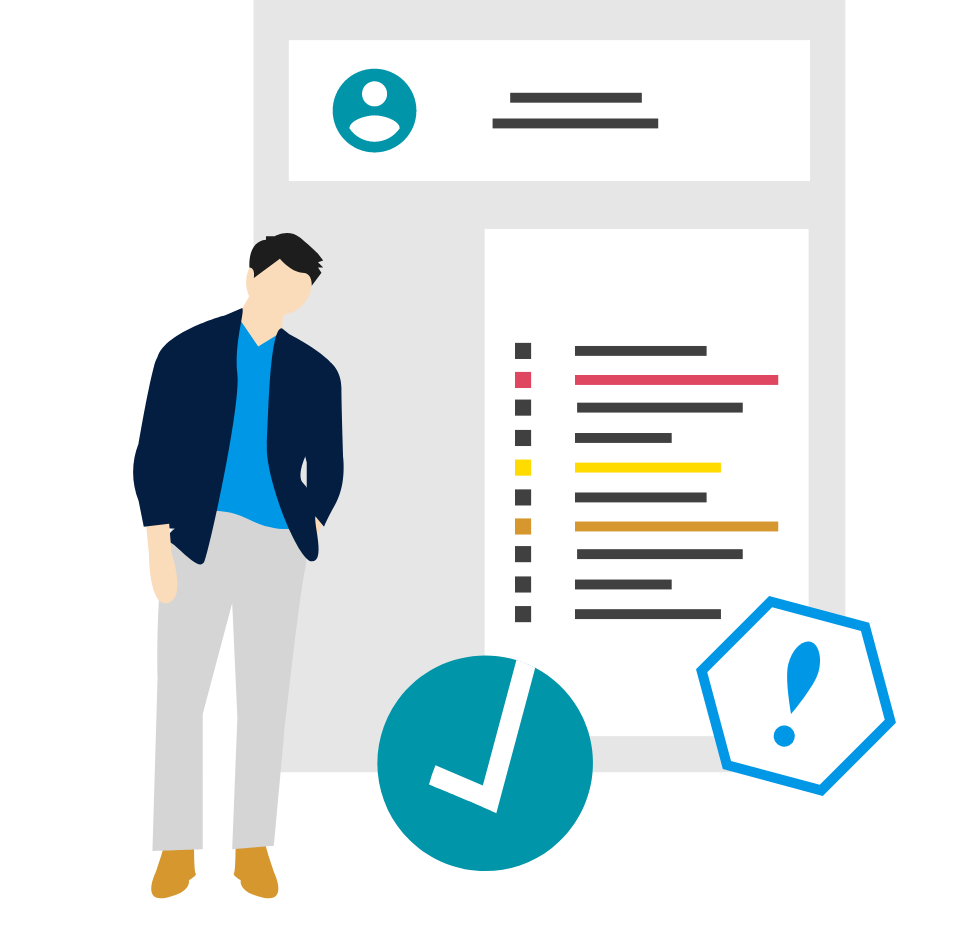
Steps
1. Access LEARN
Sign in to the HRMS using your single sign-on ID and password and then click on the ‘LEARN’ icon.
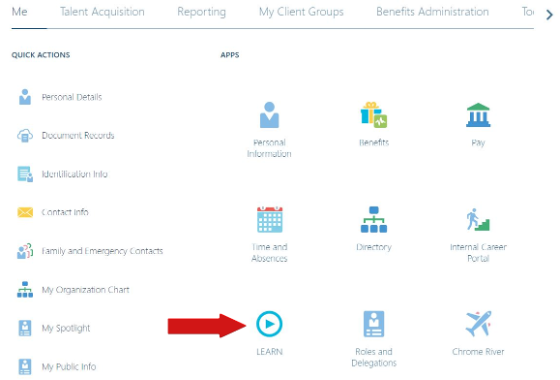
2. Access the External Learning Form
Click the ‘Actions’ drop-down located in the header and then select ‘Record External Learning’.

3. Fill out and Submit the Form
Once you have filled out all the fields in the form, click the ‘Record’ button to submit your request.
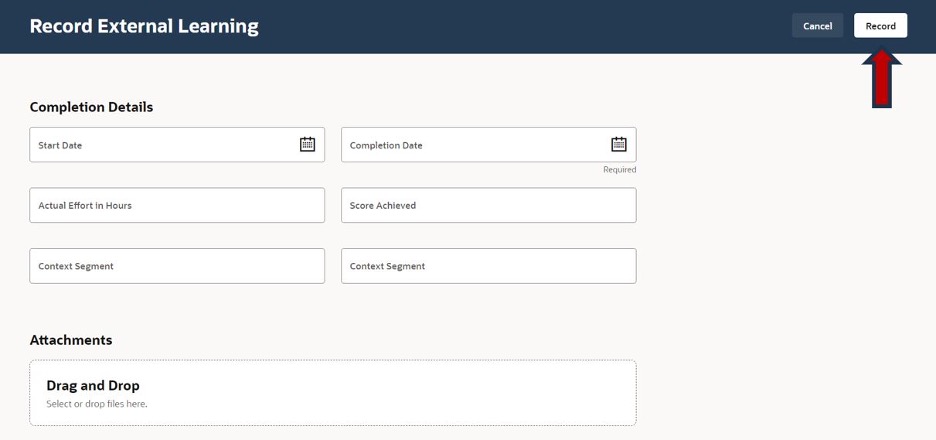
Tips & Best Practices
Tip: Any kind of external certification or course can be added using this service. Please make sure to provide as much information as you can to ensure accuracy.
Troubleshooting
If you are accessing the HRMS for the first time, you might encounter authentication errors. It is essential to confirm the accuracy of your credentials and permissions for the service connection.
Issue: Authentication error when accessing the HRMS.
Solution: Double-check the entered credentials and ensure that the permissions for the service connection are accurate. Seek guidance from your manager or contact the HR Support Centre.
Issue: Unable to access specific features or resources within the HRMS.
Solution: Review the permissions assigned to your account and contact the HR Support Centre for assistance.
