Share and Recommend Courses
Welcome to the How-To Guide for LEARN!
This guide will show you how to share and recommend courses on LEARN. By mastering this skill, you’ll not only elevate your expertise but also foster a culture of continuous learning and collaboration within your organization.
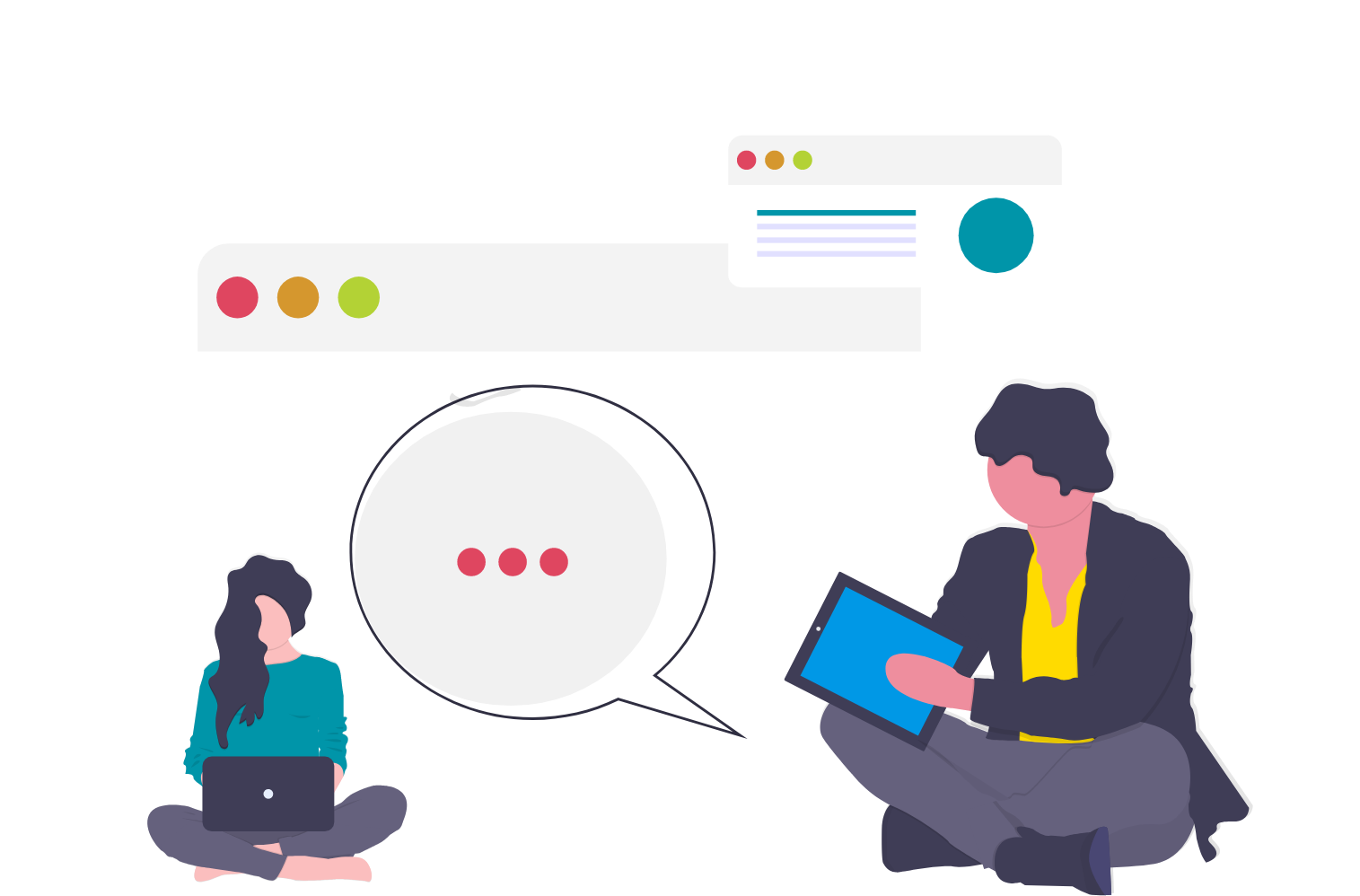
Steps
1. Access LEARN
Sign in to the HRMS using your single sign-on ID and password and then click on the ‘LEARN’ icon.
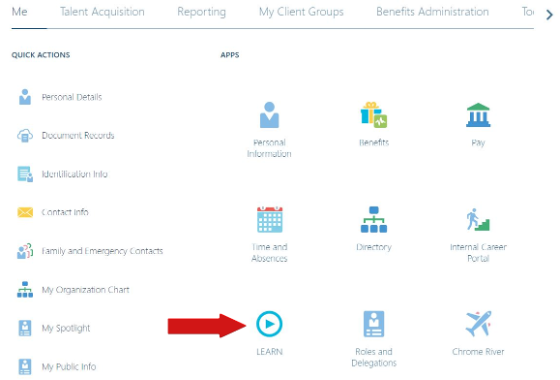
2. Access the Learning Catalog
From the LEARN home page, click on the ‘Learning Catalog’ tab located at the bottom of the screen.
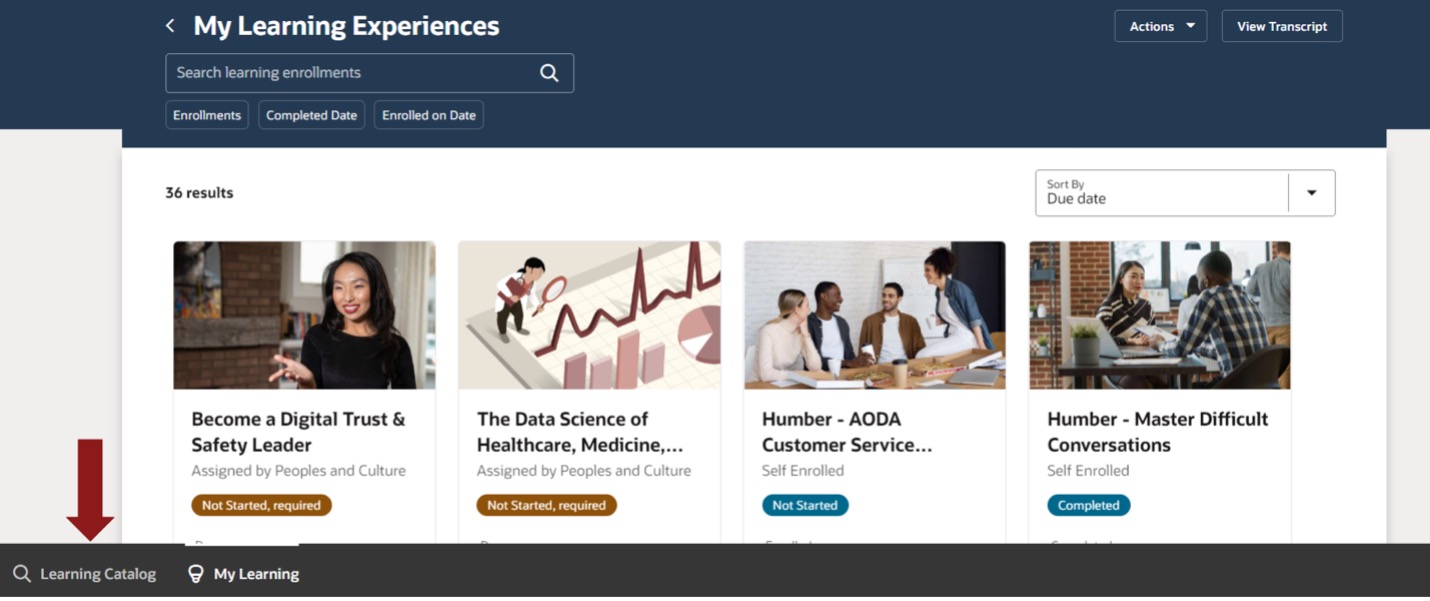
3. Search for a Course
In the ‘Search’ tab, type in the course name, or keywords related to a specific topic in the search bar and then click on the ‘Search’ icon.
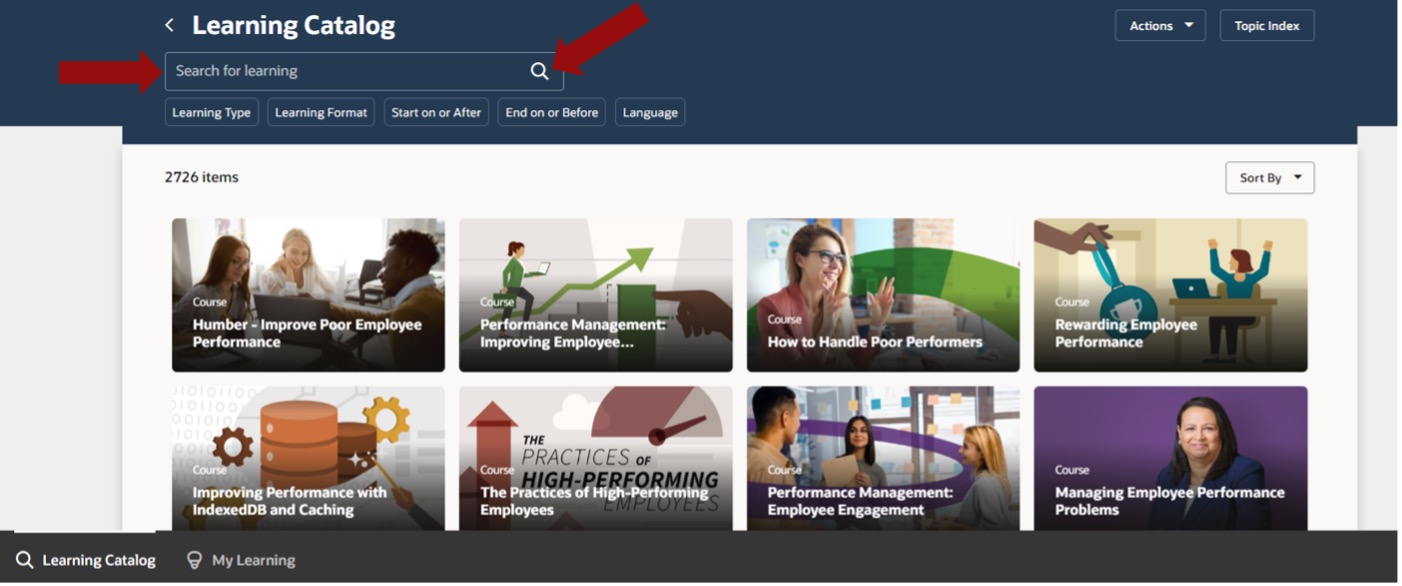
Alternatively, you can scroll through the entire catalog within the ‘Learning Catalog‘ tab.
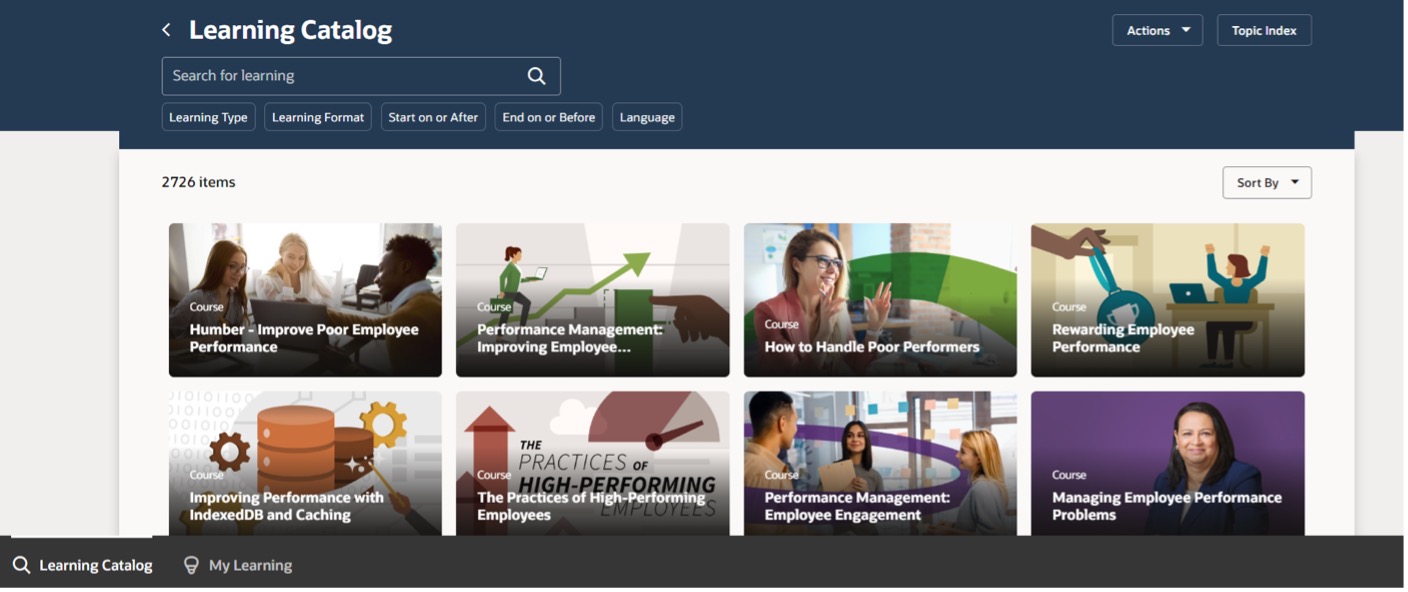
4. Select a Course to Recommend
4.1 Hover over the course you’d like to recommend and then click on the thumbnail.
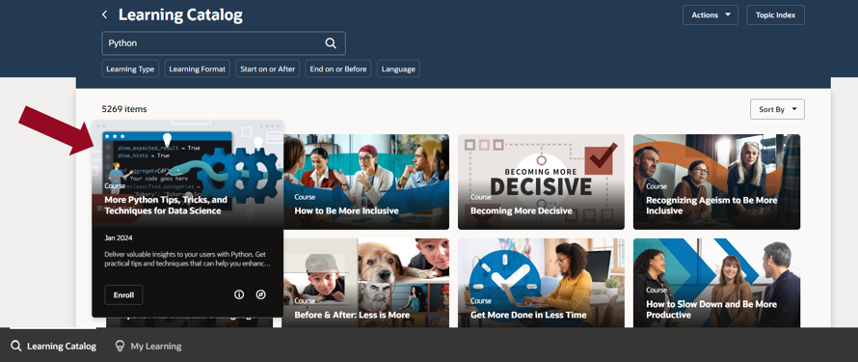
4.2 Click on the ‘Actions’ drop-down and then click ‘Recommend’.
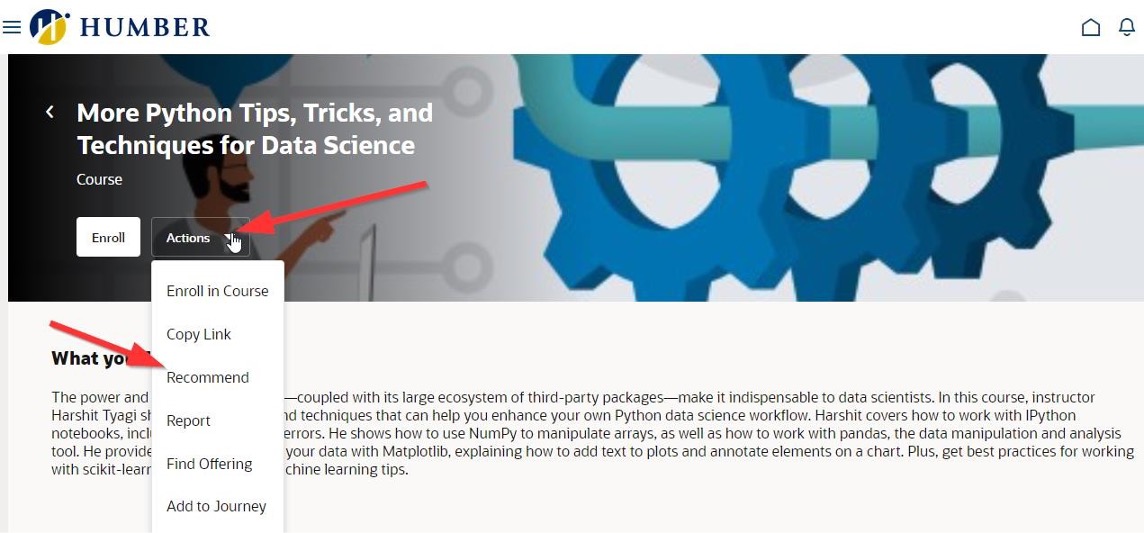
5. Complete the Recommend Learning Details
In the ‘Why are you recommending this learning?’ section, provide a brief comment for the learner(s). In the ‘Learners’ section, utilize the search bar to search and select learners you wish to recommend the course to. Once finished, click ‘Recommend’.
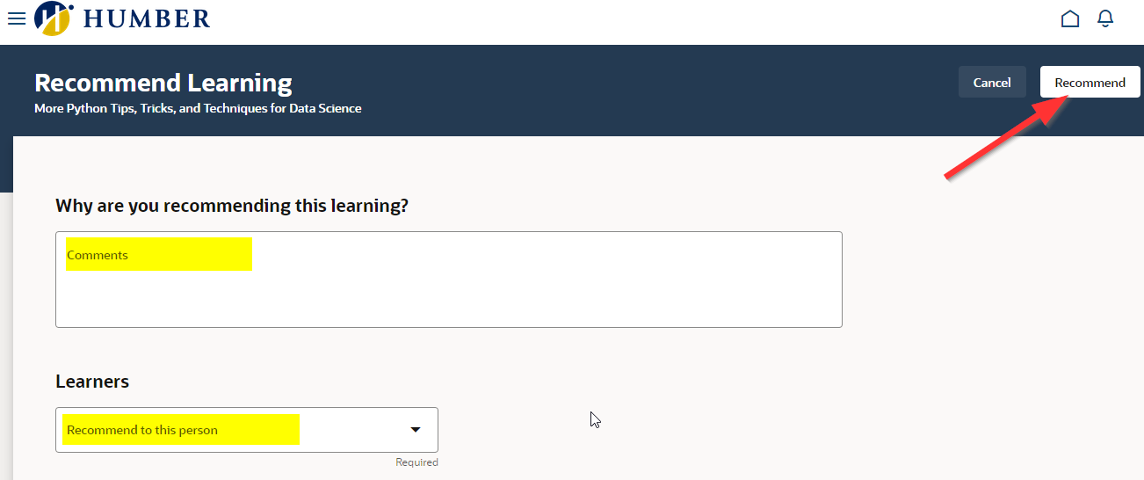
Troubleshooting
If you are accessing the HRMS for the first time, you might encounter authentication errors. It is essential to confirm the accuracy of your credentials and permissions for the service connection.
Issue: Authentication error when accessing the HRMS.
Solution: Double-check the entered credentials and ensure that the permissions for the service connection are accurate. Seek guidance from your manager or contact the HR Support Centre.
Issue: Unable to access specific features or resources within the HRMS.
Solution: Review the permissions assigned to your account and contact the HR Support Centre for assistance.
