View and Print Your Transcript
Welcome to the How-To Guide for LEARN!
This guide will show you the process of viewing and printing your transcript on LEARN. By mastering this skill, you will be able to track your learning progress and obtain a copy of your learning transcript.
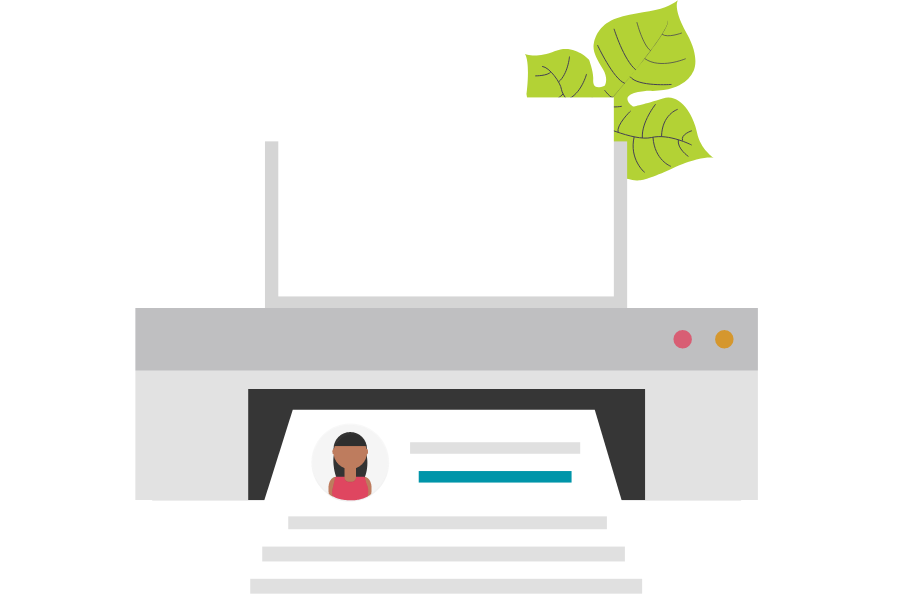
Steps
1. Access LEARN
Sign in to the HRMS using your single sign-on ID and password and then click on the ‘LEARN’ icon.
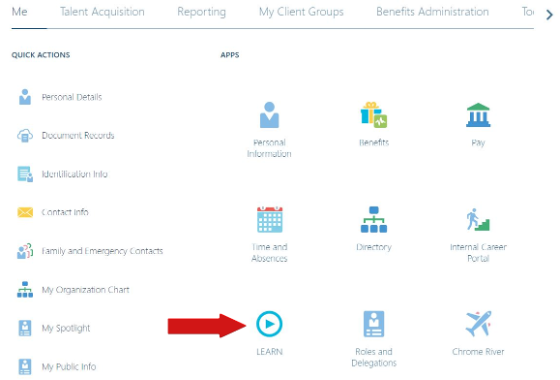
2. View Transcript
Click on the ‘View Transcript’ icon located in the header of the LEARN home page.

3. Select Date Range
Select the target date range for your transcript and then click ‘Submit’.
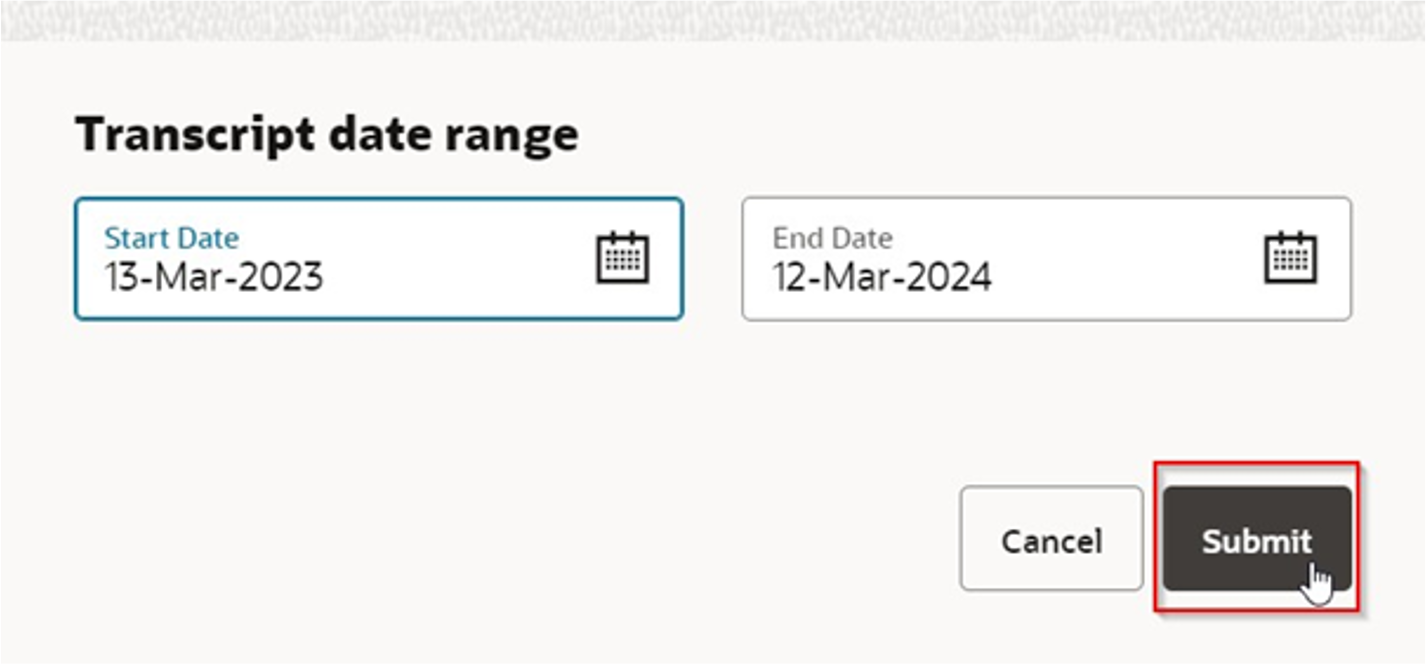
4. Review and Print the Learning Transcript
Review the transcript details, then click ‘Print Certificate’ to obtain a copy for your records.
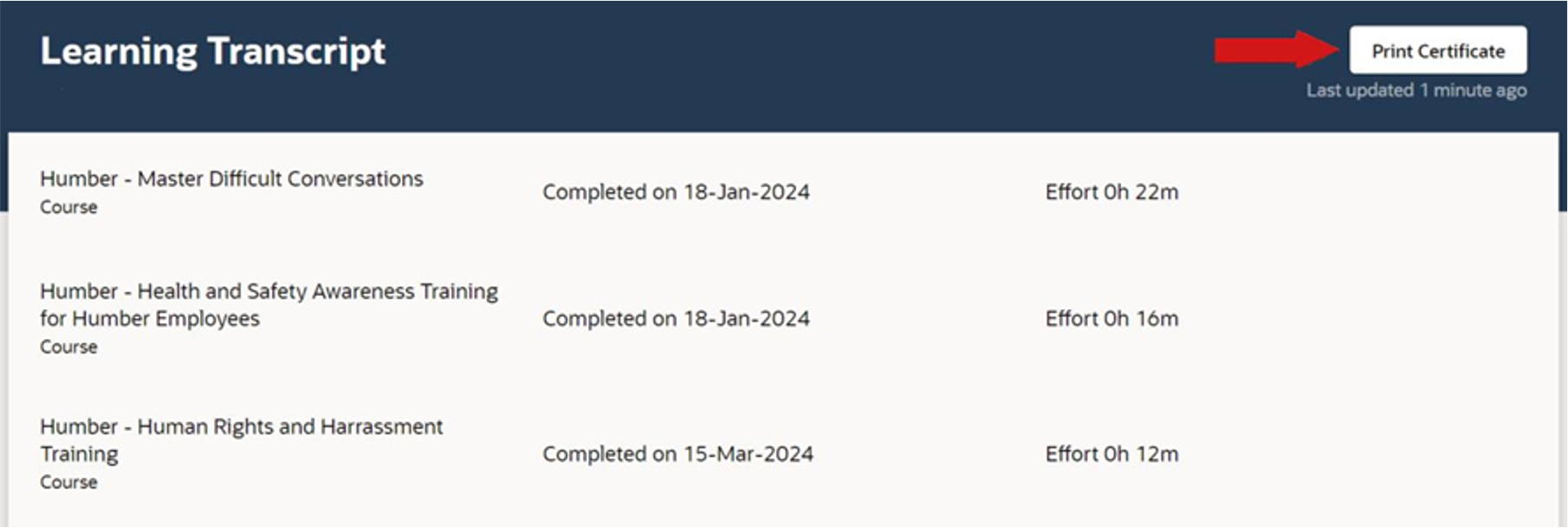
Troubleshooting
Issue: I can’t find matching records on my transcript! Why is that?
Solution: You need to make sure you’ve chosen the correct date range. If they still don’t appear, make sure that you’ve fully completed the course(s) you enroled in.
