Withdraw From a Course
Welcome to the How-To Guide for LEARN!
In this guide, we’ll walk you through the step-by-step process of how to withdraw from courses on LEARN.
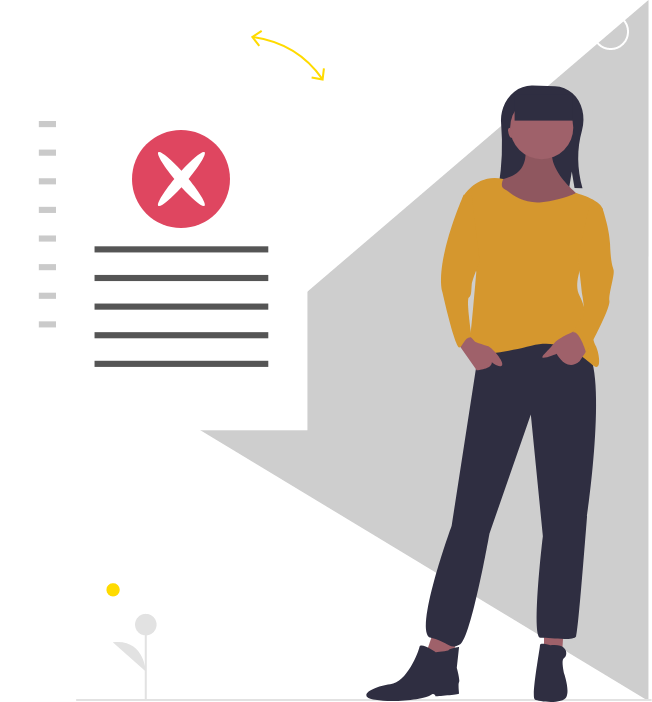
Steps
1. Access LEARN
Sign in to the HRMS using your single sign-on ID and password and then click on the ‘LEARN’ icon.
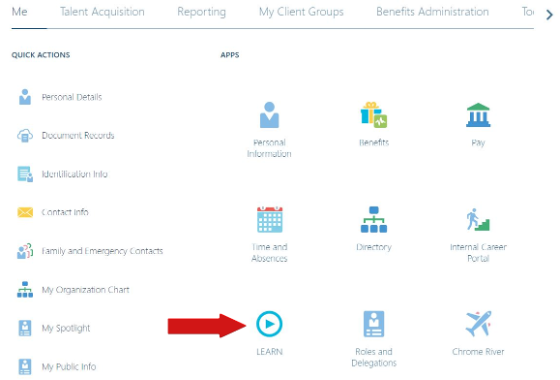
2. Select the Course You Wish to Withdraw From
On the ‘My Learning’ tab, click on the course that you wish to withdraw from.
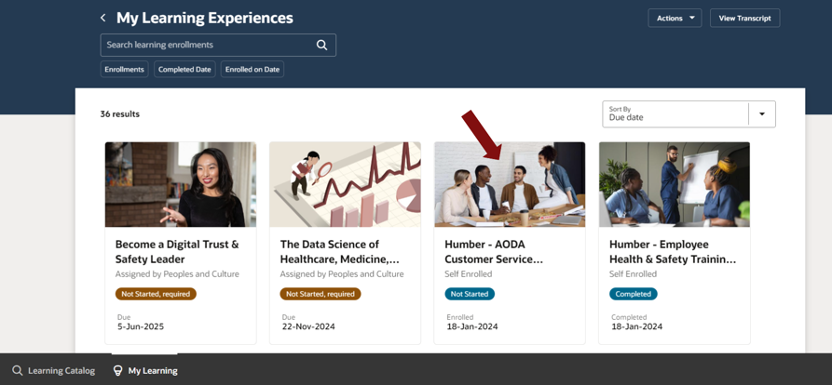
3. Withdraw From the Course
3.1 Click the ‘Actions’ drop-down and then click ‘Withdraw’.
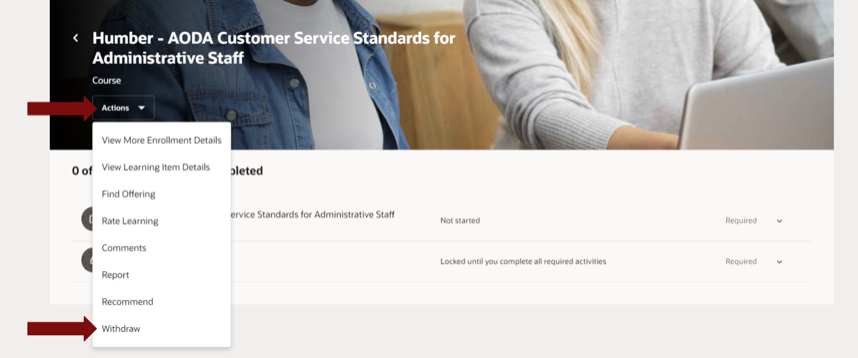
3.2 Click on the ‘Reason’ drop-down to select the reason for your withdrawal. In the ‘Comments’ text box, provide further details on why you wish to withdraw from the course, and then click the ‘Submit’ icon to submit your withdrawal request.
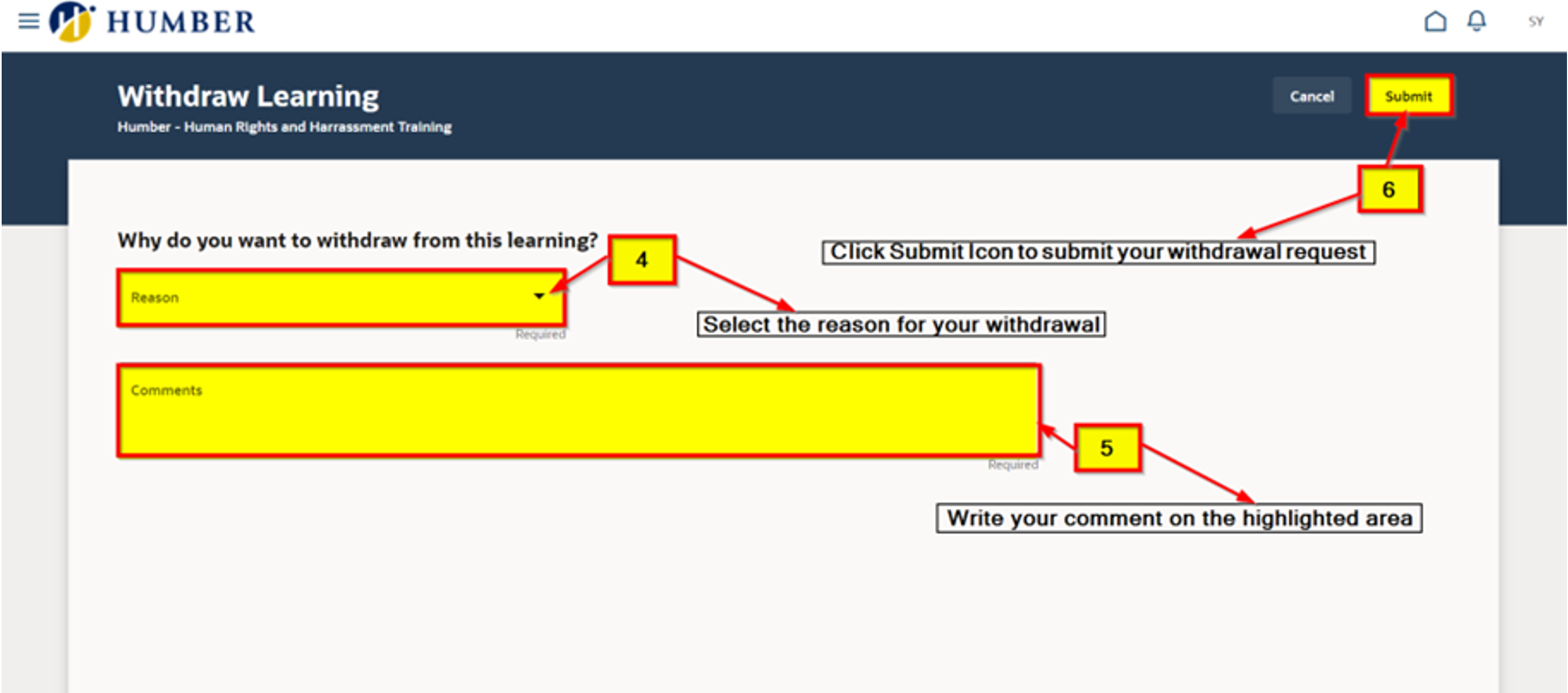
Tips & Best Practices
While LEARN offers a vast array of courses to explore, it’s essential to manage your learning journey effectively, including dropping courses when necessary. We recommend that you regularly review your course load, consider your learning objectives, assess your progress, communicate with your manager, or mentor, and follow platform guidelines.
Troubleshooting
If you are accessing the HRMS for the first time, you might encounter authentication errors. It is essential to confirm the accuracy of your credentials and permissions for the service connection.
Issue: Authentication error when accessing the HRMS.
Solution: Double-check the entered credentials and ensure that the permissions for the service connection are accurate. Seek guidance from your manager or contact the HR Support Centre.
Issue: Unable to access specific features or resources within the HRMS.
Solution: Review the permissions assigned to your account and contact the HR Support Centre for assistance.
