Assign Learning to Direct Report(s)
Welcome to the How-To Guide for LEARN!
This guide will show you how to assign learning to your direct reports on LEARN. By mastering this skill, you will be able to enrol your team in professional development courses and encourage a culture of continuous learning.
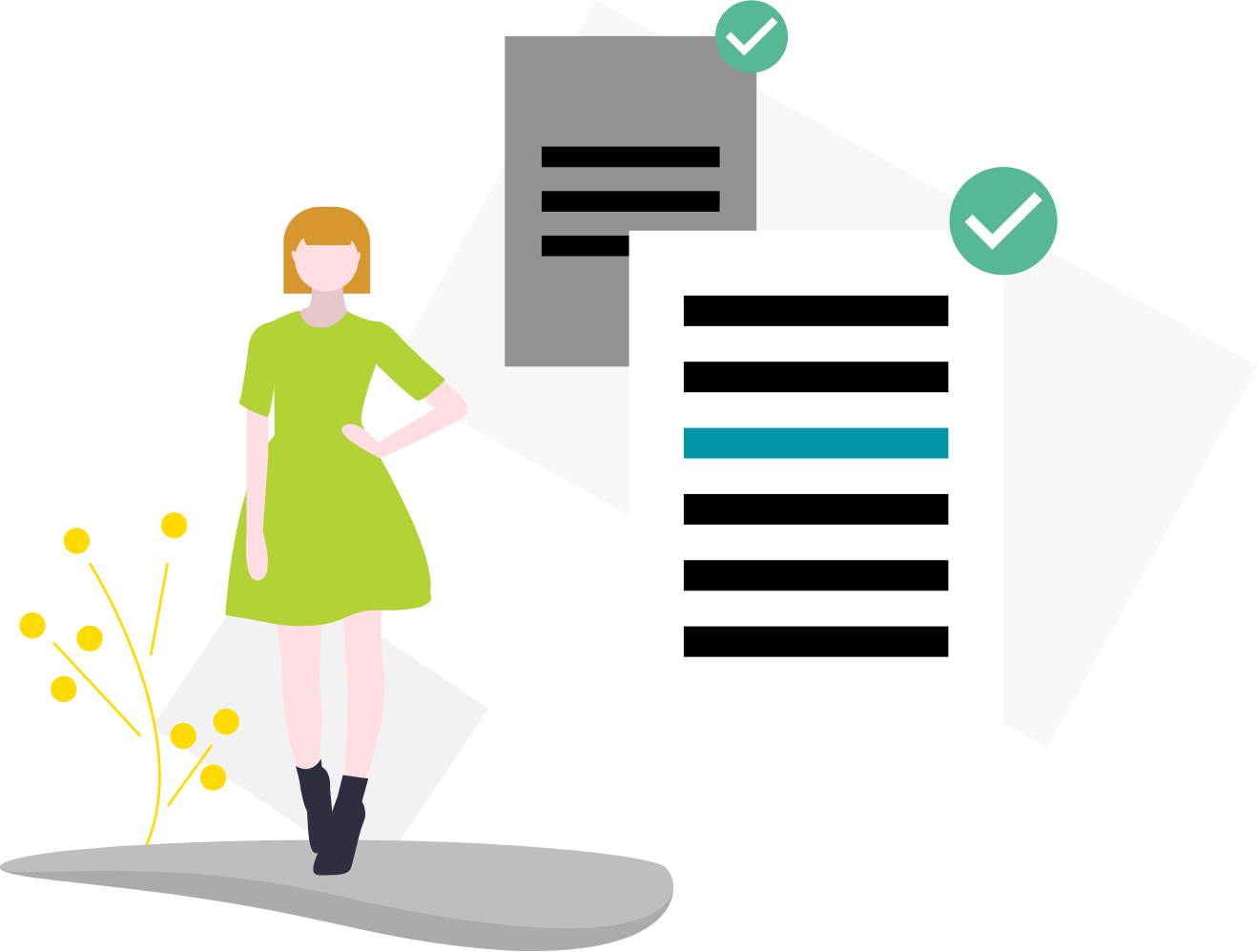
Steps
1. Access LEARN
Sign in to the HRMS using your single sign-on ID and password and then click on the ‘LEARN’ icon.
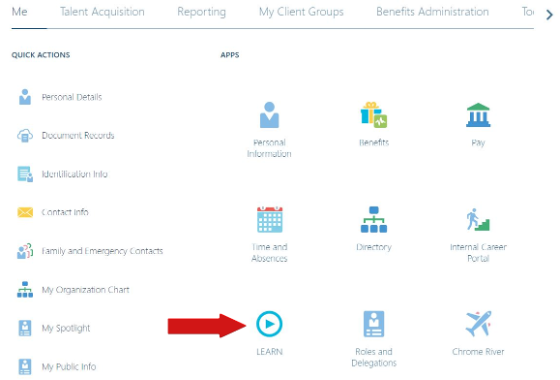
2. Access the Learning Catalog
From the LEARN home page, click on the ‘Learning Catalog’ tab located at the bottom of the screen.
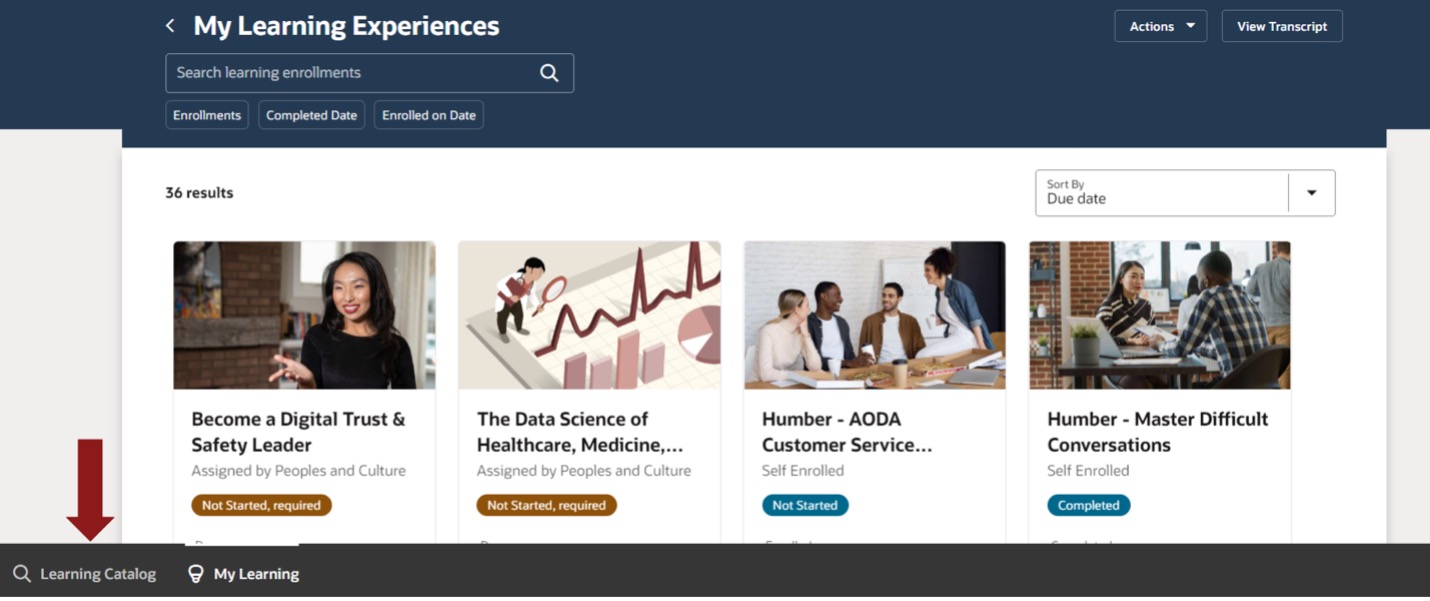
3. Search for a Course
In the ‘Search’ tab, type in the course name, or keywords related to a specific topic in the search bar and then click on the search icon.
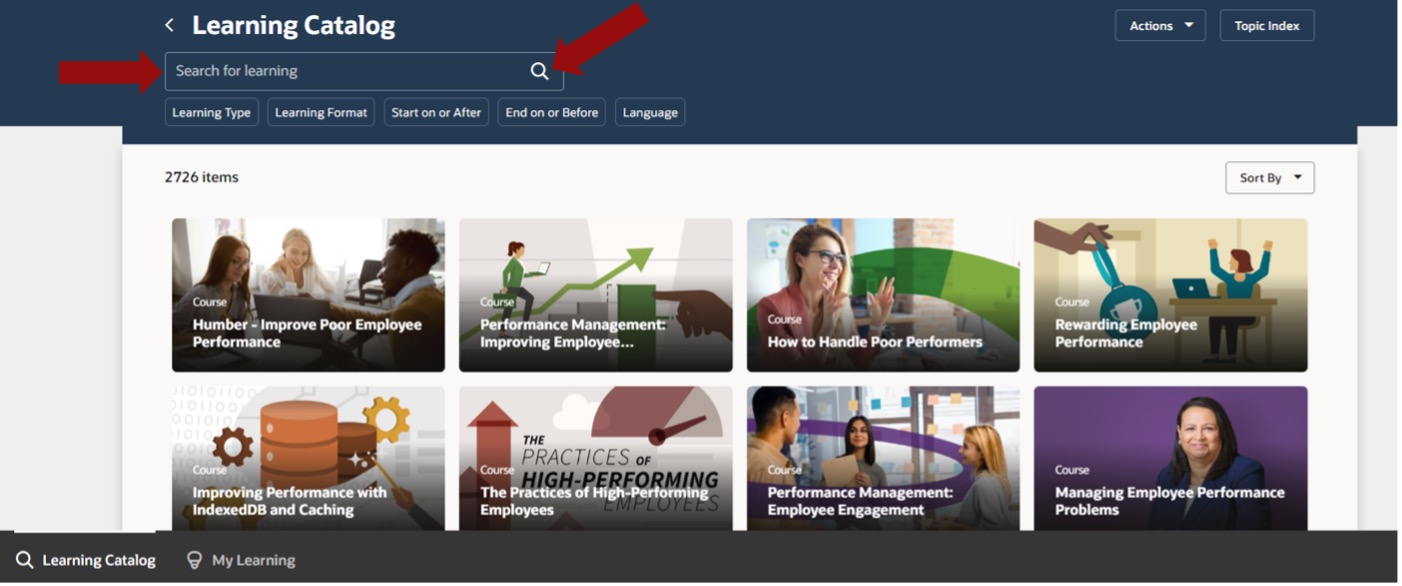
Alternatively, you can scroll through the entire catalog within the ‘Learning Catalog’ tab.
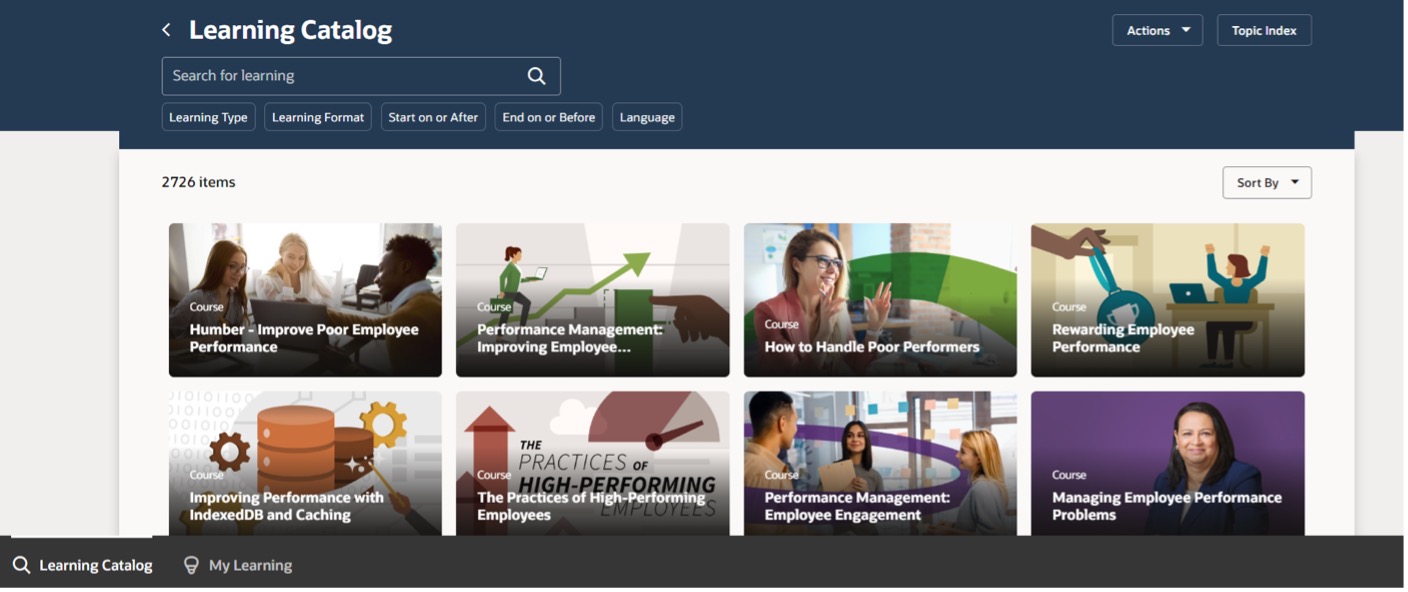
4. Select a Course to Assign
4.1 Hover over and click on the course you’d like to assign.
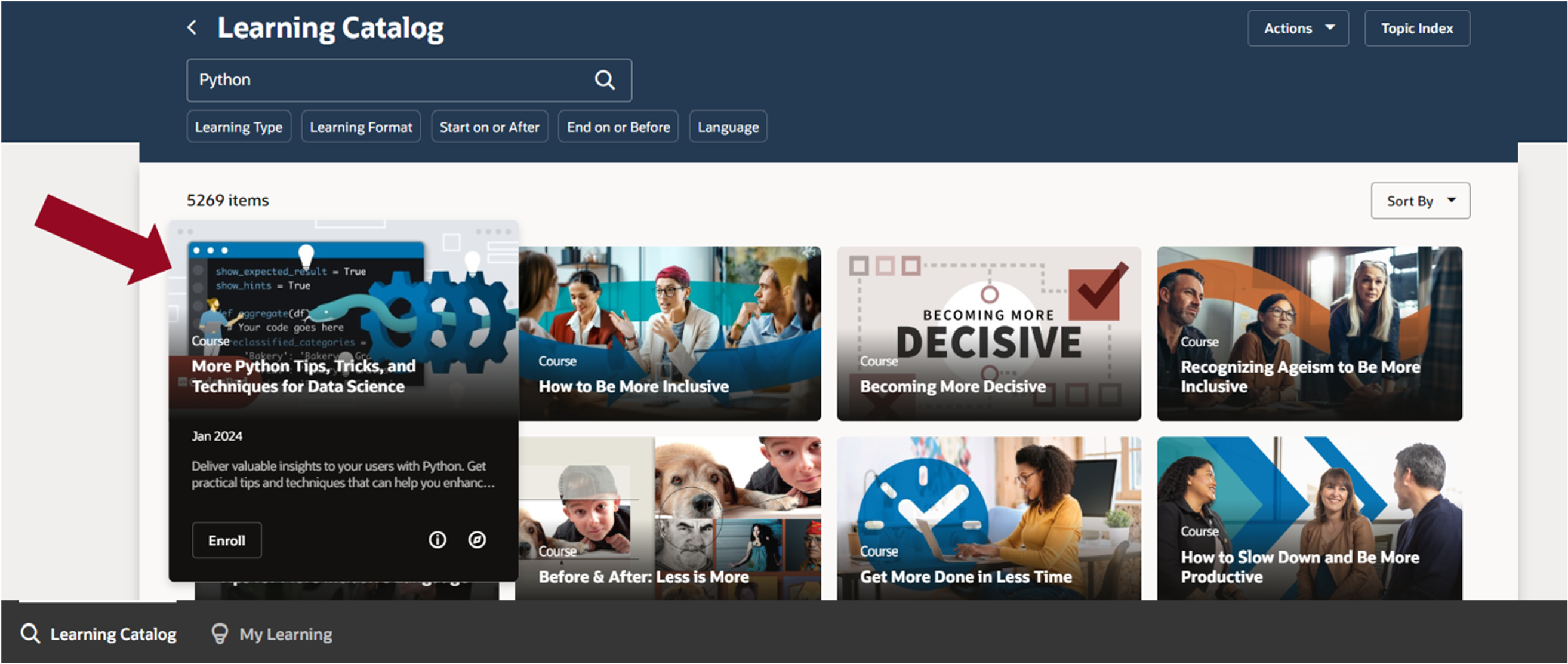
4.2 Click on the ‘Actions’ drop-down and then select ‘Assign Learning to My Team’.
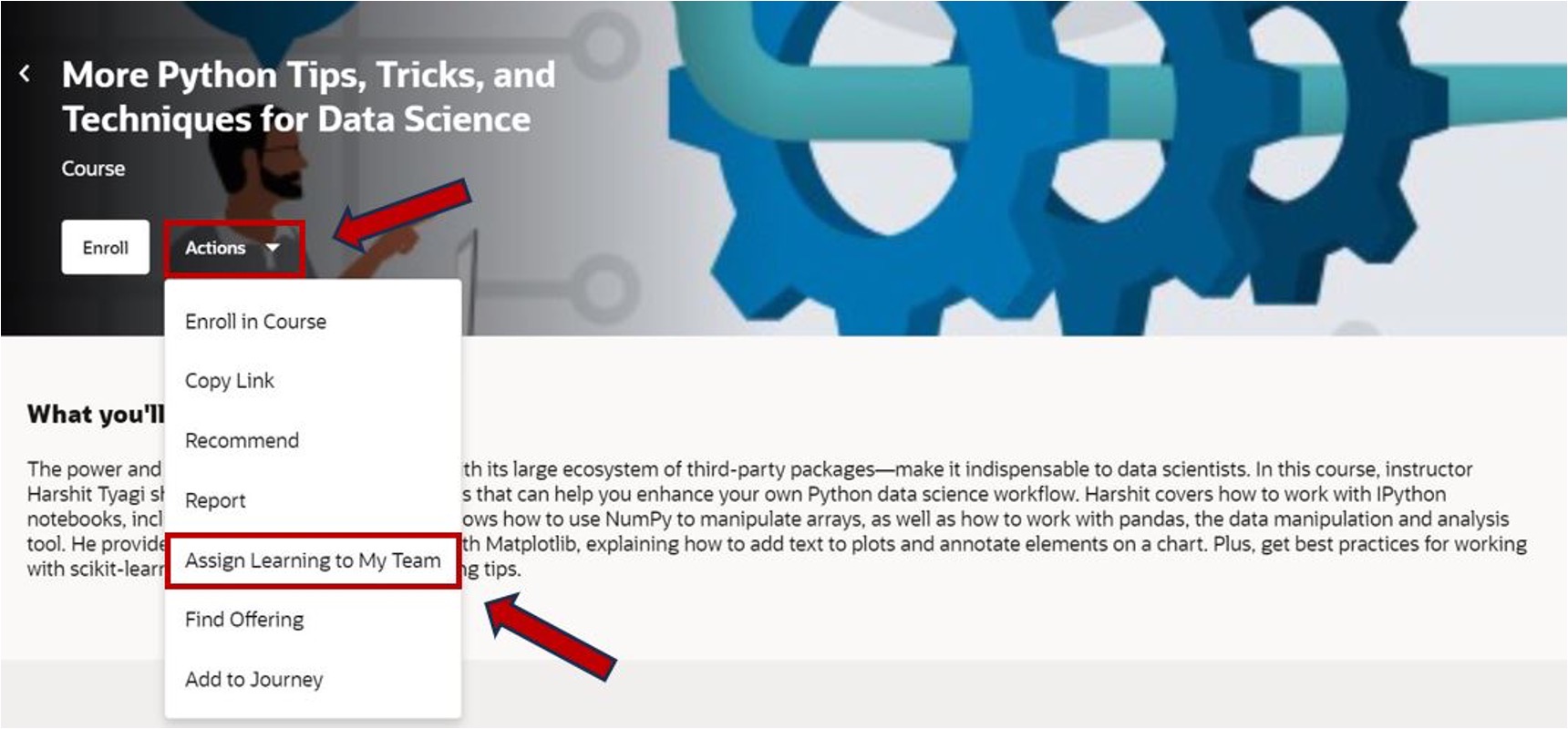
5. Complete the Assign Learning Details
In the ‘Assignment details’ section, select the ‘Assignment Type’ and then select the ‘Due Date’. In the ‘Learners’ section, type in and select the names of your direct reports that you wish to assign the learning to and then provide a brief explanation in the ‘Notes to Learners’. Once finished, click ‘Assign’.
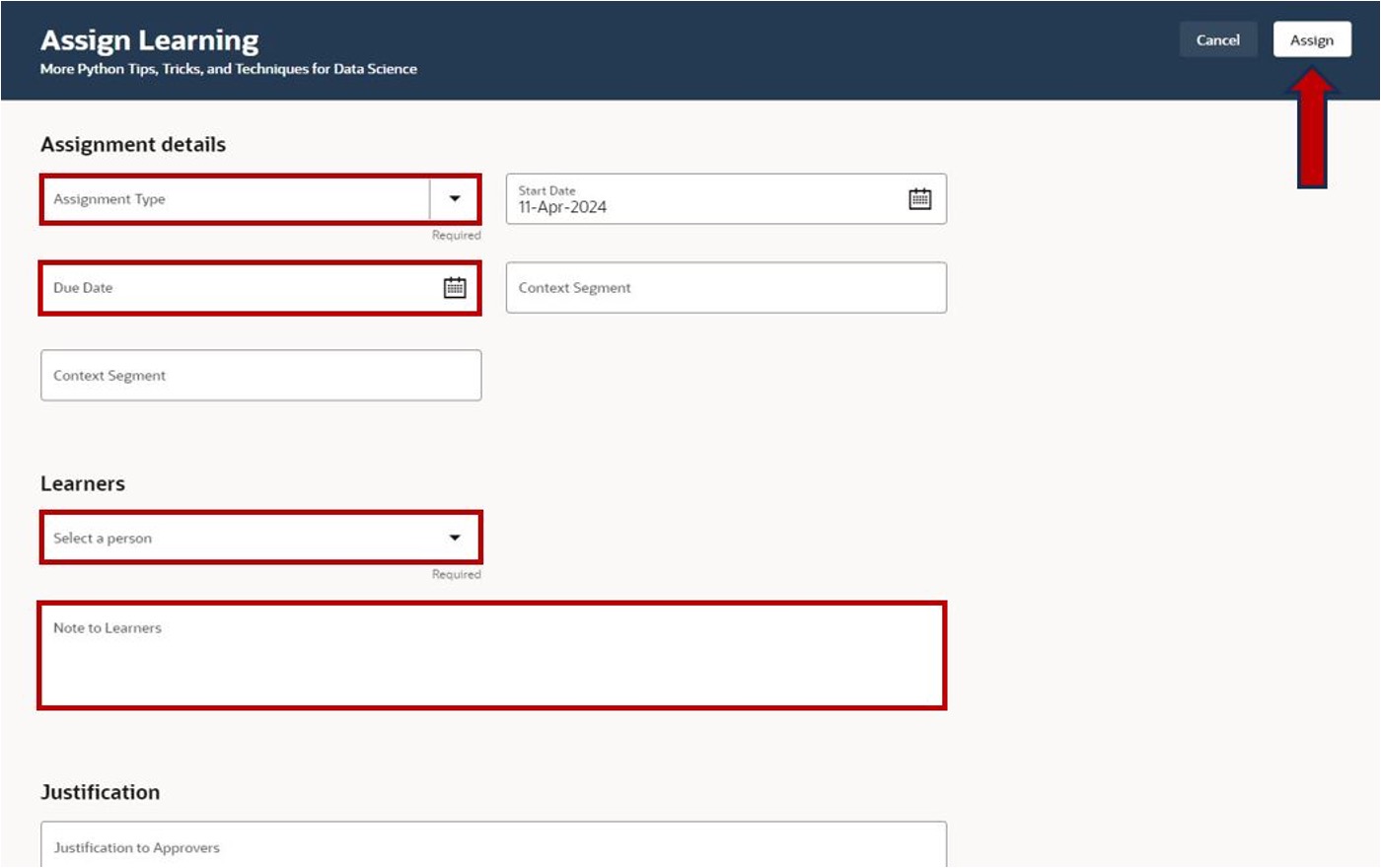
Alternatively, you can assign learning in the ‘My Team’s Learning’ home page which can be accessed in the HRMS under the ‘My Team’ tab.
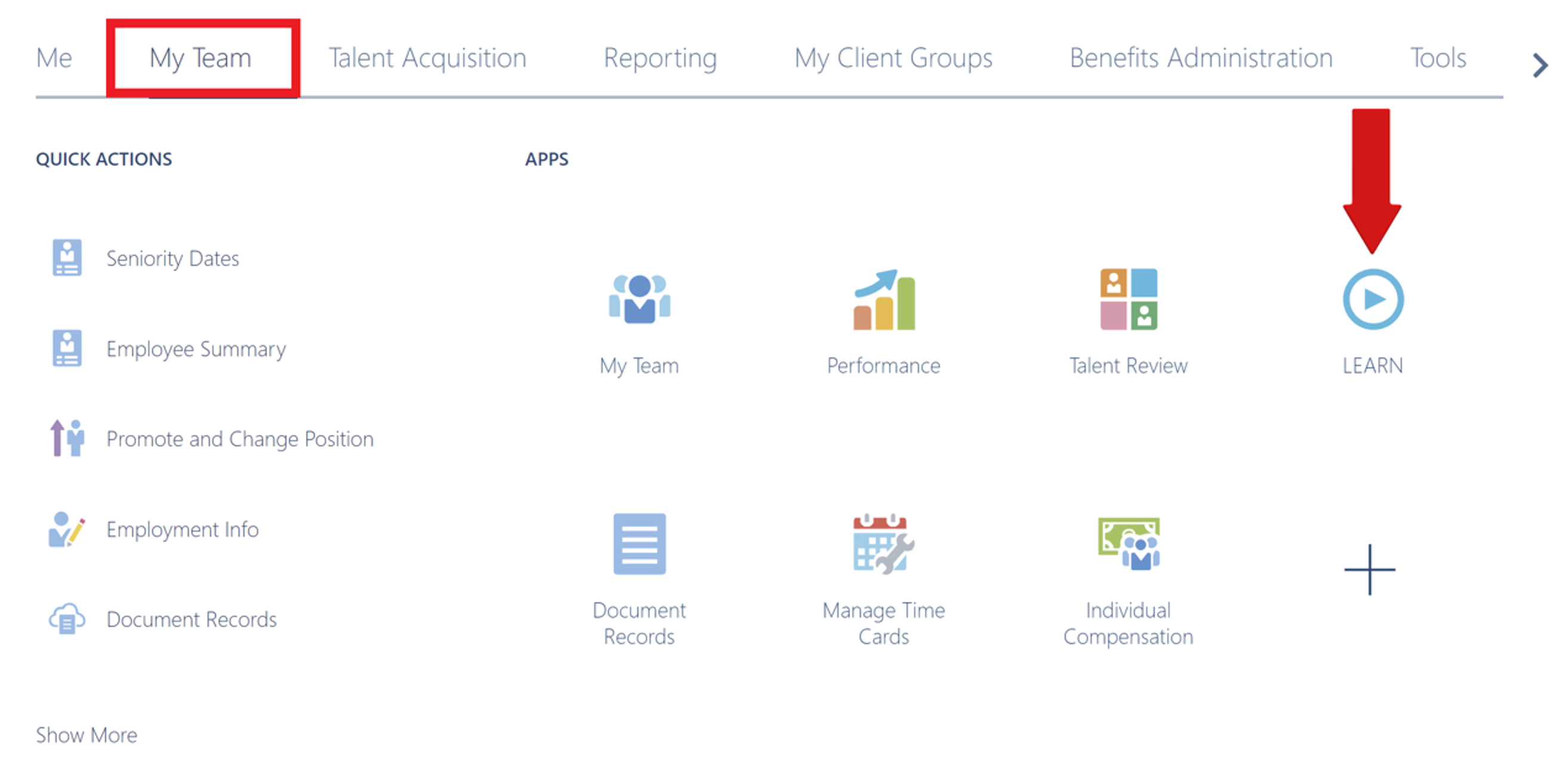
Click on the ‘Actions’ drop-down in the header of the home page and then select ‘Assign Learning’.
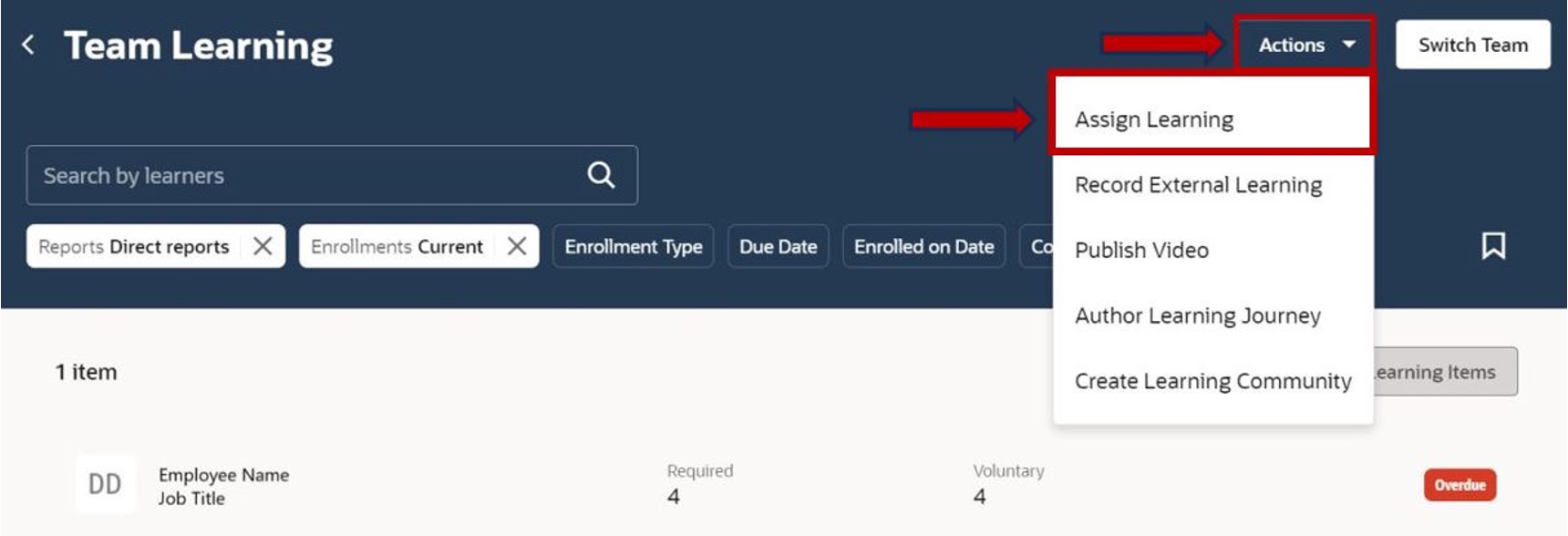
The ‘Assign Learning’ details that you will need to complete are the same with the addition of the ‘Learning items’ drop-down where you need to search and select the learning that you would like to assign. Once finished, click ‘Assign’.
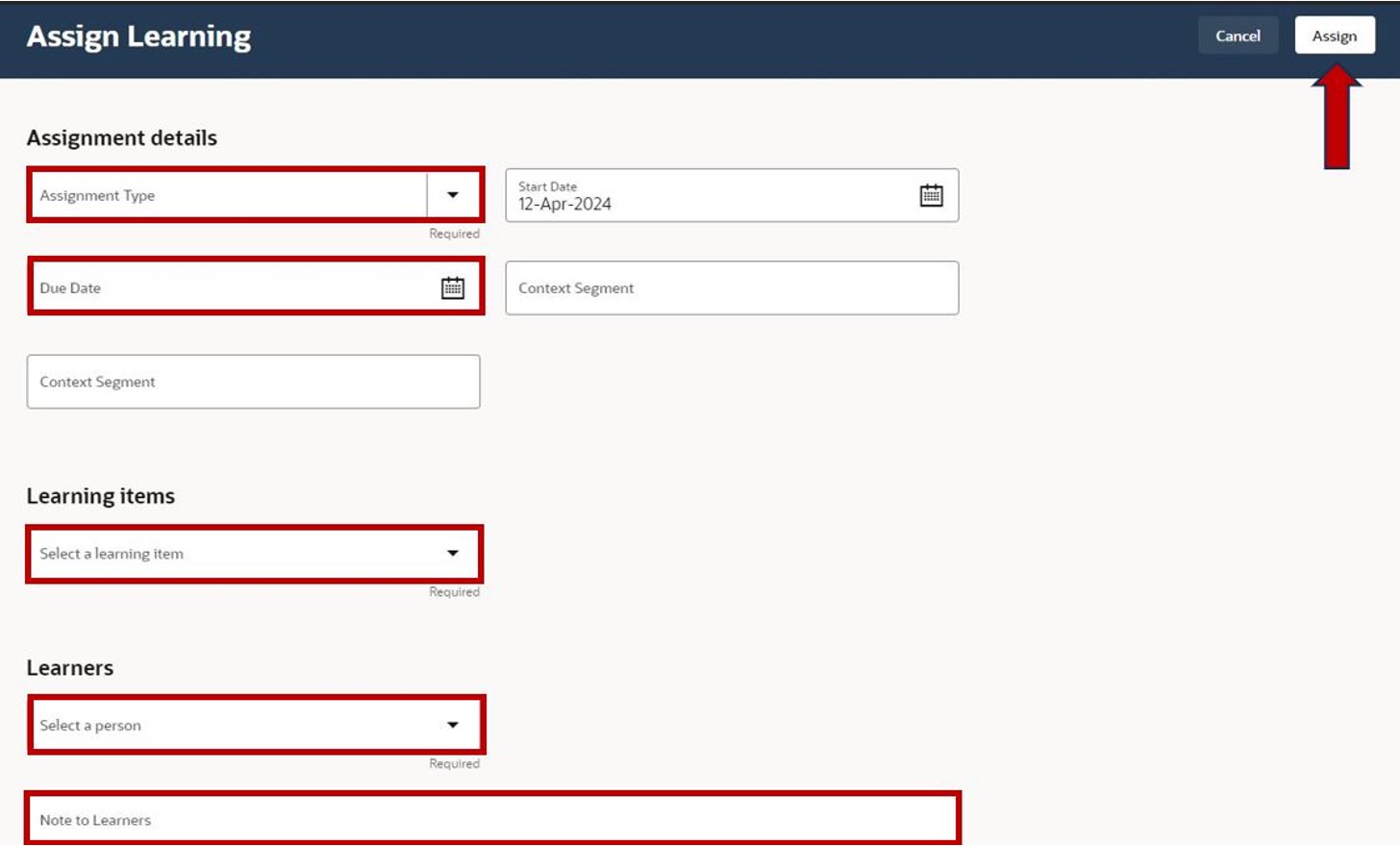
If you’re not sure which learning item you would like to assign, you can browse the entire Learning Catalog. Navigate to the ‘Search’ tab from the ‘My Team’ home page. Then select a specific course and click on the ‘Assign to My Team’ icon.
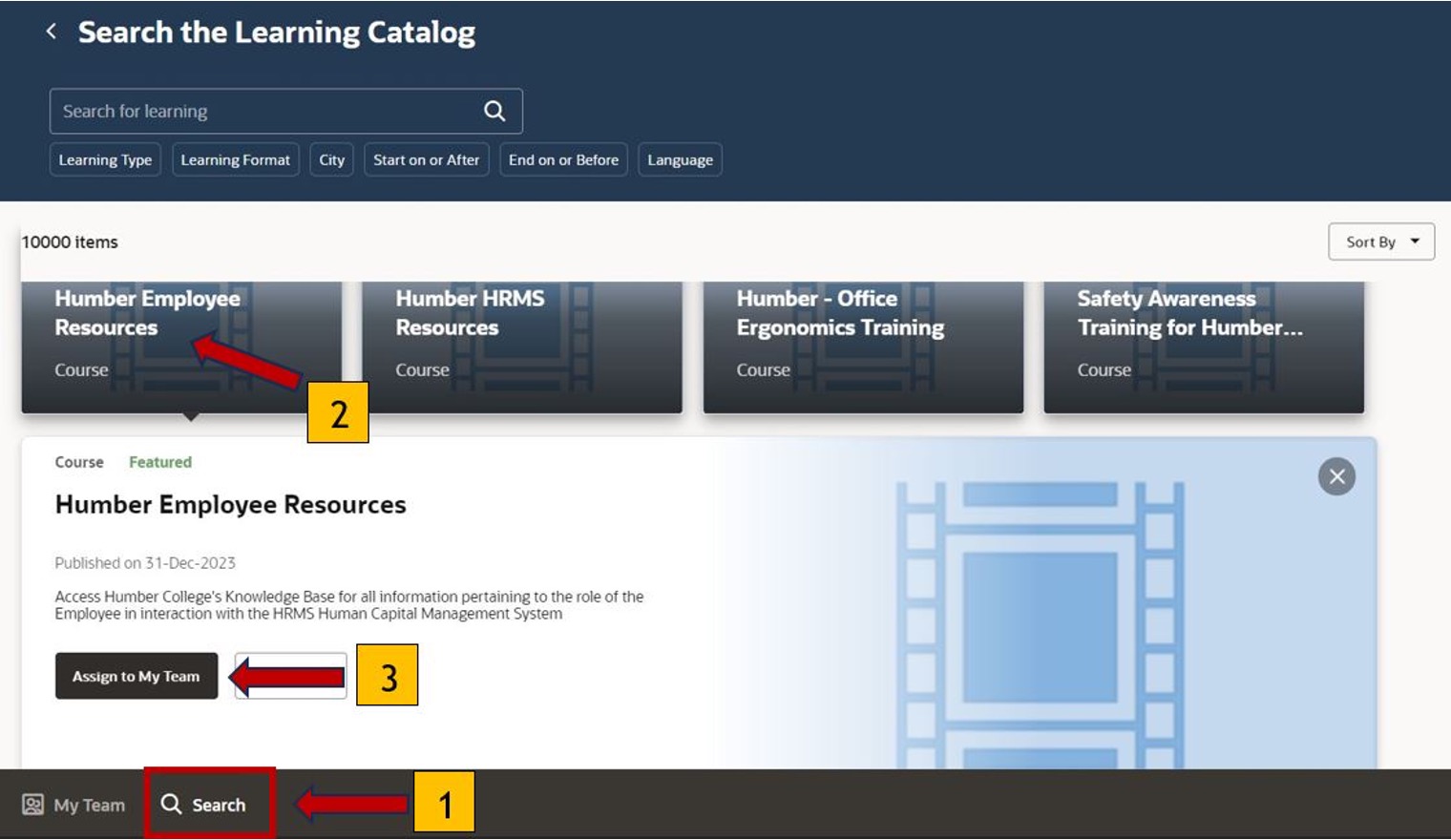
Troubleshooting
Issue: Error message is shown when submitting the request.
Solution: Double-check the information entered for any errors or missing fields. If the issue persists, contact the HR Support Centre for assistance.
