Check Team’s Learning Progress
Welcome to the How-To Guide for LEARN!
This guide will show you how to check the learning progress of your direct reports on LEARN. By mastering this skill, you will be able to keep track of your team’s professional development and encourage a culture of continuous learning.
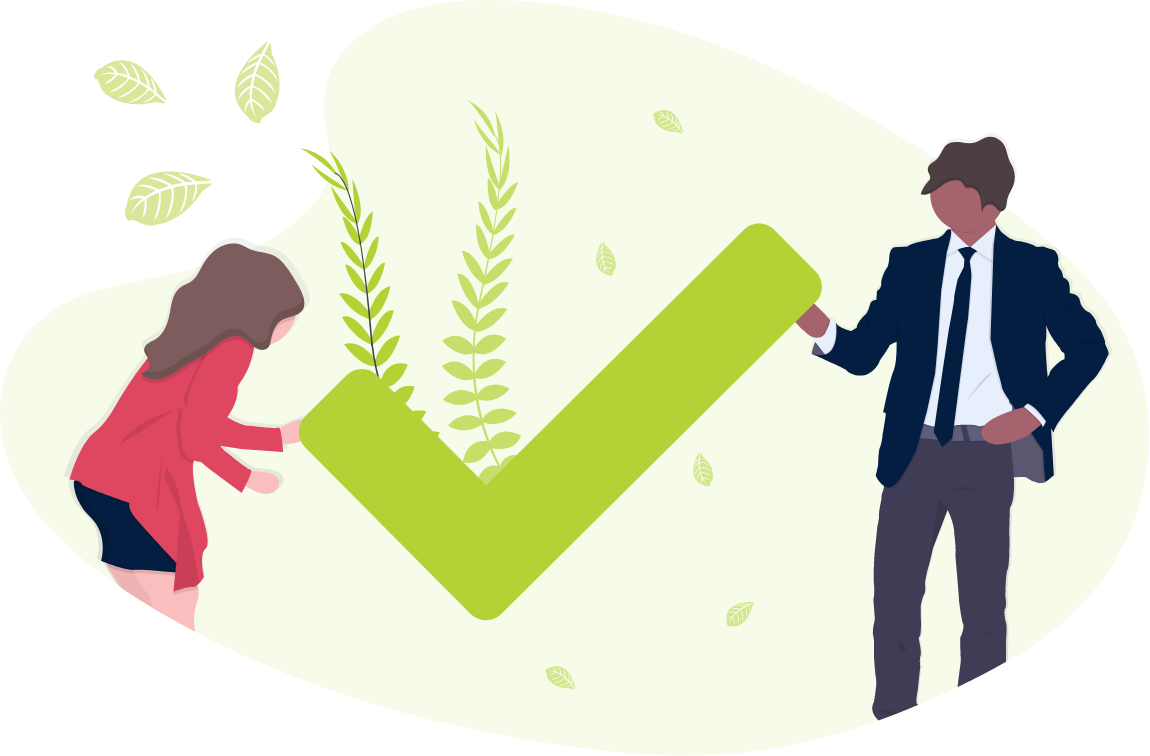
Steps
1. Access LEARN
Sign into the HRMS using your single sign-on ID and password, then navigate to the ‘My Team’ tab and click on the ‘LEARN’ icon.

2. Check Team’s Learning Progress
The ‘Team Learning’ home page will automatically show all your direct reports and their current enrolments and will flag if they have any overdue courses. The header also contains various filters that you can use to view specific learning progress reports.
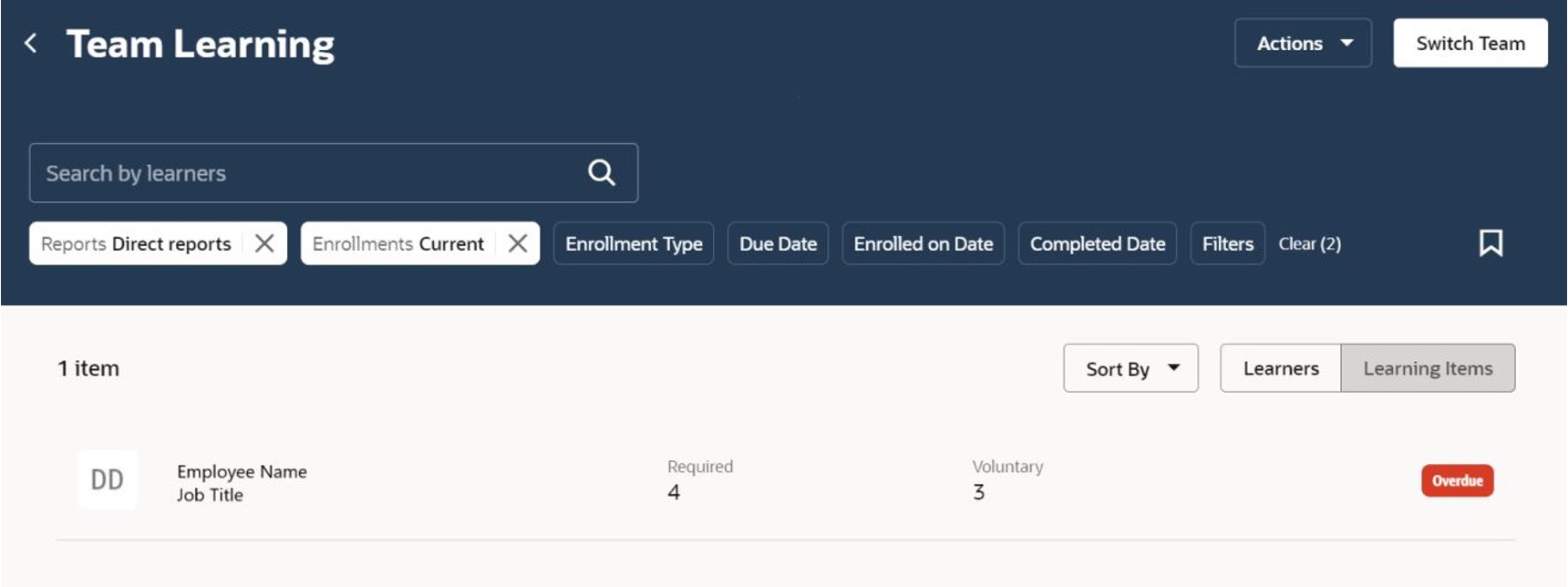
3. Check Learning Progress of a Direct Report
To get a more detailed view of a direct report’s current enrolments, click on the direct report’s name.
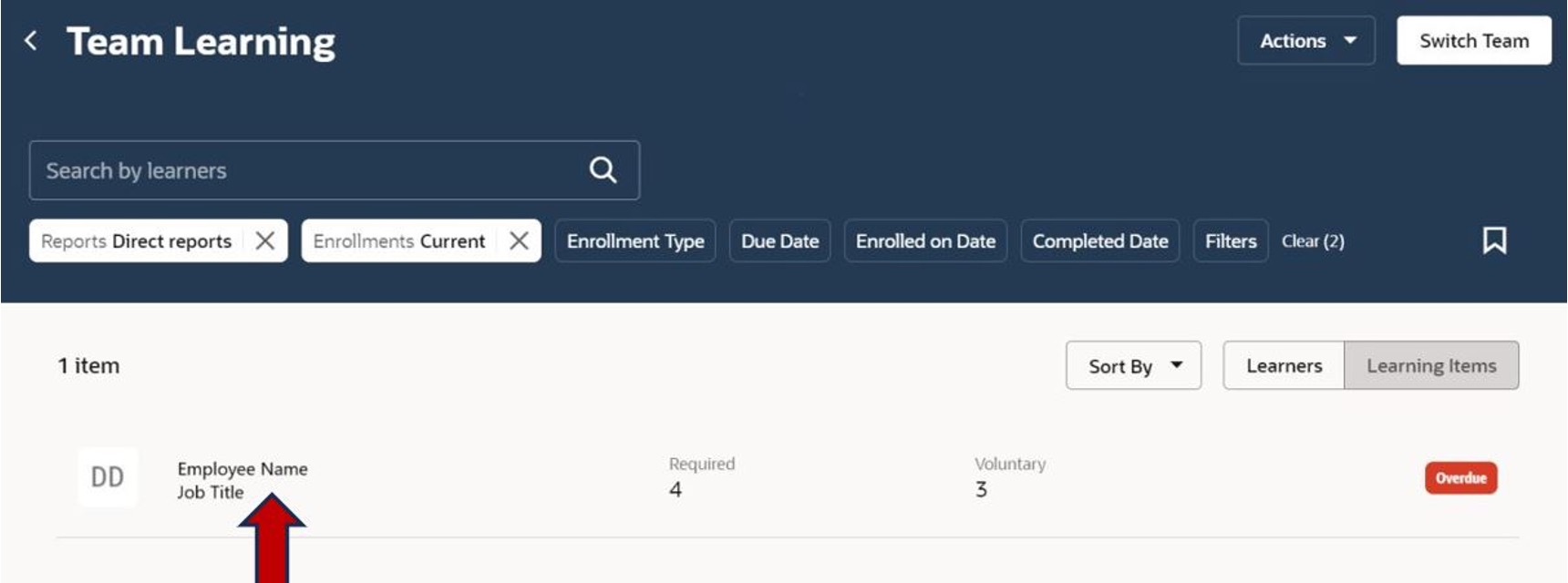
The dashboard will show all current enrollments of your direct report and if any learning items are overdue. In the header, you can update the ‘Enrolments’ filter to ‘Completed’ to view their completed enrollments.

Troubleshooting
If you are accessing the HRMS for the first time, you might encounter authentication errors. It is essential to confirm the accuracy of your credentials and permissions for the service connection.
Issue: Authentication error when accessing the HRMS.
Solution: Double-check the entered credentials and ensure that the permissions for the service connection are accurate. Seek guidance from your manager or contact the HR Support Centre.
Issue: Unable to access specific features or resources within the HRMS.
Solution: Review the permissions assigned to your account and contact the HR Support Centre for assistance.
